Camera Raw 9.6 is now available through the update mechanism in Photoshop CC and the Creative Cloud application.
The goal of this release is to provide additional camera raw support, lens profile support and address bugs that were introduced in previous releases of Camera Raw. This release also includes a new Guided Upright feature.
As mentioned in an update to our camera support policy here, Camera Raw 9.6 is only available in Photoshop CC or later. Customers using older versions of Photoshop can utilize the DNG Converter for continued camera support.
Please note that this version of Camera Raw on Mac requires the use of OSX 10.9 and greater.
Introducing Guided Upright
We included Upright as a tool that helped Camera Raw customers easily straighten images, fix horizons, and reduce or eliminate the keystone effect in buildings. Upright works well when there are prominent vertical and horizontal lines. Not all images contain prominent lines, limiting the effectiveness of Upright.
Starting with Camera Raw 9.6, Guided Upright allows you to provide ‘hints’ that enable Upright to work its magic. You draw the vertical and horizontal lines directly on the image and Upright will automatically transform the image. Here’s how to get started.
- Select an image and open it in Camera Raw.
- Enable Lens Profile Corrections. Upright works better with Lens Profile Corrections.
- Notice that there is a new “Transform” Panel. Transform includes both Upright and the manual perspective correction sliders together in a convenient place.
- Within Transform, click on the “Guided” button.
- Draw 2-4 guides on the image. Upright will transform the image once you’ve draw at least 2 guides.
- Fine tune the results (if needed) with the manual transform slides, including the new X and Y transform sliders. They can be used for repositioning/moving the image within the canvas after applying strong perspective corrections to choose which part of the (warped, non-rectangular) image to show within the rectangular canvas.
Check out this great video by Julieanne Kost to learn more about Guided Upright!
New Camera Support in Camera Raw 9.6
- Canon PowerShot G7 X Mark II
- Leica M-D (Typ 262)
- Nikon COOLPIX B700
- Panasonic DMC-GX85 (DMC-GX80, DMC-GX7MK2)
Also please note that Camera Raw 9.6 includes camera matching color profiles for the Pentax 645Z, Pentax K-1, and Pentax K-3 II cameras.
New Lens Profile Support in Camera Raw 9.6
| Mount | Name |
| Canon EF | Canon EF-S 18-135mm f/3.5-5.6 IS USM |
| Canon EF | Canon EF 100-400mm f/4.5-5.6L IS II USM +1.4x |
| Canon EF | Canon EF 100-400mm f/4.5-5.6L IS II USM +2.0x |
| Canon EF | TAMRON SP 85mm F1.8 Di VC USD F016E |
| Canon EF | TAMRON SP 90mm F2.8 Di MACRO VC USD F017E |
| Canon EF-M | Rokinon 10mm f/2.8 ED AS NCS CS |
| Canon EF-M | Samyang 8mm f/3.5 UMC Fish-Eye CS II |
| Canon EF-M | Samyang 10mm f/2.8 ED AS NCS CS |
| Canon EF-M | Samyang 100mm f/2.8 ED UMC MACRO |
| Canon EF-M | Samyang 135mm f/2 ED UMC |
| DJI | PHANTOM 4 FC330 (RAW + JPEG) |
| Fujifilm | Rokinon 10mm f/2.8 ED AS NCS CS |
| Fujifilm | Rokinon 100mm f/2.8 ED UMC MACRO |
| Fujifilm | Rokinon 135mm f/2 ED UMC |
| Fujifilm | Samyang 8mm f/3.5 UMC Fish-Eye CS II |
| Fujifilm | Samyang 10mm f/2.8 ED AS NCS CS |
| Fujifilm | Samyang 100mm f/2.8 ED UMC MACRO |
| Fujifilm | Samyang 135mm f/2 ED UMC |
| Leica M | Lomography LOMO LC-A MINITAR-1 Art Lens 2.8/32 |
| Leica M | Lomography-Zenit New Jupiter 3+ 1.5/50 |
| Leica M | Lomography-Zenit New Russar+ 5.6/20 |
| M42 | Fujifilm FUJINON 55mm f/2.2 M42 |
| Minolta SR | Minolta MC TELE ROKKOR-PF 135mm F2.8 |
| Nikon F | TAMRON SP 85mm F1.8 Di VC USD F016N |
| Nikon F | TAMRON SP 90mm F2.8 Di MACRO VC USD F017N |
| Nikon Coolpix | Nikon COOLPIX B700 |
| Olympus | Rokinon 10mm f/2.8 ED AS NCS CS |
| Olympus | Rokinon 100mm f/2.8 ED UMC MACRO |
| Olympus | Rokinon 135mm f/2 ED UMC |
| Olympus | Samyang 8mm f/3.5 UMC Fish-Eye CS II |
| Olympus | Samyang 10mm f/2.8 ED AS NCS CS |
| Olympus | Samyang 100mm f/2.8 ED UMC MACRO |
| Olympus | Samyang 135mm f/2 ED UMC |
| Panasonic | Rokinon 10mm f/2.8 ED AS NCS CS |
| Panasonic | Rokinon 100mm f/2.8 ED UMC MACRO |
| Panasonic | Rokinon 135mm f/2 ED UMC |
| Panasonic | Samyang 8mm f/3.5 UMC Fish-Eye CS II |
| Panasonic | Samyang 10mm f/2.8 ED AS NCS CS |
| Panasonic | Samyang 100mm f/2.8 ED UMC MACRO |
| Panasonic | Samyang 135mm f/2 ED UMC |
| Pentax | HD PENTAX-D FA 15-30mm F2.8ED SDM WR |
| Pentax | HD PENTAX-D FA 28-105mm F3.5-5.6ED DC WR |
| Pentax | HD PENTAX D FA* 70-200mm F2.8 ED DC AW |
| Samsung NX | Rokinon 10mm f/2.8 ED AS NCS CS |
| Samsung NX | Rokinon 100mm f/2.8 ED UMC MACRO |
| Samsung NX | Rokinon 135mm f/2 ED UMC |
| Samsung NX | Samyang 8mm f/3.5 UMC Fish-Eye CS II |
| Samsung NX | Samyang 10mm f/2.8 ED AS NCS CS |
| Samsung NX | Samyang 100mm f/2.8 ED UMC MACRO |
| Samsung NX | Samyang 135mm f/2 ED UMC |
| Sony E | Rokinon 10mm f/2.8 ED AS NCS CS |
| Sony E | Samyang 8mm f/3.5 UMC Fish-Eye CS II |
| Sony E | Samyang 10mm f/2.8 ED AS NCS CS |
| Sony FE | Rokinon 100mm f/2.8 ED UMC MACRO |
| Sony FE | Rokinon 135mm f/2 ED UMC |
| Sony FE | Samyang 100mm f/2.8 ED UMC MACRO |
| Sony FE | Samyang 135mm f/2 ED UMC |
| Sony FE | Sony FE 50mm F1.8 |
| Sony FE | Sony FE 70-200mm F2.8 GM OSS |
| Sony FE | Sony FE 70-200mm F2.8 GM OSS + 1.4X Teleconverter |
| Sony FE | Sony FE 70-200mm F2.8 GM OSS + 2X Teleconverter |
| Sony FE | Sony FE 70-300mm F4.5-5.6 G OSS |
| Sony FE | Voigtlander SUPER WIDE-HELIAR 15mm F4.5 III |
| Sony FE | Zeiss Batis 2.8/18 |
Customer reported issues resolved
- As Shot White Balance different between Adobe Standard and Camera Matching profiles for some Canon models
- Error: “The file appears to be damaged” When opening a Pano merge result from HDR merge sources
- HDR Merge applies lens profile destructively for some raw file types
- Exif version info is removed while exporting
- Add Support to Auto Match LCPs for Tamron Lenses on Canon and Nikon Cameras
Installation Instructions
Camera Raw 9.6 – Please select Help>Updates to use the update mechanism in the Creative Cloud app.
Please note – If you have trouble updating to the latest ACR update via the Creative Cloud application, please refer to the following plugin installation:
http://helpx.adobe.com/x-productkb/multi/camera-raw-plug-in-installer.html
Thanks!
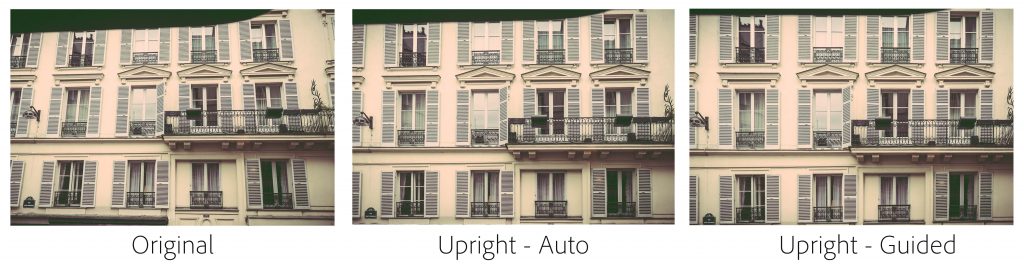
Hallo !
Leider kommen die Bilder der Nikon D5 etwas zu blass.
Öffne ich vergleichsweise die Bilder in Nikon Capture habe ich ander Farben.
Kann da Adobe noch etwas verbessern?
Bei der D3x oder D4 ist es Adobe sehr gut gelungen!
mfg
Enable Lens Profile Corrections no longer appears in my Lens Corrections tab.
Is just an info about the Upright menu being moved to Transform tool, Distorion cursor and chromatic abberation cursors. No box to thick.
Both the Remove Chromatic Aberration and the Enable Profile Corrections are in the Lens Corrections panel on the Profile tab near the top. They should have check boxes to tick.
If not, can you get us a screen shot of your ACR Lens Correction panel?
Hello! Ok, I took two screenshots.
First . It shows both panels / tabs when you open the raw image directly with Photoshop into Camera Raw.
Second. It doesn’t show any of the panels / tabs if you open the file from Lightroom. I first opened my raw file from Lightroom then went to Camera Raw and there it didn’t show up.
I am not sure if this is on purpose but the lens profile panels do not show up in Camera Raw if you import the photo from Lightroom with “Edit in Photoshop CC” selection.
Screen 1 : Opened with Photoshop: http://i90.photobucket.com/albums/k247/RS-21/openfromPS.jpg
Screen 2: Opened through Lightroom, panels / tabs do not show: http://i90.photobucket.com/albums/k247/RS-21/fromLR.jpg
How are you sending the file from Lightroom to Camera Raw? Edit in… Edit in Adobe Photoshop CC2015 or Edit in… Open as Smart Object in Photoshop?
I send it to Photoshop by using right click on the file / image and selecting “Edit in Adobe Photoshop CC 2015”
When the file reaches Photoshop I opened it with Camera Raw.
(sometimes I use Camera Raw as a smart filter before importing my file back to Lightroom)
Do you still have the problem if you send it as a Smart Object instead?
Yes, I still have the same problem if I send it as an Smart Object.
Only solution is to open the file directly with Adobe Photoshop CC 2015 / Camera Raw.
PS: I am running on Windows 7 Ultimate x64.
Also, Creative Cloud, Photoshop and Lightroom updates installed successfully.
Sorry for answering so late.
Christian,
Instead of invoking the Camera Raw as a filter,your workflow should probably be: Send from Lightroom as a Smart Object and then double click the Smart Object in the Layers panel to open Camera Raw. The Camera Raw in the Filter menu has a different interface.
Try this and let us know if it works for you.
Hello! I tried your method by importing it as an smart object and double clicking it in the layers panel. It is working this way. Thank you ! 🙂
It would really be helpful to your customers if you would understand that not every user is 20 years old. When you change a color scheme, even if you leave color scheme options, you need to have several 70-year-olds look at it. The color scheme in the previous ACR was very easy to see. The new color scheme and design, no matter which color options I choose, is much harder to read. The little white windows for the numerical values was much easier to read. Bold black lettering on very light gray was also much easier to read. Etc, etc, etc. No option changes will bring it back to the way it was. I tried to bring my eyes back to the way they were, but Lasik and cataract surgery wasn’t enough. It helped a lot, but giving us color scheme options to put things back the way they were would help more.
Another thing that I noticed is a good thing. For whatever reason, the color fringing on my Canon 5DS R photos is gone even with the box unchecked.
Can I echo Keith’s comments, almost to the letter (I haven’t had Lasik)? Also, why keep barrel/pincushion (Distortion) in Lens Correction > Manual, separately from all the Transform tools? If you try to sort Distortion to best match e.g. Aspect, Scale or Rotation, you now can’t. Or have I missed something?
Lightroom CC 2015.6 does find the profile for Pentax D FA 15 -30 quite ok in Develop mode, but it doesn’t recognize it in Library mode (Metadata nor Loupe View info), true focal length is ok. Is there a trick to fix this?
Liebe Leute von Adobe!
Bitte unterstützt doch endlich mal das SIGMA FOVEON X3F RAW-Format für die Merrill & Quattro Serie !!
Herzlichen Dank !!!
Camera Raw 9.6 SUCKS
Separating the distortion tool for the other transform tools is absolutely STUPID.
Talk about screwing up a workflow.
I WANT MY OLD CAMERA RAW BACK!!!!!!!!!!!!!!!
I completely agree with Wade – one develops a work flow that is very efficient and then Adobe modifies the UI and messes with peoples work flows – Ex Crop tool – now one cant change scale and crop in same panel but has to try and work it out between two panels making it almost impossible to achieve what could easily be done in the previous version. I am just now finding all the missing elements that made my work flow so good – like, half the functions (we are talking presets here too) are not available in the masking tools – unless I click on the cautions triangle in the lower corner of the image and revert to the older version of Camera Raw – presto – they are back – but any cool other functions added are gone. So frustrating. I am just now starting to discover what no longer works for me…. really upset about the crop adjustments where the functions once in two tabs all working in harmony are now in two tabs and now nearly impossible to make work. Who designs these UI’s for Adobe, are these people who have actually developed workflows over a decade in high volume requirements? What else am I going to find…. I have yet to fully explore PS CC 2015.5 … I am starting to sweat.
Hallo, I have just updated to PS CC2015.5 and Camera Raw 9.6. I use to see small thumbnails of my opened files to the left in Camera Raw 9.5 which I could click on, one by one. Now they don`t show in the new version. Is there a way to bring that function back in new version? Thank you.
The “delete” key isn’t working — what did you change the shotcut to delete to? Can I downgrade? I’m on CC so it apparently just auto-updated one day.
Okay, so this is actually an intermittent issue, delete doesn’t work in Transform dialog as it used to.
As much as I love new change, it’s frustrating when the old tools don’t work the same anymore. I think there is something pretty jacked up with the auto upright tool algorithm. I know that you added a bunch of cool features, but the previous version was almost always dead accurate as far as aligning verticals and horizontals; for me I do architecture / luxury real estate photography and doing a batch edit of 200 to 300 shots was super quick, now I have to manually correct every image if I try to auto align/upright tool. The new change literally added hours to my workflow; I’m beyond frustrated. Is there a way to go back to a previous version of Photoshop?
For lens profile copy from C:\ProgramData\Adobe\CameraRaw\LensProfiles\1.0 in C:\Users\User\AppData\Roaming\Adobe\CameraRaw\LensProfiles\1.0
I need help i cannot import images from a Nikon d700 for some reason. I did a few weeks ago yet now it won’t work.
What version Lightroom?
Which OS?
The “synchronize” function has been removed from the lens correction panel for some unknown reason…. The only way I can see to do this is to right click the selected images in the filmstrip and click on the “transform” box, and then click “OK”. This adds several clicks to the process; when batch editing hundreds of real estate images it adds up to a lot of wasted time. Am I missing something… is there a better’easier way to sync multiple images?
did you figure this out?
Batch Edit in Adobe Camera Raw IS GONE!??
Wont allow me to edit from LR 6 to CS6. Asking for camera raw 9.6 which I downloaded but won’t work.
Camera Raw 9.6 is not compatible with CS6. You will need to have Lightroom render the file when sending it to CS6
When is Camera Raw 9.6 comming for photoshop elements 14?
I will have it to Elements to, i have a Canon powershot and it needs Camera raw 9.6 or i cant open it in Elements 14 ??? When will i come ????????????
Right now, your best option is to use the free DNG converter from Adobe to convert your CR2 files to DNG so that Photoshop Elements 14 can open them. There is no ETA at this time.
There used to be a check box where you sync multiple images with the same transformation. Such as a image where you could layer/mask the same image. Is there a way to sync multiple images to the same transformation as before.
is there no support for smart phones? I am looking for a profile for the Caterpillar CAT S60. Using Adobe Camera it seems to make a good selection initially, but then when I transfer the files, the profile is lost and my pictures are very uninteresting, requiring a lot of transformations to get them back.
i, for one, have purchased Photoshop with CS6 extended, there is no work-around to get this latest patch to allow my newer Lumix camera to use RAW images with CS6 even with the newer update to that version?
So i am unable to use this newer CAMERA RAW just because I did not opt for creative suite version?
You always have the option do download the free Adobe DNG converter. It will convert your raw file to DNG (singly or in batches) so that your older version of Photoshop can read the file.
I have Adobe Photoshop CS6 installed in my mac and I can´t install the DNG Converter 9.6, it comes out a message that says “Files system that it can´t be mount”, what should i do?
That looks like an OS message – not a DNG Converter message. Verify that you have the correct version downloaded for your Operating System.