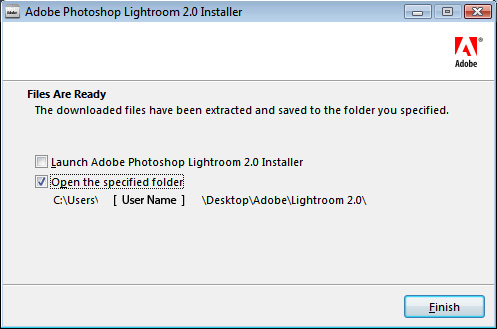Version 2 of Lightroom is now available as a public beta, allowing the the photographic community to provide feedback on new features and workflow enhancements. It’s hard to believe that Lightroom 1.0 was released just over a year ago and Lightroom 1.1 shortly thereafter. It really feels like the beta process never stopped and we’ve received a ton of great feedback through the feature request submissions, customer conversations, forum discussions, tradeshows and targeted customer visits. We’re glad to continue the process by releasing this version before it’s final to get your opinions on our progress. This is different from the previous Lightroom beta in that we’ll be targeting feedback on new enhancements and aiming to release the final version sooner than we did in the previous year-long beta. I’ve provided a few key notes below but I strongly recommend reading the entire Release Notes document available on Labs.adobe.com.
Beta Eligibility
Q: Who is eligible for the Lightroom 2.0 beta?
A:
All Lightroom 1.0 customers. Lightroom 1.0 customers can download and install Lightroom 2.0 beta for use throughout the beta program
Q: What about customers new to Lightroom?
A:
Anyone can download the Lightroom 2.0 beta and try it for 30 days
Q: How can new customers try the beta for the entire program?
A:
An invitation program through labs.adobe.com allows Lightroom 1.0 customers to invite friends to try the beta beyond the 30 day trial until the beta expiration date
Q: When does the beta expire?
A:
August 31, 2008
IMPORTANT NOTES, PLEASE READ
Primary Known Issues
- Lightroom 2.0 beta will not upgrade Lightroom 1.x libraries. The beta is intended to be used for testing and feedback purposes. Lightroom 1.x and 2.0 beta libraries will be migrated to the finished version of Lightroom 2.0.
- While data loss is not expected, this is a very early ‘beta’ quality build and you should always work on duplicates of files that are securely backed up.
- Lightroom 2 beta will not overwrite or interfere with a machine that currently has Lightroom 1.3.1 installed.
- Develop settings applied in Lightroom 2.0 beta are not guaranteed to transfer correctly to the final version of 2.0. This is particularly true for localized corrections.
- The new Photoshop integration functionality is only available with Photoshop CS3 (10.0.1) and should only be used for testing purposes. Metadata associated with the original file may not carry over to the subsequent file saved from Photoshop
- Additional known issues are listed in the release notes.
New Features
Library
- Streamlined Library Layout
- Smart Collections
- Powerful Filter Bar to search and refine images
- Suggested Keywords for simplified keywording
- 10k pixel size limit raised to 30k pixels
- Output-based Collections
Multiple Monitors:
- -Four flexible modes for an alternate window: Grid, Loupe, Compare, Survey
(Check out the Live Loupe mode!)
Photoshop CS3 Integration:
- Open files in Photoshop as a Smart Object
- Select multiple images to merge as a Panorama
- Merge multiple exposures into a single Photoshop HDR image
- Load multiple files or virtual copies into Photoshop as separate layers in a single document.
Export Functionality:
- Auto-add exported images to the Lightroom catalog
- Auto Output Sharpening for images on export
Develop Module
- Non-Destructive Localized Correction for dodging and burning specific areas of an image
- Post Crop Vignette
- Basic Panel Keyboard Shortcuts
- Improved Auto Adjustment
- Improved memory handling through 64-bit support on OS X 10.5 and Vista 64-bit.(Not limited to develop module)
Print Module
- Picture Package for multi-page layouts
- Print Module output directly to JPEG
- Enhanced Print Sharpening based on PhotoKit Sharpener algorithms
- 16-bit Printing for Mac OS X 10.5
Additional Resources
What about Lightroom 1.4?
Trust me, we haven’t forgotten about the photographers who are awaiting a replacement to the Lightroom 1.4 update that we released and subsequently pulled from Adobe.com.
Lightroom 1.4.1 and Camera Raw 4.4.1 are currently undergoing additional testing before we release them in the first half of April. Thank you for your patience.