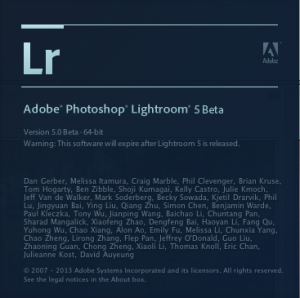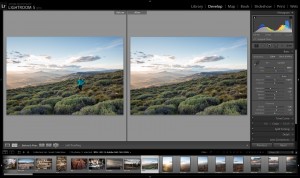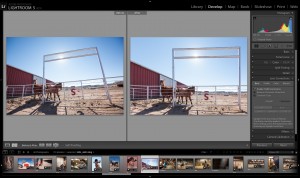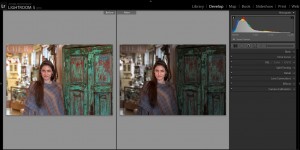The Lightroom team is proud to introduce the fifth major version of the product designed for and by photographers. It was 7 years ago when we introduced the very first public beta of Lightroom at MacWorld on January 9, 2006. Since 2006 we’ve been hard at work improving an application that’s intended to be as easy to use as it is powerful. This release builds on the image quality improvements in Lightroom 4 to provide a truly complete workflow and imaging solution. We keep hearing from customers that they love Lightroom but needed to leave Lightroom to complete X, Y, or Z. Lightroom 5 beta solves those issues.
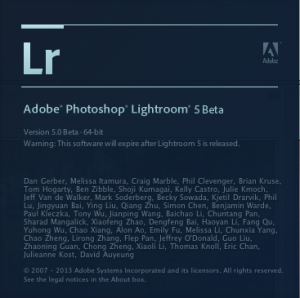
Download the beta
Talk about the beta
Learn about the beta
IMPORTANT NOTES, PLEASE READ
Primary Known Issues
- Lightroom 5 beta is not complete but please provide feedback on the available enhancements.
- Lightroom 5 beta will not upgrade Lightroom 1.x, Lightroom 2.x, Lightroom 3.x, or Lightroom 4.x catalogs. The beta is intended to be used for testing and feedback purposes. Lightroom 1.x, 2.x, 3.x , 4.x and 5 beta libraries will be able to be migrated to the finished version of Lightroom 5.
- While data loss is not expected, this is an early ‘beta’ quality build and you should always work on duplicates of files that are securely backed up.
- Lightroom 5 beta will not overwrite or interfere with a machine that currently has Lightroom 1, Lightroom 2, Lightroom 3, or Lightroom 4 installed.
- Develop settings applied in Lightroom 5 beta are not guaranteed to transfer correctly to the final version of Lightroom 5
- The Lightroom 5 beta will expire after Lightroom 5.0 is available
- Additional known issues are listed below.
Minimum system requirements
Windows®
- Intel® Pentium® 4 or AMD Athlon® 64 processor*
- DirectX 10–capable or later graphics card
- Microsoft® Windows® 7 with Service Pack 1 or Windows 8
- 2GB of RAM (4GB recommended)
- 2GB of available hard-disk space
- 1024×768 display
- DVD-ROM drive
- Internet connection required for Internet-based services†
* Dual-core processor recommended for HD or AVCHD video functionality.
Mac OS
- Multicore Intel processor with 64-bit support
- Mac OS X v10.7 or v10.8
- 2GB of RAM (4GB recommended)
- 2GB of available hard-disk space
- 1024×768 display
- DVD-ROM drive
- Internet connection required for Internet-based services†
Install Lightroom 5 beta
Download the beta
Mac
1. Download Lightroom 5 beta from labs.adobe.com
2. Unzip the download, open the disk image, and double-click the Lightroom Beta 5 package in the resulting window. Follow the on-screen instructions
Windows 7, Windows 8
1. Download Lightroom 5 beta from labs.adobe.com
2. Unzip the download, open the disk image, and double-click the Lightroom Beta 5 package in the resulting window. Follow the on-screen instructions.
Serial Numbers
Anyone can download and work with the Lightroom 5 beta for the duration of the beta program. There is no serial number requirement.
Supported File Formats
- JPEG
- TIFF (8 bit, 16 bit)
- PSD (8 bit, 16 bit)
- PNG
- DNG
- Raw (Please visit http://www.adobe.com/products/photoshop/cameraraw.html for a full list of raw file support. File support for Lightroom 5 beta, aligns with Lightroom 4.4 and Camera Raw 7.4)
Important File Format Support Exceptions (Formats not supported)
• PSD files saved without a composite image. (Saved without “Maximize Compatibility” setting)
• Files with dimensions greater than 65,000 pixels per side
High Level Summary of What’s New
- Advanced Healing Brush
- Upright
- Radial Gradient
- Smart Previews
- Improved Photo Book Creation
- Slideshows with Videos and Still Images
Lightroom 5 beta Enhancements
Advanced Healing Brush
Lightroom 2 added the ability to quickly remove spots and imperfections from your images. Photographers could only heal circular areas, but many unwanted elements in photographs have irregular shapes. In Lightroom 5 beta we’ve overhauled the Spot Removal algorithm.
With the Advanced Healing Brush, photographers can now adjust the size of the brush and move it in precise paths, so unwanted objects and flaws—even those with irregular shapes like threads—just disappear. Lightroom 5 even let’s portrait photographers achieve subtle, natural looking results when they smooth wrinkles or fix blemishes on their subjects.
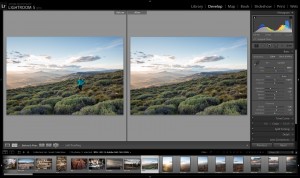
Upright
There are many things that can come between a photographer and the perfect photo. Not holding a camera straight, or taking a picture from an odd perspective or with the wrong lens, can cause a subject to appear tilted or askew when imported into the Lightroom catalog and viewed on a computer screen. Correcting such images often requires a number of separate adjustments. A photographer might rotate an image, adjust it vertically and horizontally, and change its aspect and perspective. Finding the optimal combination of these settings often relies on a time-consuming trial and error approach.
Lightroom 5 extends the range of image enhancements available to photographers with Upright. The new Upright tool gives photographers four easy methods to straighten tilted images with a single click. Upright analyzes images and detects skewed horizontal and vertical lines, even straightening shots where the horizon is hidden.
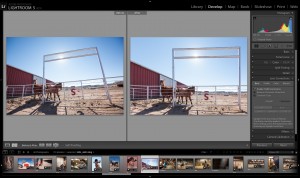
Radial Filter
Busy backgrounds or bright colors can distract viewers from the focal point of an image. Photographers may try to reduce the distraction by cropping an image, but this can result in the loss of interesting detail and balance. Another approach to focusing the viewer’s attention is to create a vignette effect, but this only works if a subject is in the center of an image.
The Radial Gradient tool in Lightroom 5 now offers photographers more flexibility and control in how they guide a viewer’s eye to emphasize the important parts of an image. Using this tool, photographers can create off-center vignette effects or multiple vignette areas in a single image. This local adjustment control lets photographers minimize distractions and focus a viewer’s attention exactly where it should be.
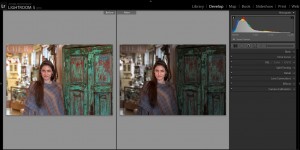
Smart Previews
Photographers need flexibility, and new solid state drives and ultra-light laptops let them work from anywhere. However, the limited storage capacity of these devices restricts access to complete image libraries and original raw files, which are often stored on detachable storage devices or desktop computers. Inability to access to the files they need impacts their ability to edit and share high-quality images while on the go.
New Smart Previews in Lightroom 5 let photographers easily work with images without bringing their entire library with them. They just generate smaller, stand-in files called Smart Previews and leave the originals back at the studio. Photographers can make adjustments or metadata additions to Smart Previews and apply their changes to the fullsize originals later when they reconnect to the device holding the original files, all nondestructively, of course.
For many photographers, generating Smart Previews as they import their images gives them the freedom to disconnect from their storage device at any time, leave the originals at home or in the studio, and edit the Smart Previews from wherever they are. Building Smart Previews while importing is easy, just check the Build Smart Previews checkbox within the File Handling panel in the Import dialog box.
Improved Photo Book Creation
In Lightroom 4, Adobe introduced a robust Photo Book creation workflow. The Book Module makes it easy for photographers to create beautiful, custom books for clients, friends, or for their own personal enjoyment. The Book module provides everything photographers need to create a Photo Book and export it to a PDF for online viewing or directly upload it to the online printing site, Blurb.
Now Lightroom 5 lets photographers customize Photo Books more than ever, with a variety of easy-to-use book templates that you can now edit to create a customized look. Photographers can add page numbers, individual photo captions, and page captions.
Slideshows with Videos and Still Images
Lightroom 4 provided photographers tools to do more with video clips—from organizing, viewing, and making adjustments and edits to playing and trimming clips and extracting still images from video footage. With Lightroom 5 photographers can now easily combine still images, video clips, and music in creative HD video slideshows that can be viewed on almost any computer or device.
Lightroom 5 Additional Features and JDIs
- PNG file support
- True Full Screen Mode
- Configurable grid overlays
- Additional search criteria for filters and smart collections
- Lock zoom position preference settings
- Direction field in EXIF metadata panel
- “Set as Target Collection” checkbox in Create Collections dialogue
- Integrity verification of DNG files
- LAB color readout
- Aspect slider added to the Manual tab in the Lens Correction panel
- Persistent clipping indicators between Lightroom sessions
- Crop overlay aspect ratios
- Visual indicator of Favorite book pages
- Transparent buttons for improved Text creation in Books
Additional Known Issues
General
- Localization is still in progress. The UI for all new features has not been translated to non-English languages.
- Offline photos can go missing from Lightroom when moving folder of images to a different volume.
Book Module
- Make sure to review your book carefully before printing. In particular, please avoid using the ‘Creative’ templates in this build due to a issue where the borders will not be printed.
Develop
- Clipping Indicators turn on automatically with each new session
Smart Previews
- Please build Smart Previews in batches of 1000 images or less.
Slideshow
- The audio of trimmed video keeps playing even if the video slides is passed
- The exported slideshow video does not applied the develop presets
- Occasionally the exported slideshow video cannot be played
- Stroke border draws incorrectly during transitions between slides.
- Occasionally the slideshow will not allow you to stop playback. In this case, please Force Quit Lightroom 5 beta.
- Most of the keyboard shortcuts will be disabled during slideshow playing in the preview/full screen mode.
- Quick Develop Adjustments will not be applied to exported video clips as part of Video Slideshows