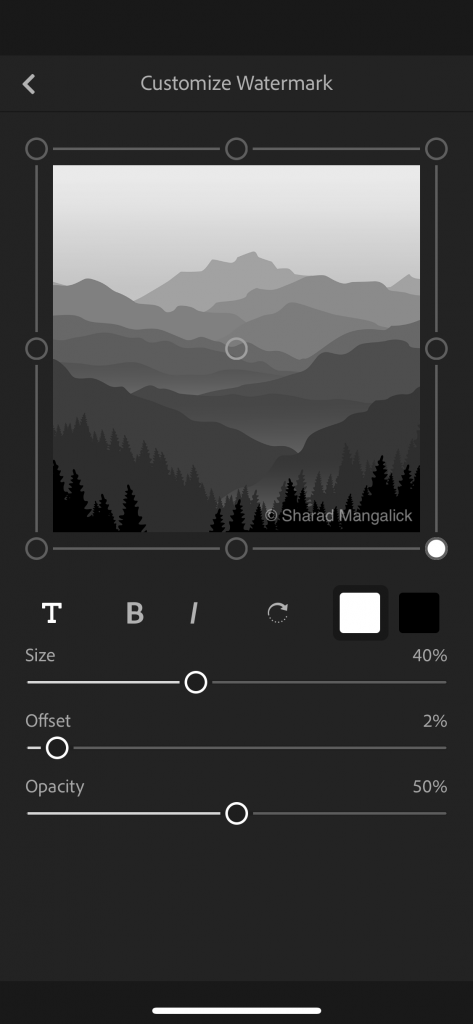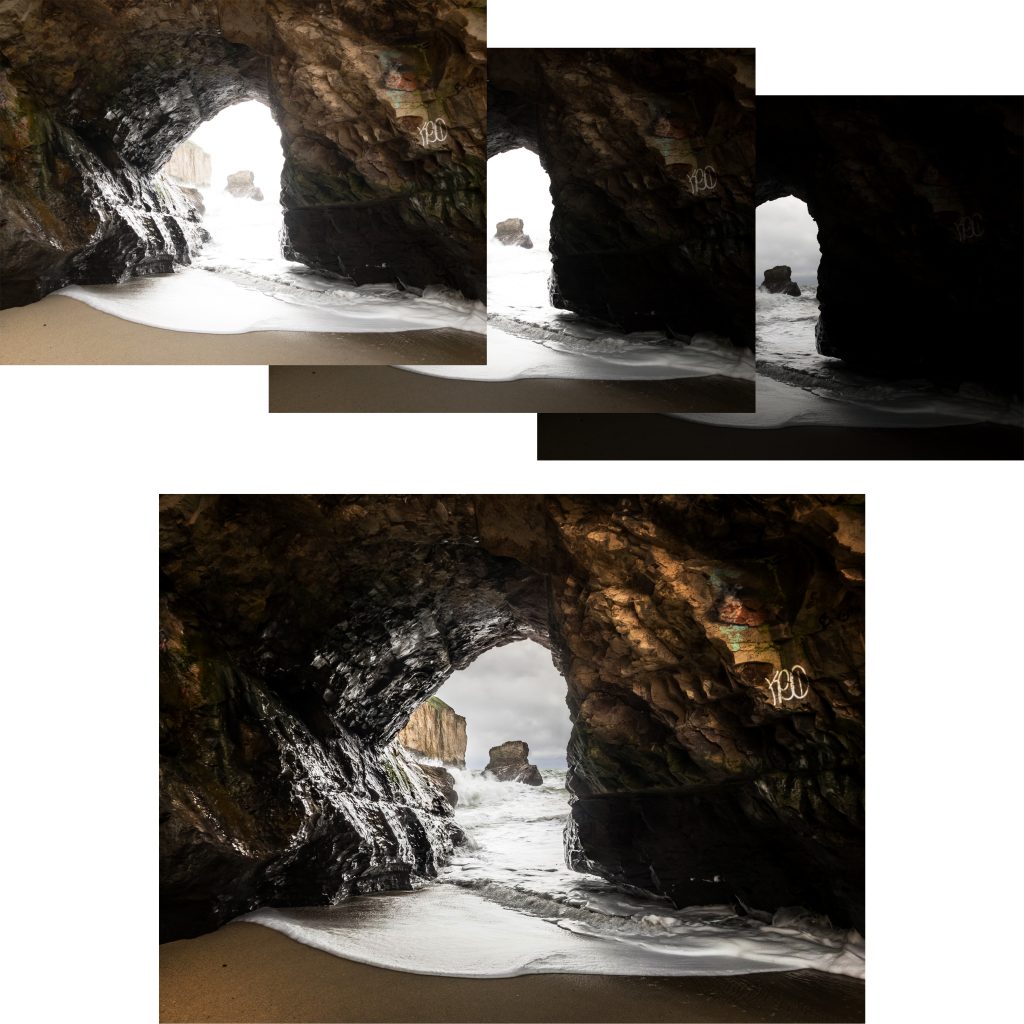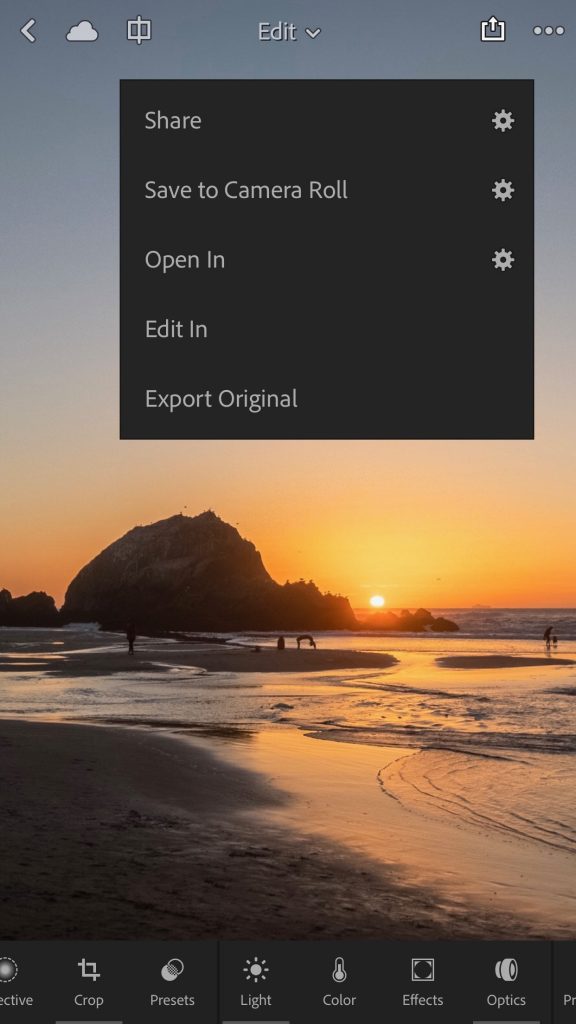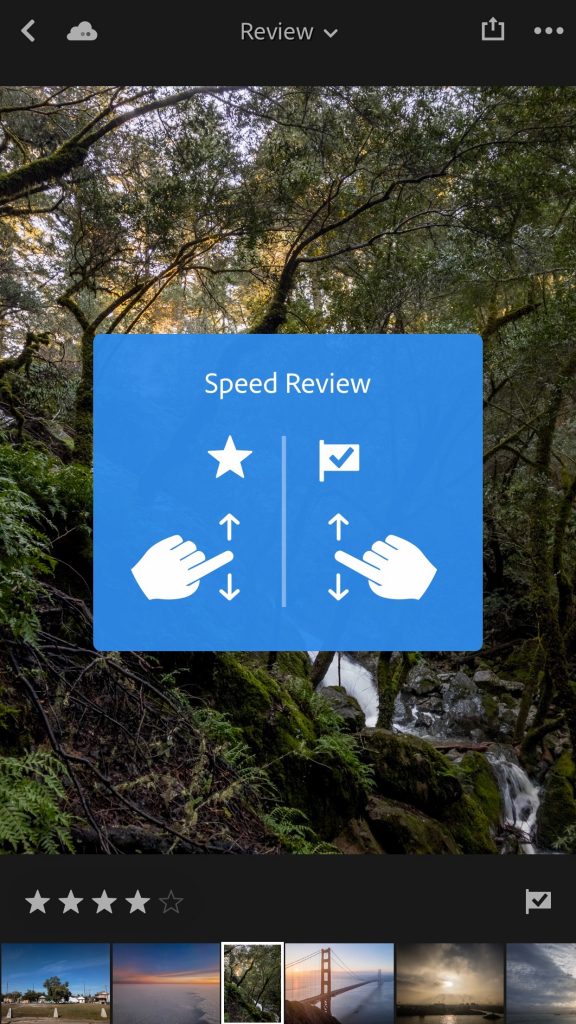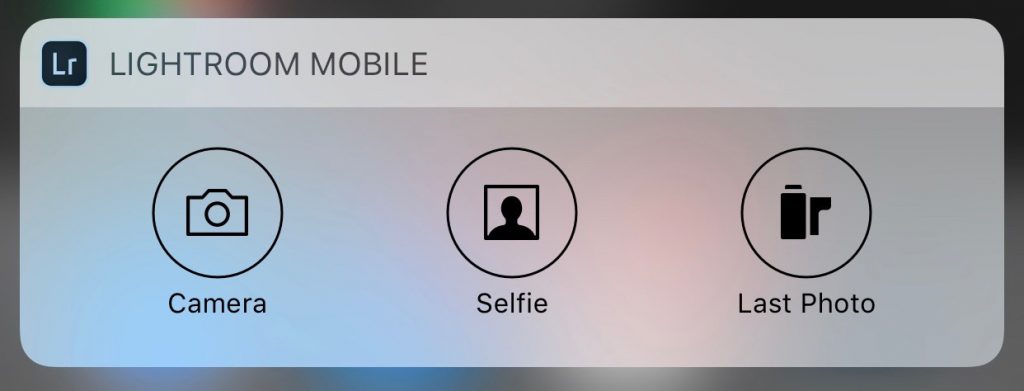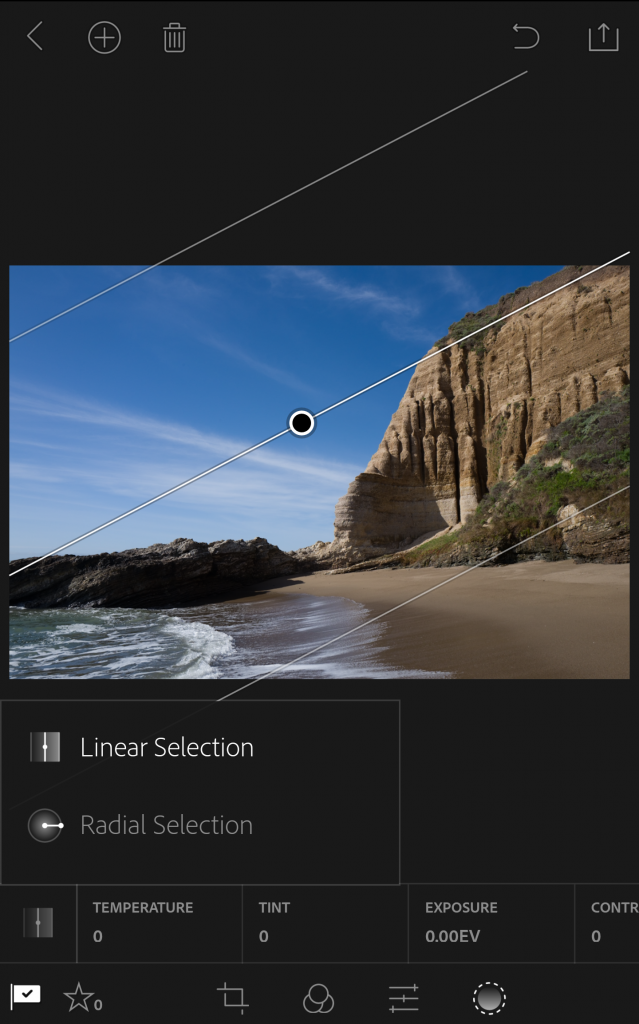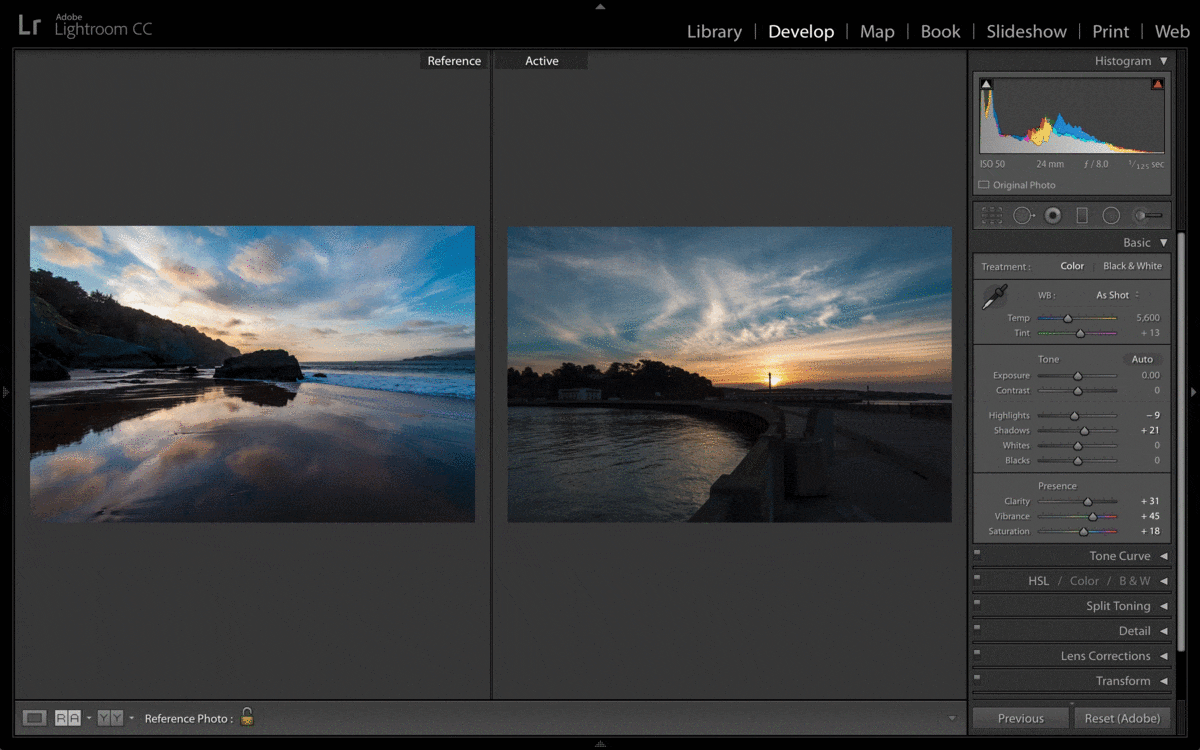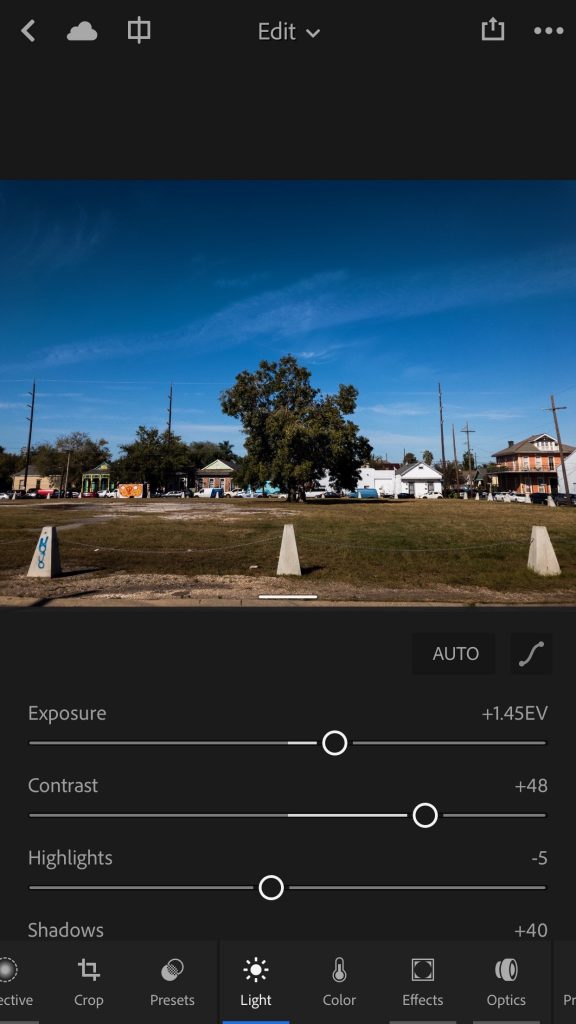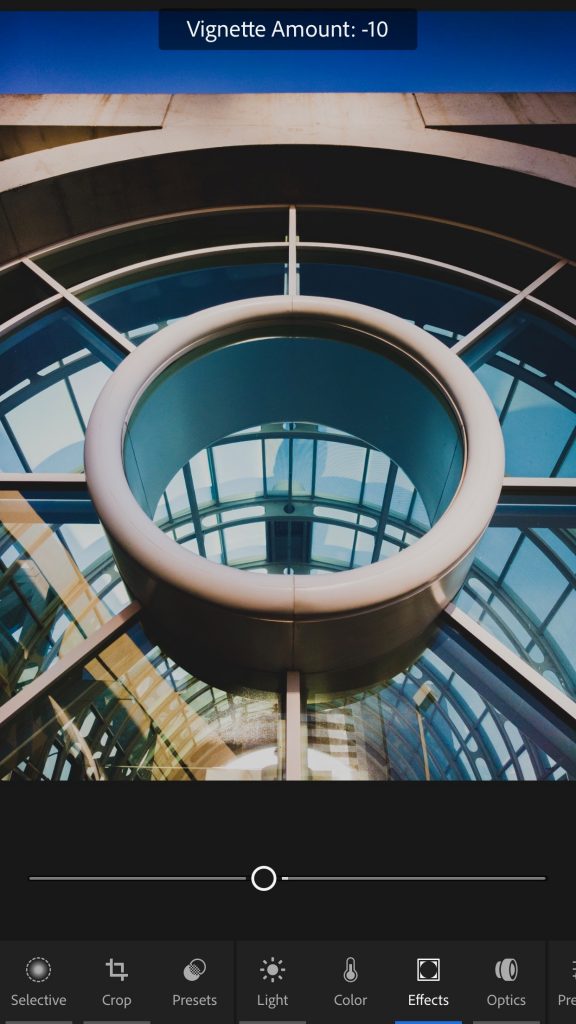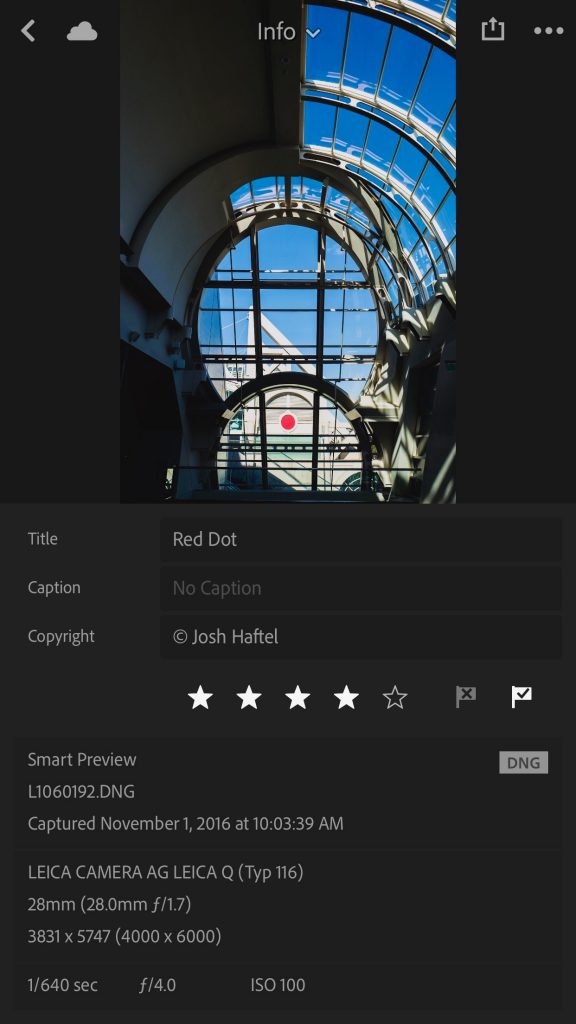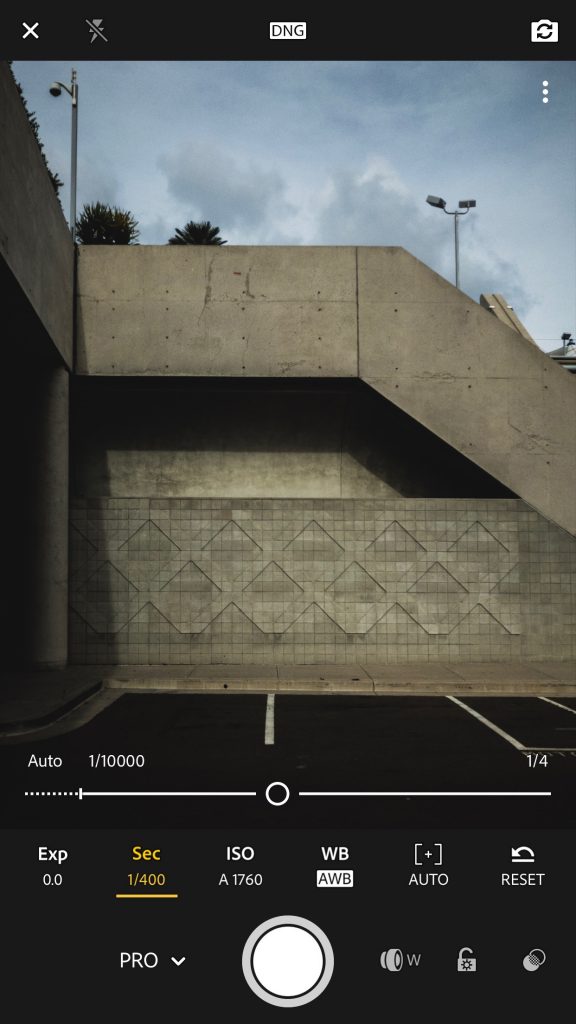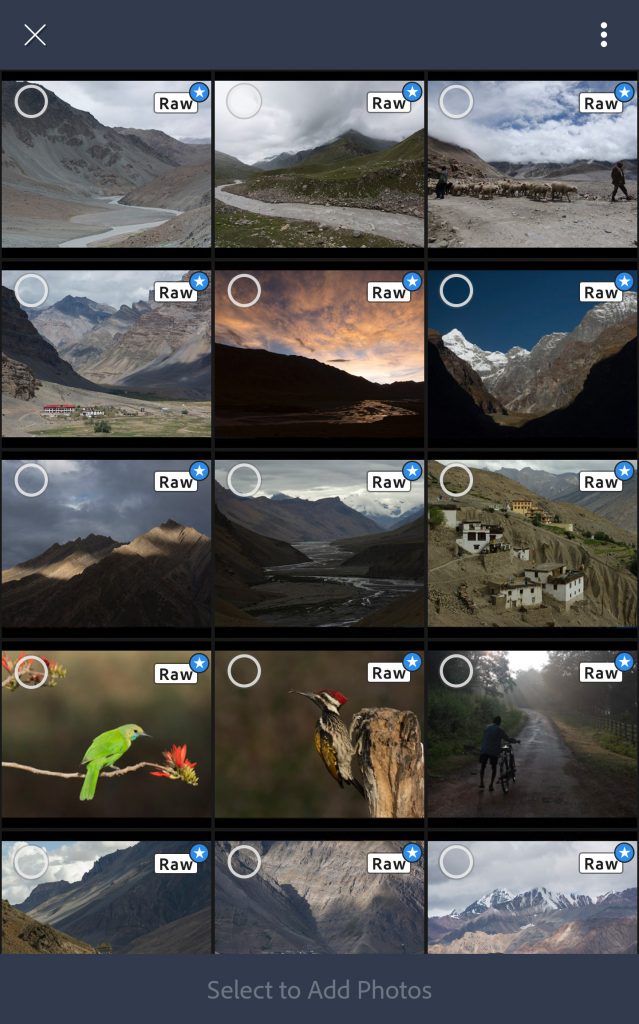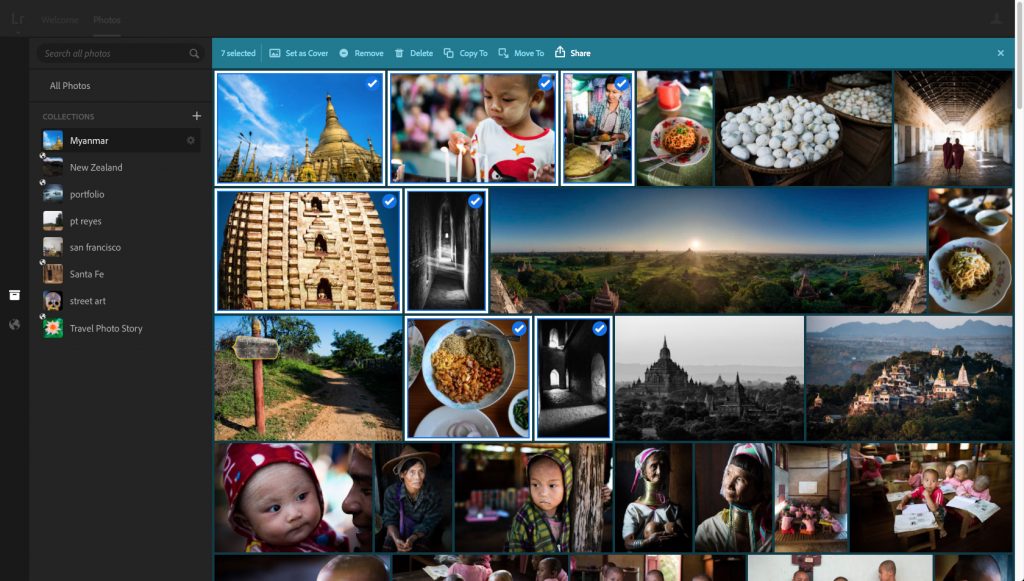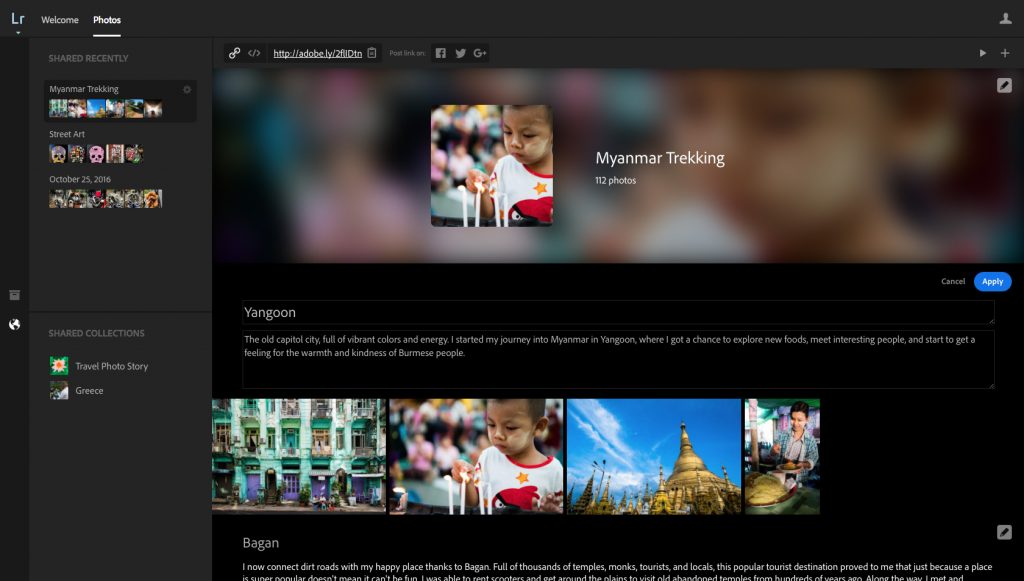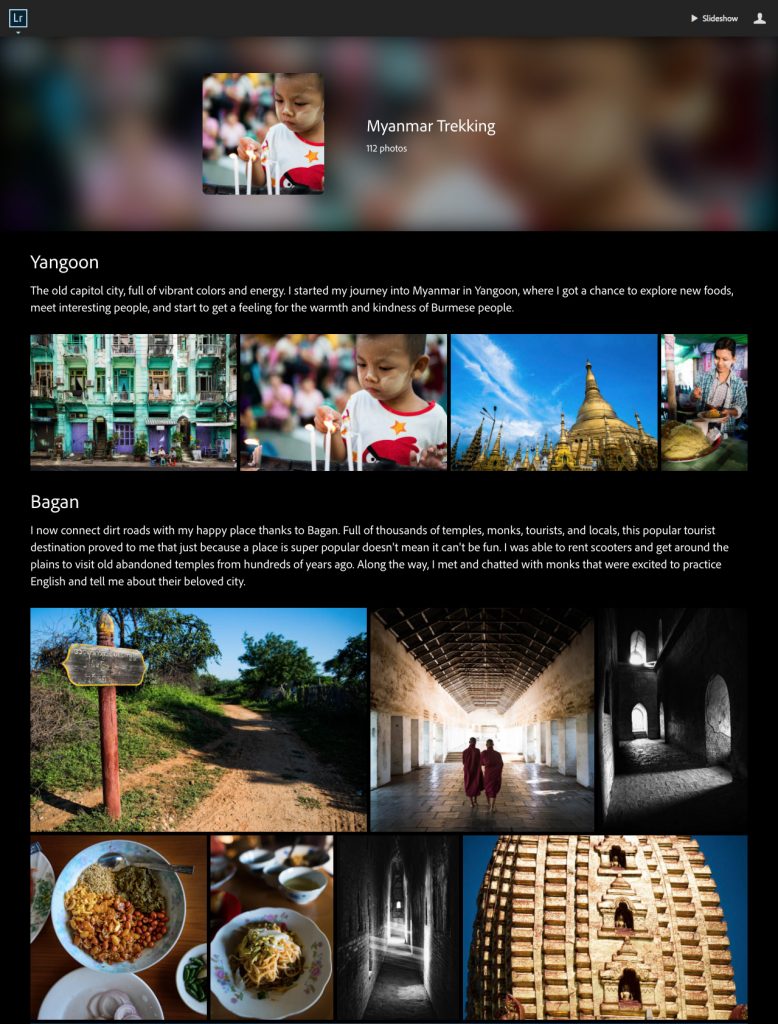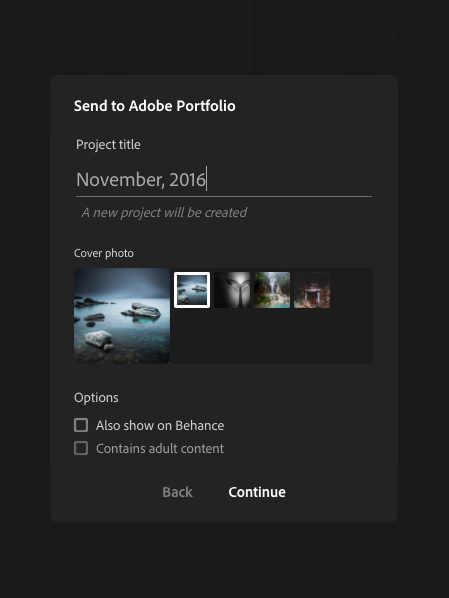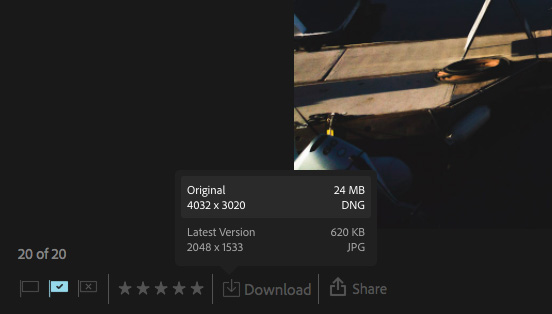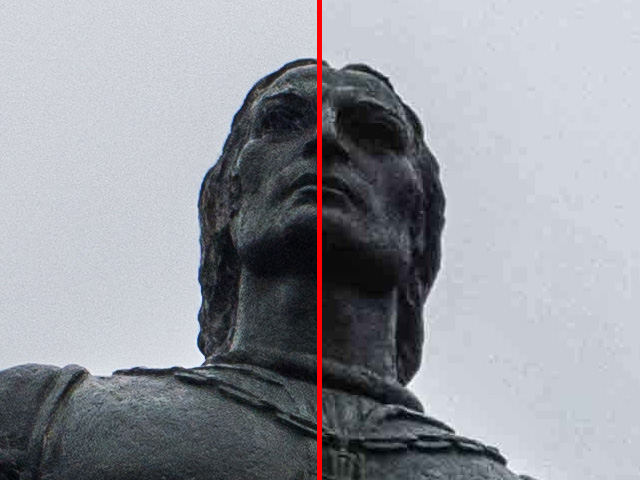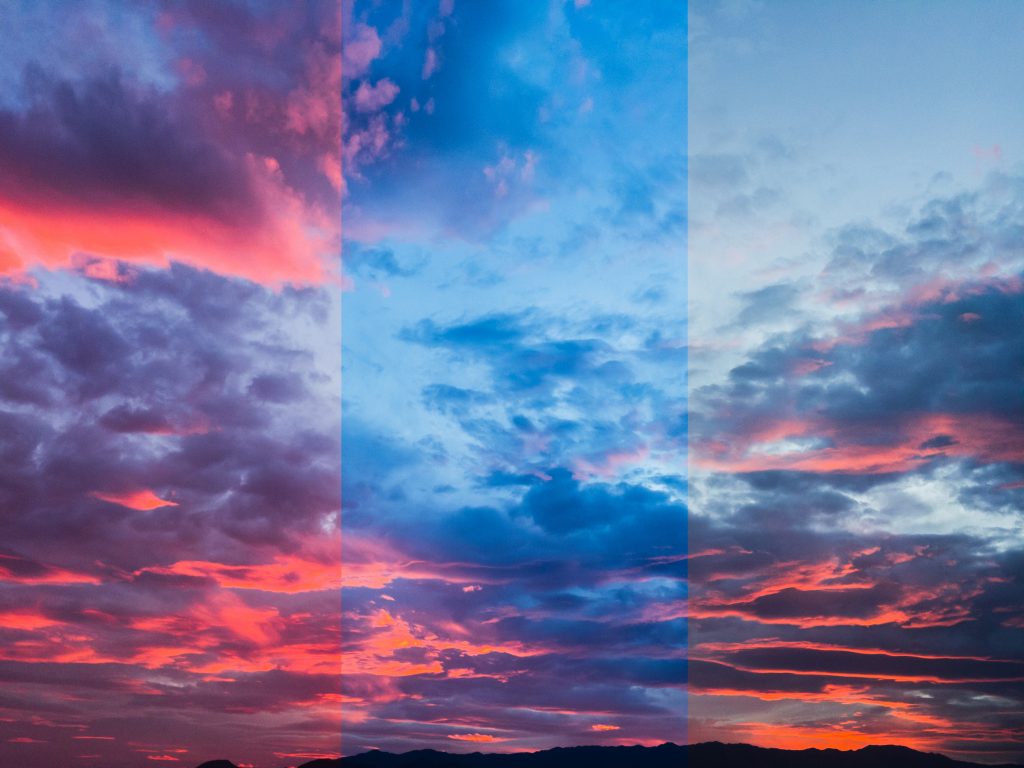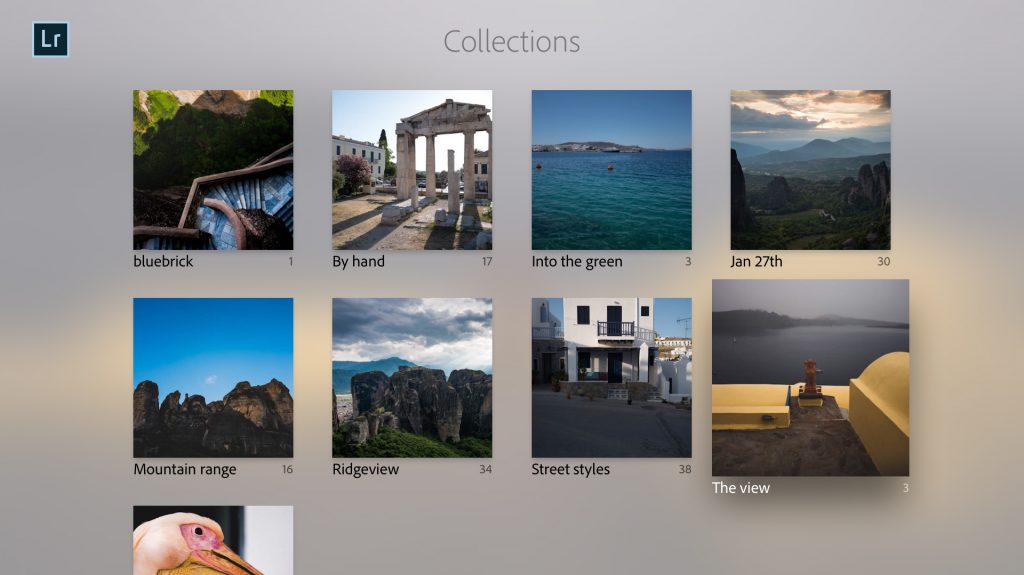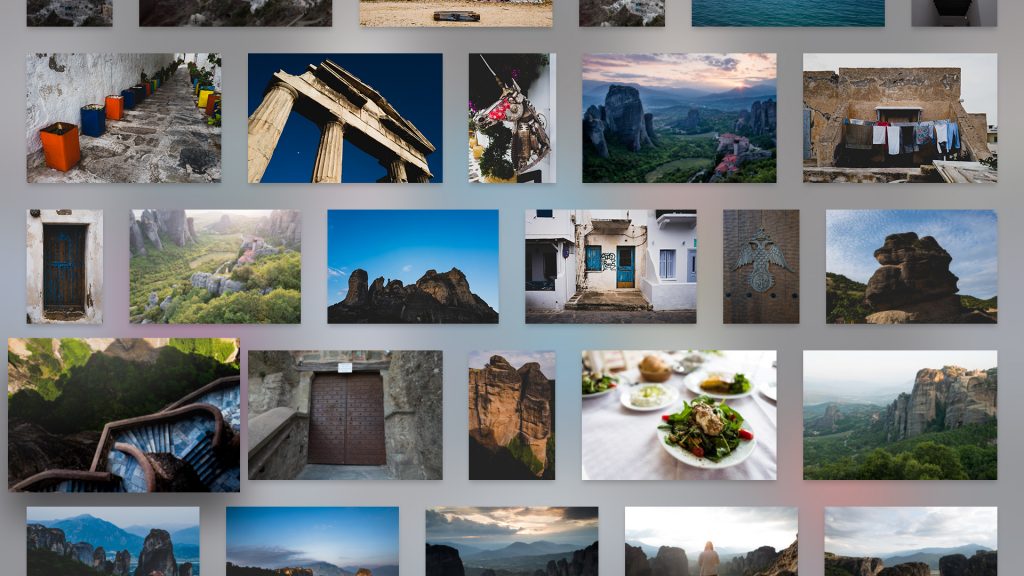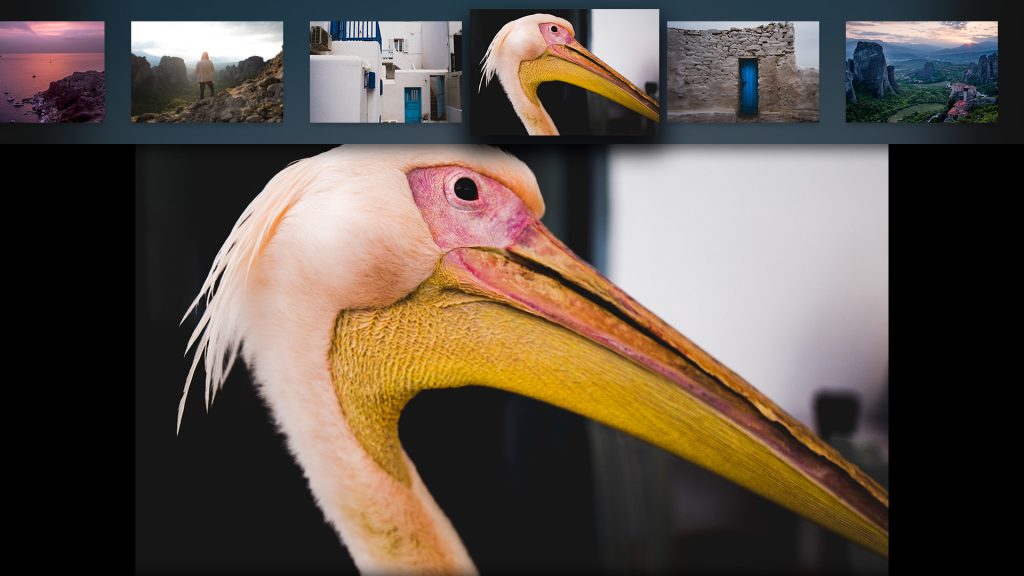Today we’re proud to release updates to the entire Lightroom CC ecosystem, including for Mac, Windows, iOS, Android, and the web, as well as updates to Lightroom Classic CC and Adobe Camera Raw. We’ve added support for new cameras and lenses, and added some great new features.
Please note that we are moving to a new blog home. Check it out here
New Auto Settings, powered by Adobe Sensei

Lightroom CC on Desktop
Tone Curve
The Tone Curve is one of the most popular tools used by photographers for advanced control over the tonality, contrast, and color balance of an image. You can use either the Parametric Curve or the Point Curve modes to tune the tonality and contrast of the image, and the Red, Green, and Blue modes to adjust the color balance and stylize your image. The Tone Curve lives next to the Auto button in the Light panel — check it out and let us know what you think.
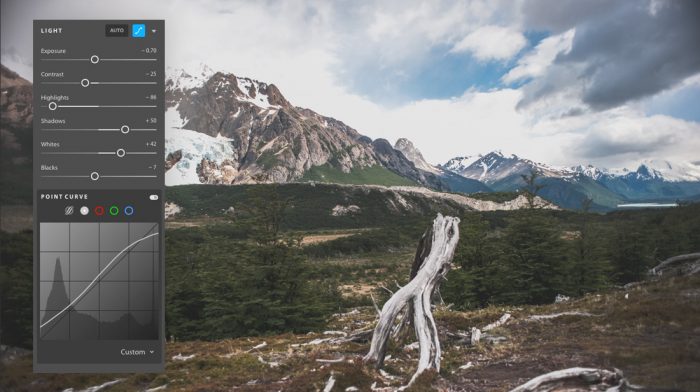
Split Toning
Split Toning allows you to stylize your photo through color tints in the highlights and shadows of your image. You can use the Split Toning tool to simulate traditional black and white tints and toners like sepia or selenium toners, simulate printing on colored paper, or create a modern stylization on color images. Split Toning lives in the Effects panel.
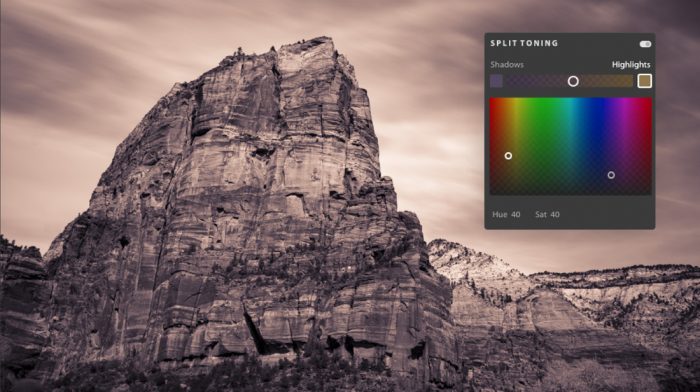
Change Capture Time
Lightroom CC now enables you to adjust the capture time, for both single photos as well as a set of photos, providing relief for those times that you forgot to change your camera’s time or time zone settings. Select a photo (or series of photos) and use the pencil icon in the Info panel to change capture time. Lightroom CC will update the capture date and make sure that your photos show up on the right day and time in the organize view, making it easier to find your photos when you need them.
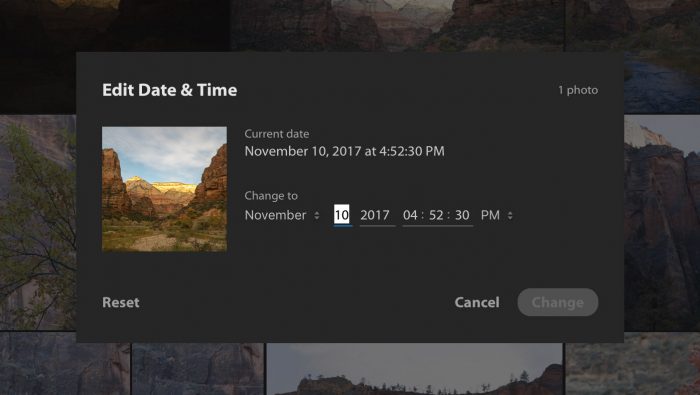
Full Screen View
View your photos in full screen by using either the F key or by navigating to View-> Detail Full Screen.
Android
In addition to the new Auto described above, we added the following to Lightroom CC on Android:
- App Shortcuts — For Android Nougat and later devices, tap and hold on the app icon to quickly launch the app into popular modes.
- More control for managing storage.
- Resolved an issue that prevented some Huawei customers from importing images.
- Resolved an issue that caused a crash for some Pixel 2 customers on export.
- Resolved a problem that prevented some Samsung customers from installing the previous version.
- Bug fixes and speed improvements.
iOS
In addition to the new Auto described above, we added the following to Lightroom CC on iOS:
- Watermarking on export — Create and customize a text based watermark for use when exporting your image from Lightroom CC on iOS.
- Improved quality to HDR capturing.
- Bug fixes and speed improvements.
Lightroom Classic and Adobe Camera Raw
In addition to the new Auto described above, we’ve made a refinement to the Color Range Masking tool. Based on your feedback, we’ve made it easier to remove individual sample points. You can do this by holding down the Alt (Win) or Option (Mac) key while using your mouse to select the sample point. To learn more, check out the “What’s New in Lightroom Classic” page.
Lightroom Classic CC also now supports tethered capture with the Nikon D850 camera.
An update to Lightroom 6 for perpetual licensed customers for new camera support will be available on December 19th.
We’ve excited about the December update, and can’t wait to hear your thoughts and feedback.
Thanks!