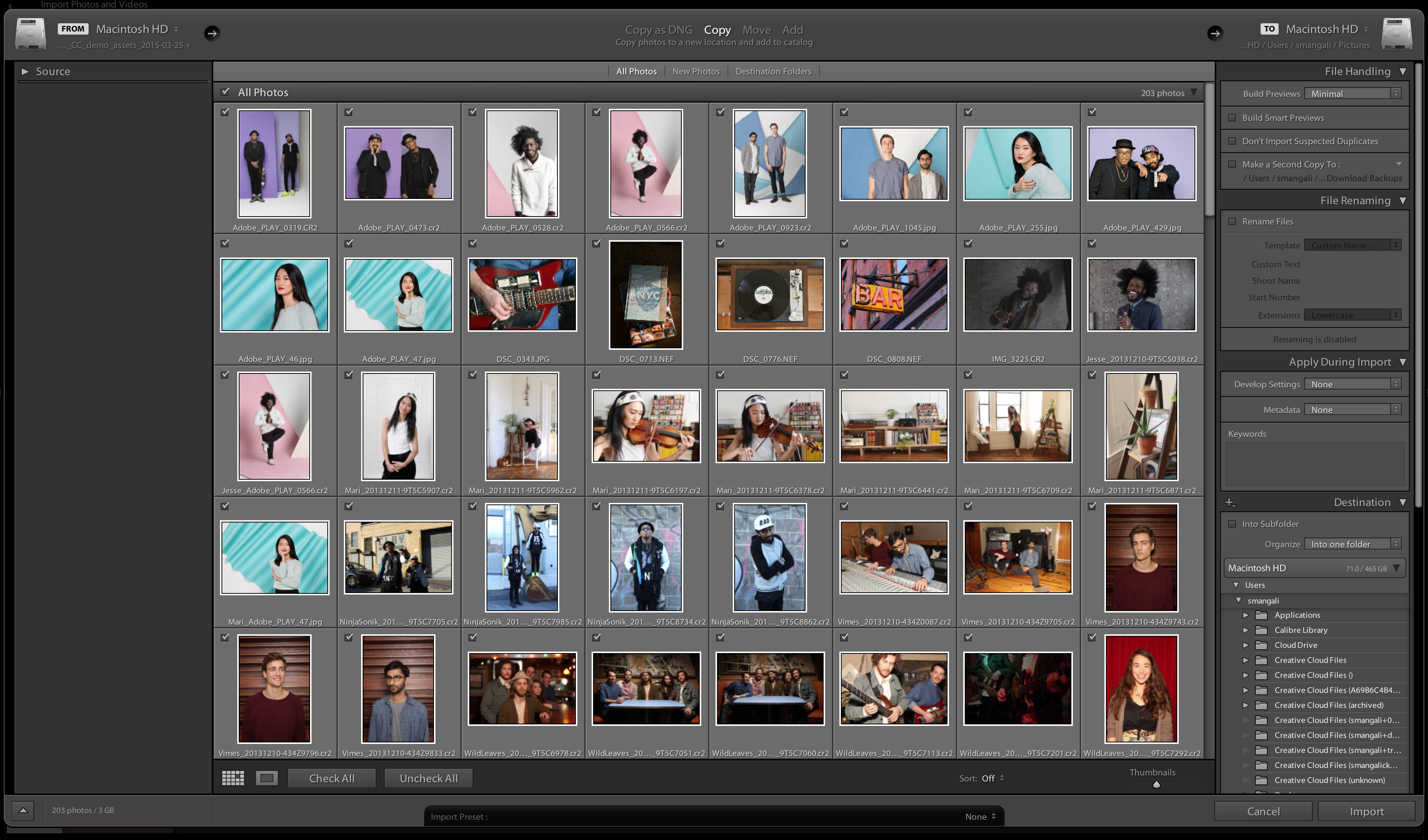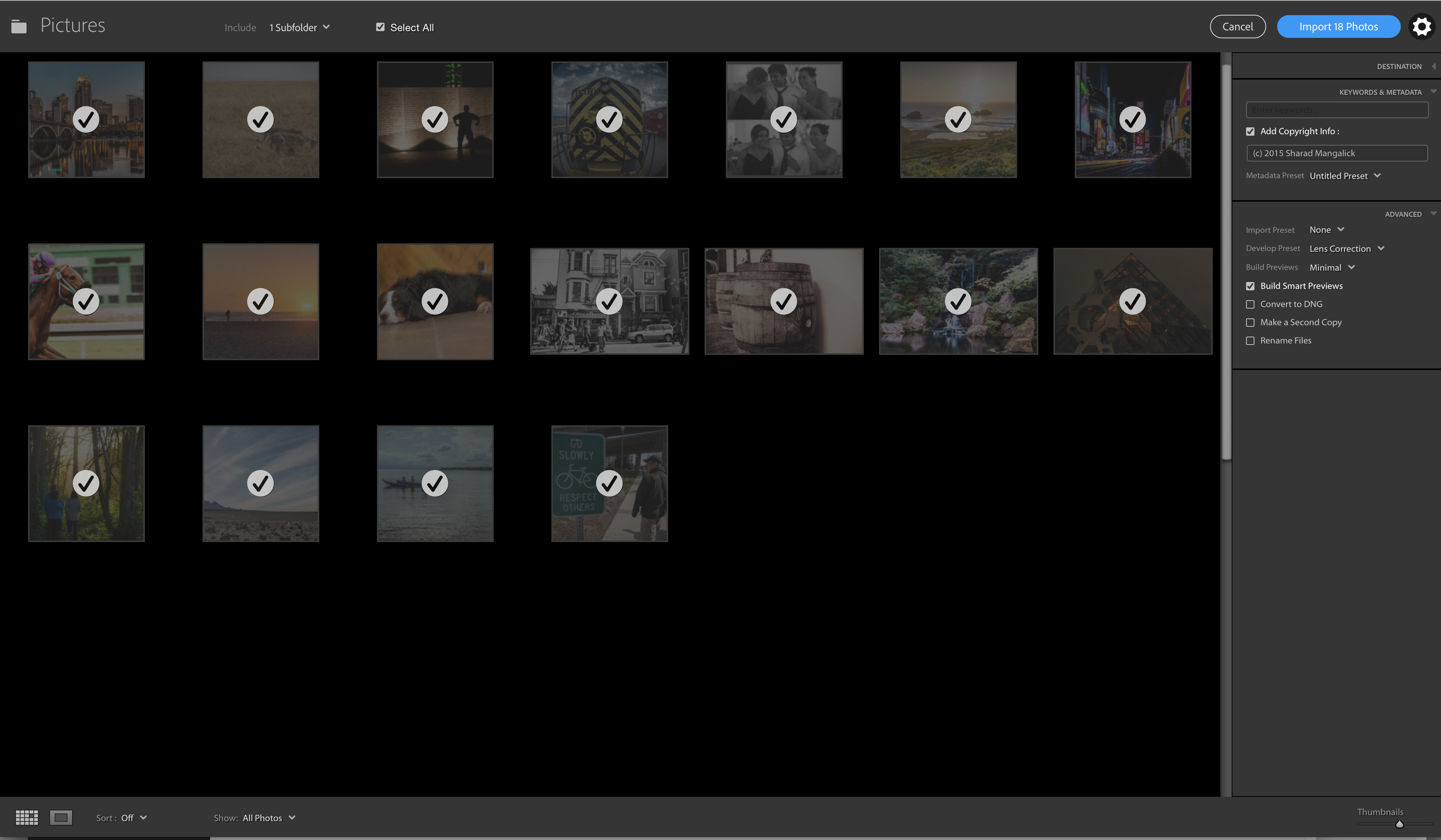Update #2: Lightroom 6.3/CC 2015.3 is now available which includes the previous import functionality, bug fixes and added camera/lens profile support.
Update: We plan to restore the old import experience in our next update. In the meantime, if you need to restore previous import functionality, or are experiencing other issues with Lightroom 2015.2.x/6.2.x, we recommend you roll back to the Lightroom 2015.1.1/6.1.1 update until things are reverted and corrected. See instructions here: https://helpx.adobe.com/lightroom/kb/roll-back-to-prior-update.html
We’re happy to announce the immediate availability of major updates across the Lightroom ecosystem today!
Release Notes
New Features – Lightroom desktop
Dehaze as a Local Adjustment*
We added Dehaze as a global adjustment in the Lightroom CC 2015.1 release and are excited to see the widespread interest in the feature. We wanted to extend the functionality, and I’m happy to announce that you can now apply Dehaze as a Local Adjustment. This means that you can use Dehaze with the Radial Filter, Graduated Filter and Local Adjustment Brush.
* Please note that this feature is not available in the standalone version of Lightroom 6
Revamped Import
We redesigned the Import experience to make finding and importing your photos easier and more visual. The redesign was driven by our desire to make the import workflow more explicit and clear. The workflow is 1. Select a source, 2. Select images 3. Choose any import settings (optional) and 4. Import.
The revamped Import experience is based on customer feedback and we’re excited to hear what you think.
- Select a Source: There is a new “Add Photos” screen which scans to identify the potential locations for photos on your hard drive. You can also easily select from a folder, a connected camera (via USB cable), a memory card, external hard drive, or Photoshop Elements catalog.
- Select images: The Import Dialog has been redesigned. Your source will already be selected (you choose it in step 1) so you can specify which images to import. We recommend importing all.
- Choose any import settings (optional): While there isn’t a need to change the default settings, you can open the gear icon (on the top right) to adjust and change import settings.
- Hit the import button.
Improvements to “Import from Photoshop Elements” feature
In addition to Import, we’ve revamped the Import from Photoshop Elements experience. Now you can migrate the images from your Photoshop Elements catalog into Lightroom easily. To do so, click on the Photoshop Elements icon in the “Add Photos” screen (step 1 from above). Select the Elements catalog and click the Import button. Lightroom will handle the rest for you automatically.
New Features – Lr mobile 1.3 (Android)
- Total color control. Refine the individual colors in your photos with the new Color / B&W adjustment tool.
- Just the right tone. Precisely control the tone of your photo with the new Tone Curve adjustment tool.
- Stand out. Bring out the best in your photos with adjustable vignettes.
- Find your photos faster. The new ‘Lightroom Photos’ collection displays your Camera Roll photos and videos by date, so you can find them faster.
- Your photo at its best. Crop the perfect photo with a redesigned experience that enables you to quickly adjust, align and auto-straighten.
- TIFF Filetype Support
Download the updates from the Google Play store here
New Features – Lr mobile 2.o (iOS)
- Free Lightroom! Unleash your creativity with free access to Lightroom for as long as you’d like on your smartphone or tablet.
- Better photos in a snap. Capture amazing moments with the in-app Adobe camera, streamlining shoot to share.
- Cut through the haze. Control the amount of atmospheric haze in your photos to recover color and contrast, or to create artistic effects, with the Dehaze adjustment tool.
- Make photo magic, faster. Seamlessly access Photoshop Fix to retouch your photos.
- Complete color control. Tune the colors in specific areas of your photos using the Targeted Adjustment tool, a new Color/B&W editing option.
- “Lights, camera, action.” Craft amazing video stories from your Lightroom photos— synced to the beat of your favorite music, with one-tap access to Premiere Clip.
- Find your photos faster. The new ‘Lightroom Photos’ collection displays your Camera Roll photos and videos by date, so you can find them faster.
Download the updates from the iOS App Store here (iPad | iPhone)
New Camera Support in Lightroom 6.2
- DxO ONE
- Leica S (Typ 007)
- Olympus E-M10 Mark II
- Sony A7SM2 (ILCE-7SM2)
* Please note that SuperRAW files from the DxO ONE are not supported.
New Tethered Camera Support in Lightroom 6.2
New Lens Profile Support in Lightroom 6.2
| Mount |
Name |
| Canon EF |
Canon EF 600mm f/4L IS II USM |
| Canon EF |
Canon EF 800mm f/5.6L IS USM |
| Canon EF |
SIGMA 24-35mm F2 DG HSM A015 |
| Canon EF |
TAMRON 18-200mm F/3.5-6.3 DiII VC B018E |
| Canon EF |
TAMRON SP 35mm F/1.8 Di VC USD F012E |
| Canon EF |
TAMRON SP 45mm F/1.8 Di VC USD F013E |
| Canon FD |
Canon FD 28mm F2.8 |
| Canon FD |
Canon FD 50mm F1.4 |
| Canon FD |
Canon FD 135mm F2.5 S.C. |
| CONTAX 645 |
Zeiss Distagon T* 2,8/45 |
| CONTAX 645 |
Zeiss Distagon T* 3,5/35 |
| DJI |
PHANTOM 3 Standard (DNG and JPEG) |
| GoPro |
HERO+ LCD |
| GoPro |
HERO4 Session |
| Leica M |
Leica Summilux-M 28mm F1.4 ASPH. |
| Leica M |
Zeiss Biogon T* 2,8/21 ZM |
| Leica M |
Zeiss Biogon T* 2/35 ZM |
| Leica M |
Zeiss Biogon T* 2,8/25 ZM |
| Leica M |
Zeiss Biogon T* 2,8/28 ZM |
| Leica M |
Zeiss C Biogon T* 2,8/35 ZM |
| Leica M |
Zeiss C Biogon T* 4,5/21 ZM |
| Leica M |
Zeiss C Sonnar T* 1,5/50 ZM |
| Leica M |
Zeiss Distagon T* 2,8/15 ZM |
| Leica M |
Zeiss Distagon T* 4/18 ZM |
| Leica M |
Zeiss Planar T* 2/50 ZM |
| Leica M |
Zeiss Tele-Tessar T* 4/85 ZM |
| M42 |
Asahi PENTAX Super-Takumar 55mm f/1.8 M42 |
| M42 |
Fujifilm FUJINON 50mm f/1.4 M42 |
| M42 |
Fujifilm FUJINON 55mm f/1.8 M42 |
| MFT |
Voigtlander MFT 10.5mm f/0.95 Nokton Aspherical |
| Minolta SR |
Minolta MC ROKKOR 58mm F1.2 |
| Minolta SR |
Minolta MC ROKKOR-PF 55mm F1.7 |
| Minolta SR |
Minolta MC ROKKOR-X PG 50mm F1.4 |
| Minolta SR |
Minolta MC TELE ROKKOR-PE 200mm F4.5 |
| Minolta SR |
Minolta MC W.ROKKOR-HG 35mm F2.8 |
| Minolta SR |
Minolta MD 50mm F2 |
| Minolta SR |
Minolta MD Celtic 135mm F3.5 |
| Minolta SR |
Minolta MD ROKKOR-X 45mm F2 |
| Minolta SR |
Minolta MD ROKKOR-X 50mm F1.7 |
| Minolta SR |
Minolta MD W.ROKKOR-X 28mm F2.8 |
| Nikon F |
Minolta MD W.ROKKOR-X 28mm F2.8 |
| Nikon F |
Nikon AF-S DX NIKKOR 16-80mm f2.8-4E ED VR |
| Nikon F |
Nikon AF-S NIKKOR 24mm f/1.8G ED |
| Nikon F |
Nikon AF-S NIKKOR 24-70mm f/2.8E ED VR |
| Nikon F |
Nikon AF-S NIKKOR 200-500mm f/5.6E ED VR |
| Nikon F |
Nikon AF-S NIKKOR 500mm f/4E FL ED VR |
| Nikon F |
Nikon AF-S NIKKOR 600mm f/4E FL ED VR |
| Nikon F |
Nikon NIKKOR 24mm f/2.8 AI |
| Nikon F |
Nikon NIKKOR 50mm f/1.4 AIS |
| Nikon F |
Nikon NIKKOR 50mm f/1.8 AI |
| Nikon F |
Nikon NIKKOR-H Auto 50mm f/2 |
| Nikon F |
Nikon NIKKOR-P.C Auto 105mm f/2.5 AI |
| Nikon F |
Nikon NIKKOR-S.C Auto 50mm f/1.4 |
| Nikon F |
Nikon NIKKOR-UD Auto 20mm f/3.5 AI |
| Nikon F |
SIGMA 24-35mm F2 DG HSM A015 |
| Nikon F |
TAMRON 18-200mm F/3.5-6.3 DiII VC B018N |
| Nikon F |
TAMRON SP 35mm F/1.8 Di VC USD F012N |
| Nikon F |
TAMRON SP 45mm F/1.8 Di VC USD F013N |
| Parrot |
Bebop Drone (DNG and JPEG) |
| PENTAX |
HD PENTAX-D FA 24-70mm F2.8ED SDM WR |
| SIGMA |
SIGMA 24-35mm F2 DG HSM A015 |
Bug Fixes:
Installation Instructions
Please select Help > Updates to use the update mechanism in the Creative Cloud app.
Direct download links: Mac | Win
Thanks!