On Thursday, March 1st, The entire Lightroom team staged an “online launch party,” which was presented as a thank-you celebration for the 10,000+ users who participated in the forums during the year-long public beta.
The party was presented using Adobe Connect technology, and was a first for the new Adobe hosted service with nearly 500 testers from around the world logged in. The 90 minute presentation was given by Lightroom team members from San Jose, San Francisco, Minneapolis and Seattle. VIP customers Jeff Schewe, Seth Resnick, Mikkel Aaland, Derrick Story and members of the National Association of Photoshop Professionals contributed to the photographs, slideshows, videos and demos presented to the testers. Special kudos go to Jennifer Stern and Jeff Schewe for organizing.
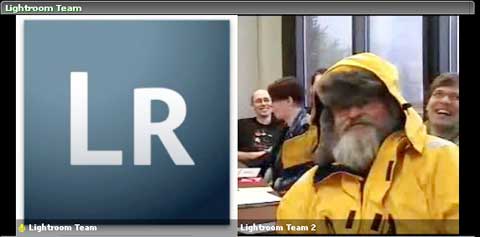
Jeff in his Antarctica outfit. Which worked in the Minnesota weather that day.

Teams in San Jose (left) and Minnesota (right) saying “thank you” to the public beta testers.
