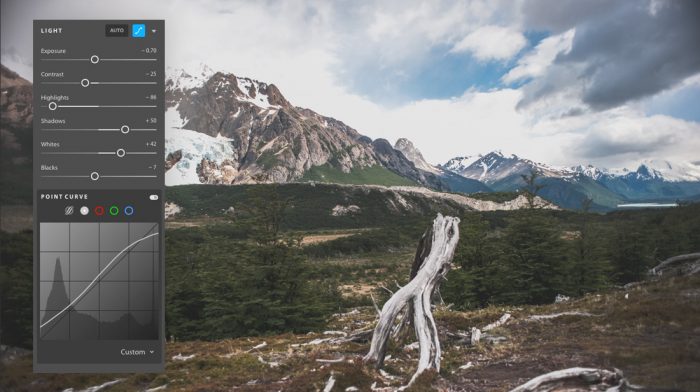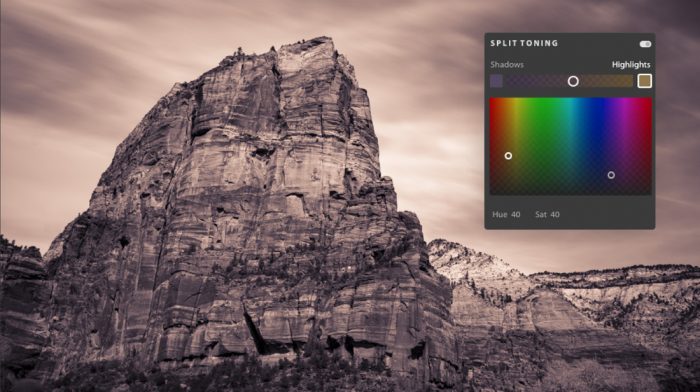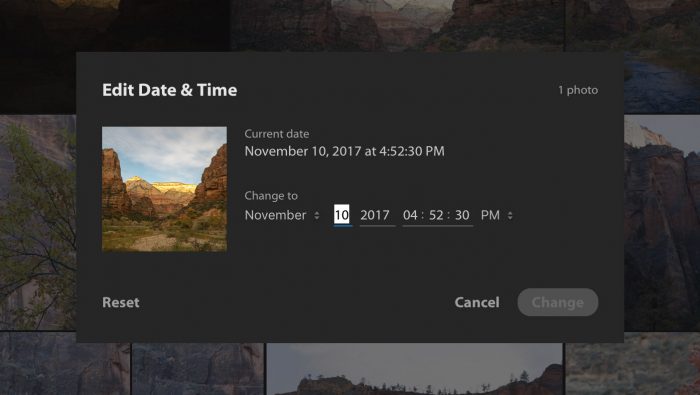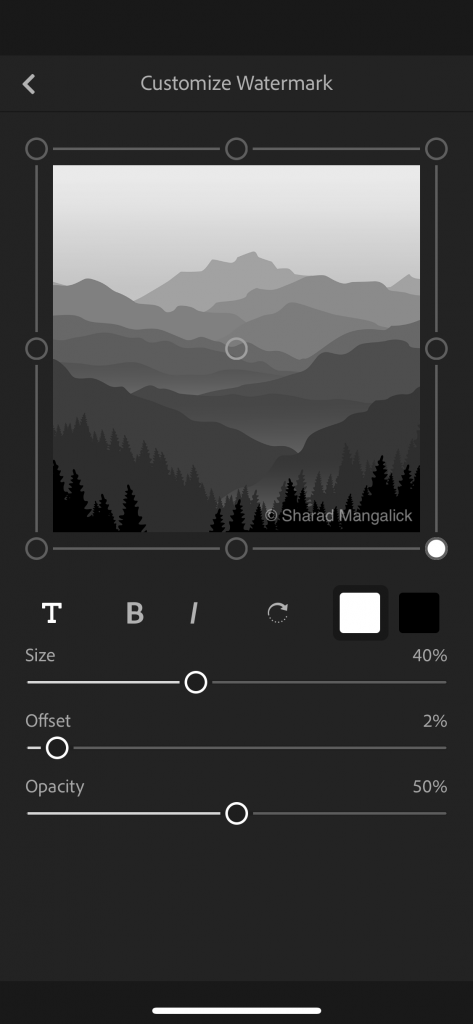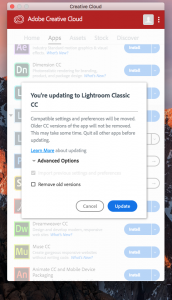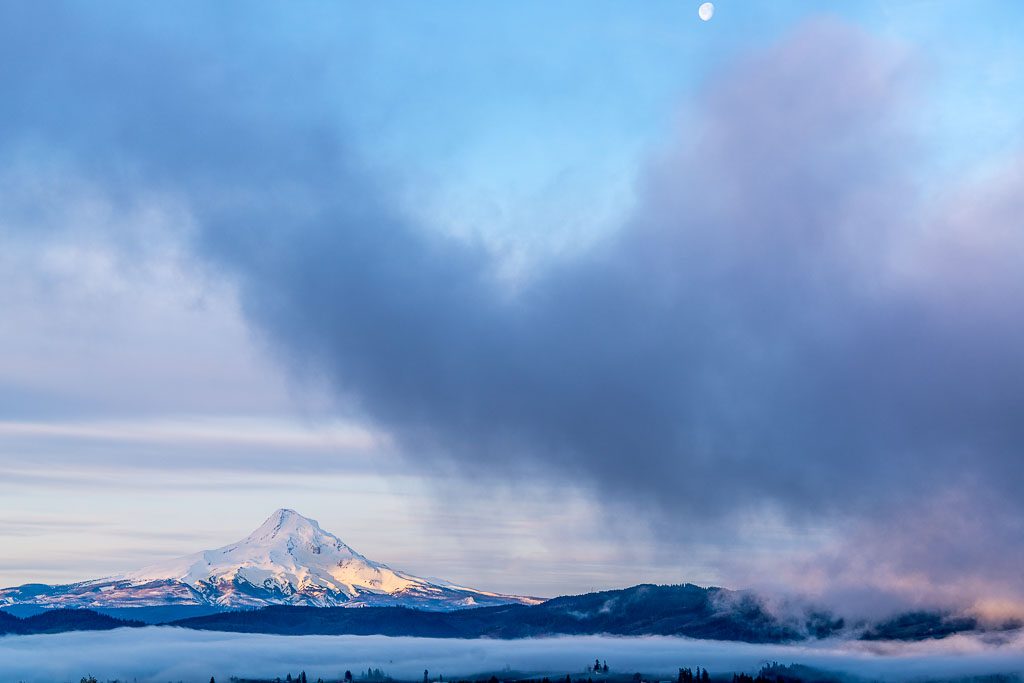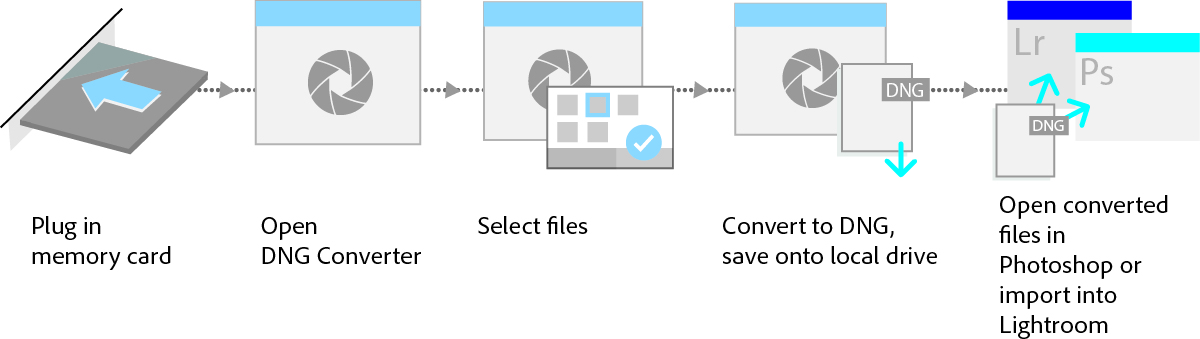Quick Update – The Lightroom Journal was once the place to discover all things related to Lightroom and Camera Raw. Moving forward, the Lightroom Journal will be focused on technical deep dives. The new “Adobe Blog” will be your source for product announcements and inspirational content. Quick Links listed below:
Lightroom CC – Desktop, Mobile (iOS & Android), Web and Apple TV
- Lightroom CC – Product Announcements and Inspiration Blog: https://theblog.adobe.com/creative-cloud/lightroom/
- Lightroom CC – New Feature/Release Notes: https://helpx.adobe.com/lightroom-cc/using/whats-new.html
Lightroom Classic CC
- Lightroom Classic CC – Product Announcements and Inspiration Blog: https://theblog.adobe.com/creative-cloud/lightroom-classic/
- Lightroom Classic CC – New Feature/Release Notes: https://helpx.adobe.com/lightroom/help/whats-new.html
Lightroom in General
- Twitter: https://twitter.com/lightroom
- Facebook: https://www.facebook.com/lightroom
- YouTube: https://www.youtube.com/lightroom
- Instagram: https://www.instagram.com/lightroom
General Questions, Discussion & Troubleshooting
- Lightroom CC: https://forums.adobe.com/community/lightroom/lightroom-cc
- Lightroom Classic CC: https://forums.adobe.com/community/lightroom/lightroom-classic-cc
- Lightroom for Mobile (iOS & Android) and Apple TV: https://forums.adobe.com/community/lightroom/lightroom-cc/lightroommobile
Feature Requests and Bug Reporting
- Lightroom CC: https://feedback.photoshop.com/photoshop_family/categories/photoshop_family_lightroom_cc
- Lightroom CC for mobile (iOS & Android): https://feedback.photoshop.com/photoshop_family/categories/photoshop_family_lightroom_mobile
- Lightroom Classic CC: https://feedback.photoshop.com/photoshop_family/categories/photoshop_family_photoshop_lightroom
- Lightroom for Apple TV: https://feedback.photoshop.com/photoshop_family/categories/photoshop_family_lightroom_for_apple_tv
Contact Support
Log in with your Adobe ID to work with a Chat or Call agent: https://helpx.adobe.com/contact/support.html