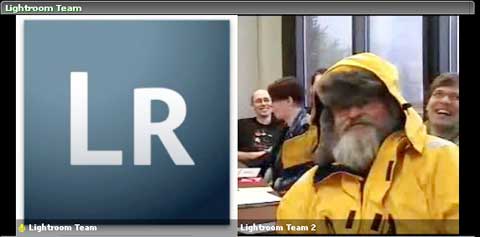If you’re in the Boston area, or headed to Boston for Photoshop World next week, take a look at Ruth Knoll’s Photoshop Soup2Nuts Pre-Conference Session on Tuesday, April 3rd. This session will start at 1PM with a 2-hour Lightroom Workshop led by yours truly, followed by a panel discussion where you’ll get to hear an all-star panel discuss the new arrival of Lightroom v1.0. The panel consists of Andrew Rodney (moderator), Katrin Eismann, Shelly Katz, Thomas Knoll, Jeff Schewe and Mark Hamburg.
In addition to Mr. Knoll and Mr. Hamburg, several key members of the Lightroom team are expected to be present. This worthwhile afternoon will be a great way to kick off your PSW Conference on one of the hottest topics at the show.
Proceeds will honor the memory of Bruce Fraser, through a donation to the non-profit charity of the estate’s choice.
Check out the details at:
http://photoshopsoup2nuts.com/