Several photographers have asked about running Lightroom 2 as a 64-bit application on Windows XP x64. Lightroom will not install as a 64-bit application on Windows XP by default because it’s not an officially supported platform for our 64-bit version.(Lightroom is officially supported on Vista x64) But when you run the Lightroom installer and choose to "Open the Specified Folder" in the Files are Ready dialog (Be sure to uncheck the option to "Launch the Adobe Photoshop Lightroom 2.0 Installer") you’ll see an Adobe Photoshop Lightroom directory that contains "setup32" and "setup64" executables. I’ll let you pick the one you think most appropriate.
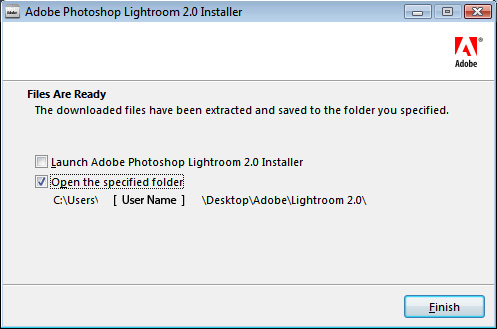
Again, just to be clear, running Lightroom 2 as a 64-bit application on Windows XP x64 is not a supported configuration. The testing required to certify an additional operating system is a significant effort but there was not enough evidence to suggest that we should completely disable the configuration.
Why all the excitement about a 64-bit version of Lightroom? 64-bit capable operating systems and applications can take advantage of more memory than 32-bit systems. If you have a 64-bit environment with more than 4GB of RAM you’re most likely to see improvement in the responsiveness of the Develop module where Lightroom is loading large amounts of information into memory. (A common misconception is that 64-bit systems will see an improvment in import or export performance. Those operations are largely disk-bound so they’re dependent on the speed of your hard drive for performance improvements.)