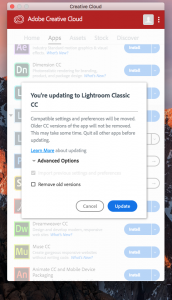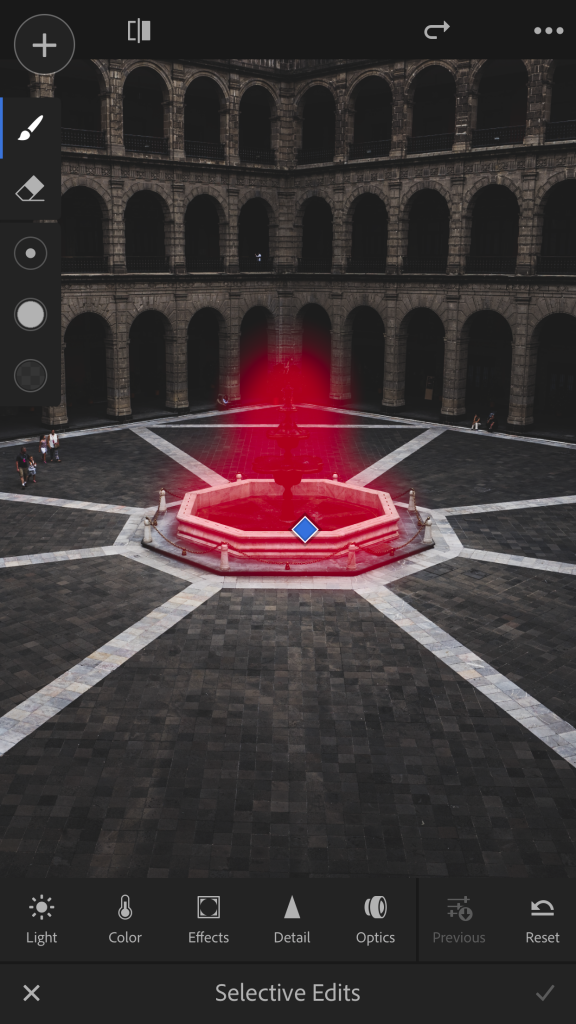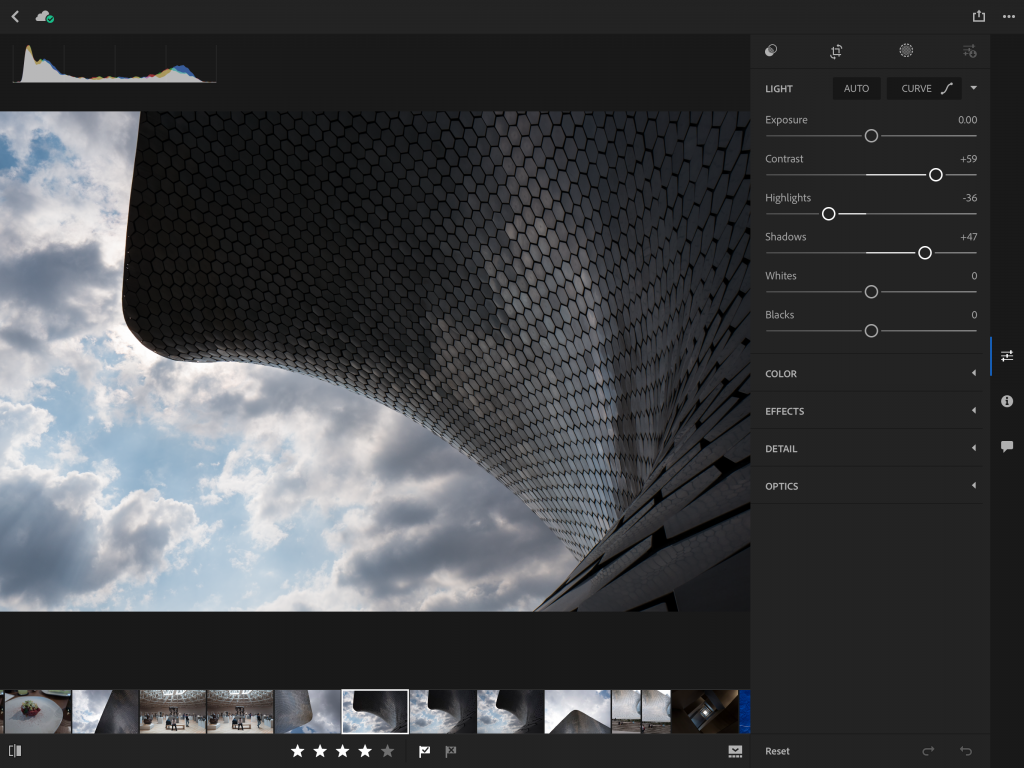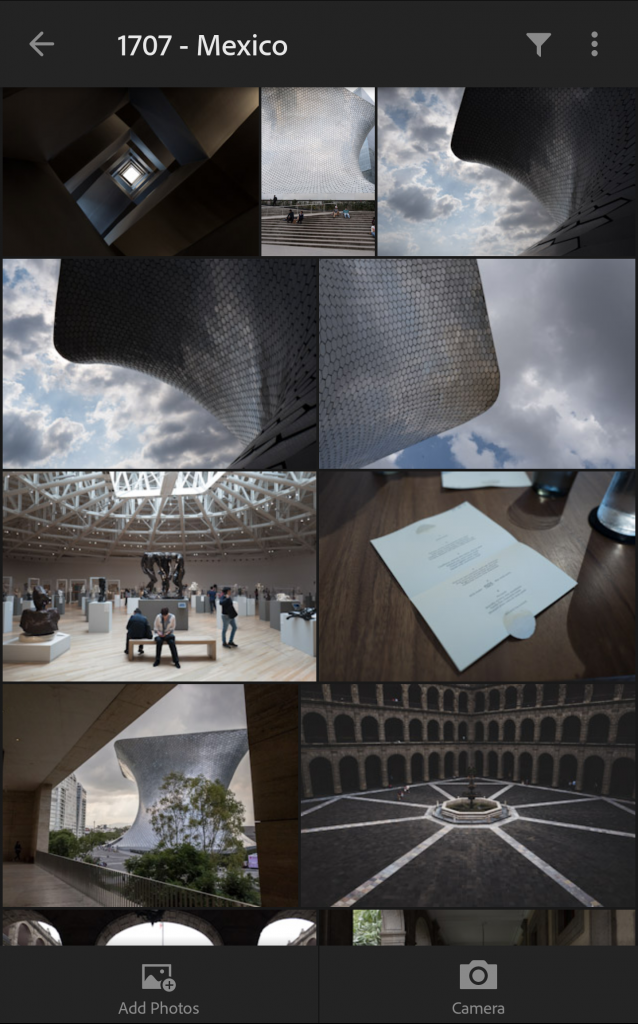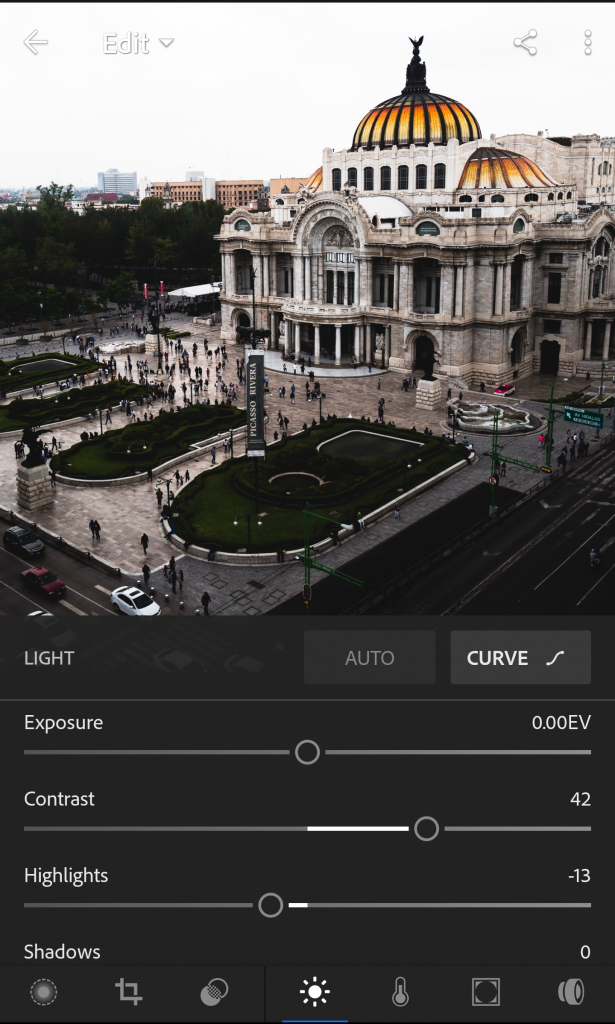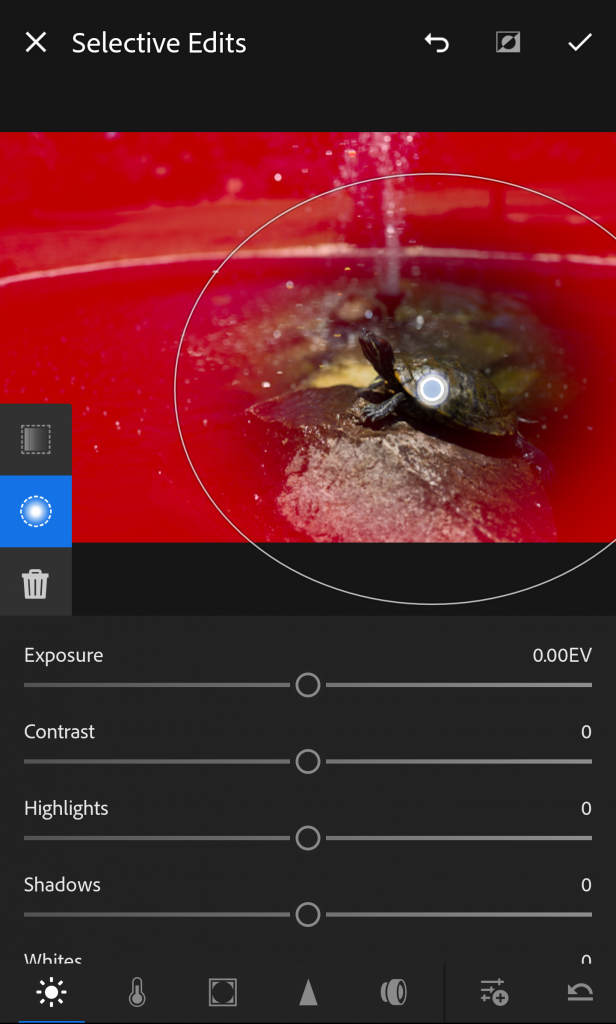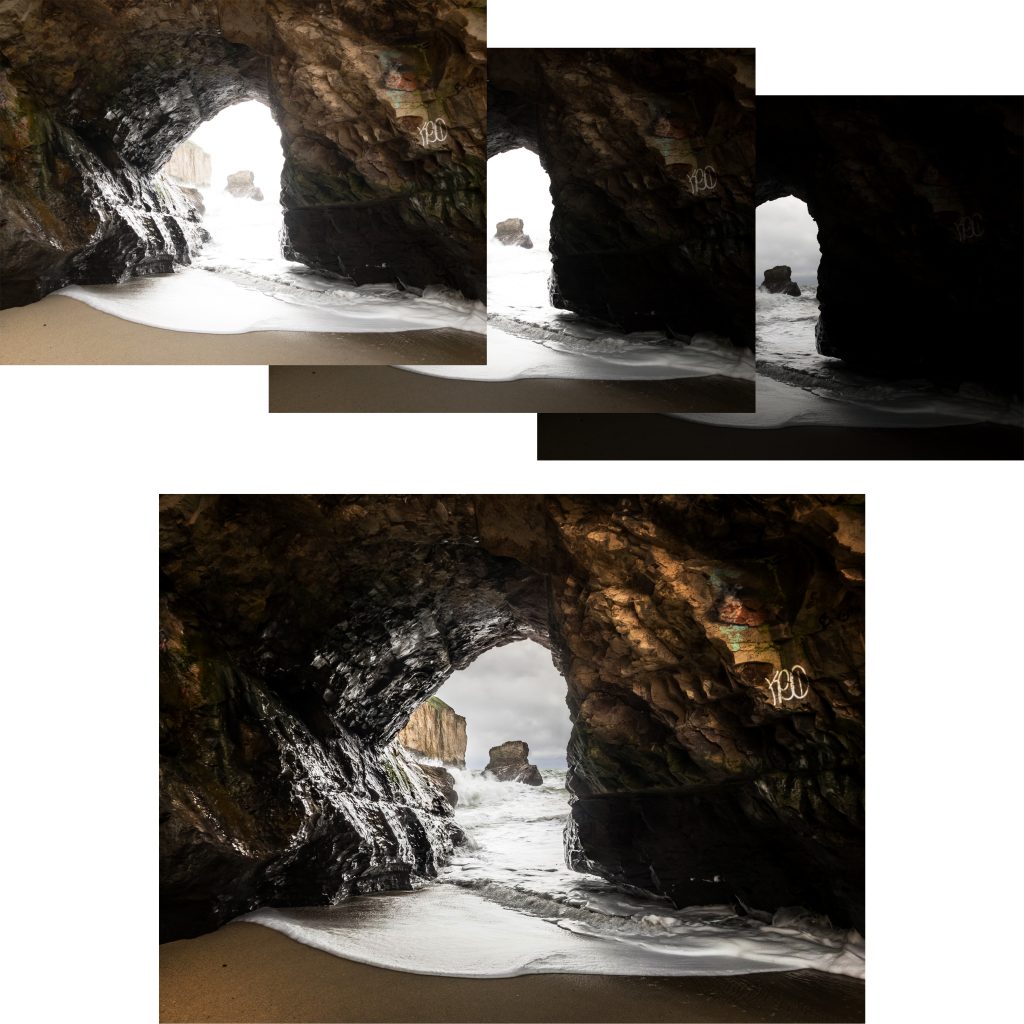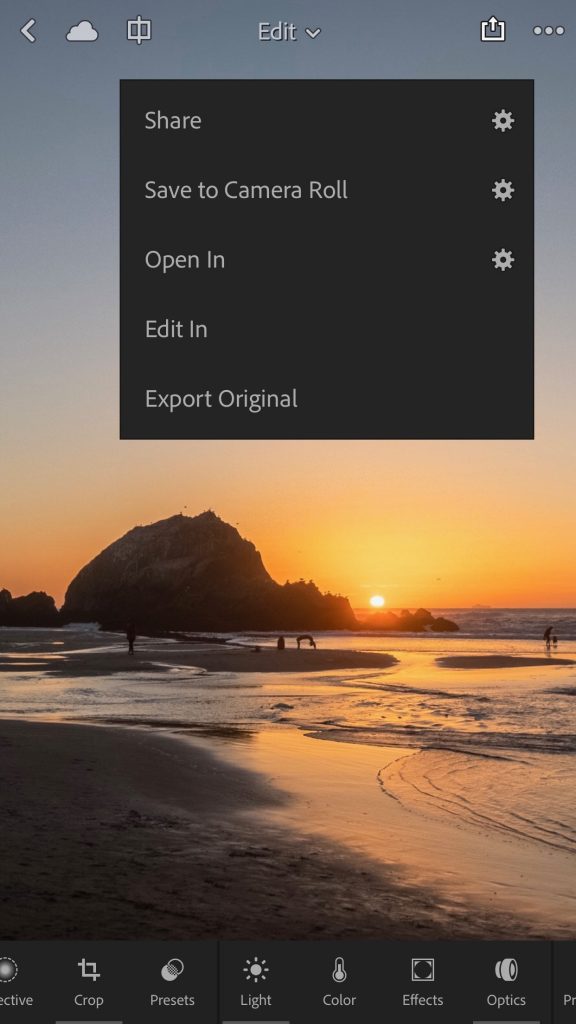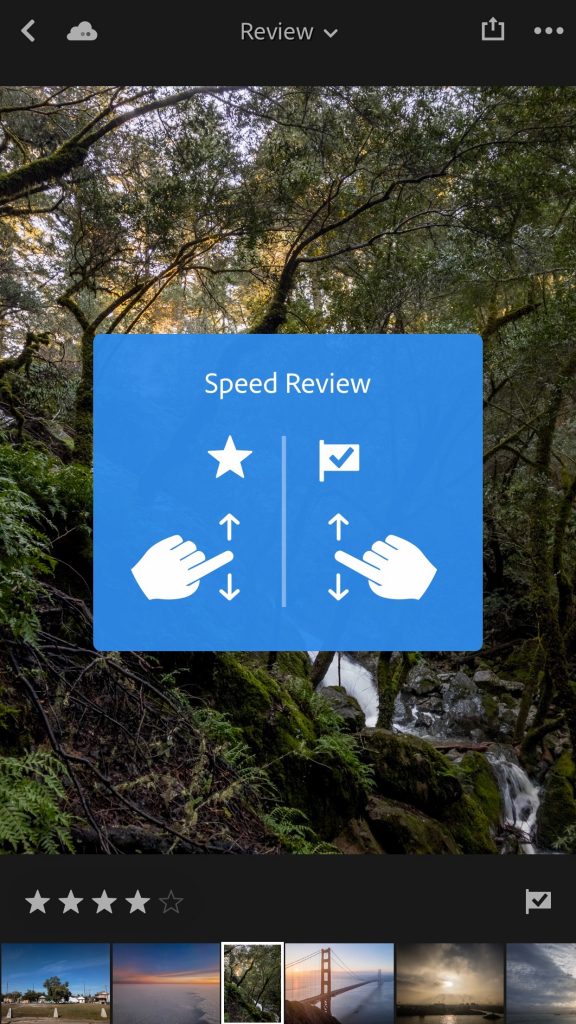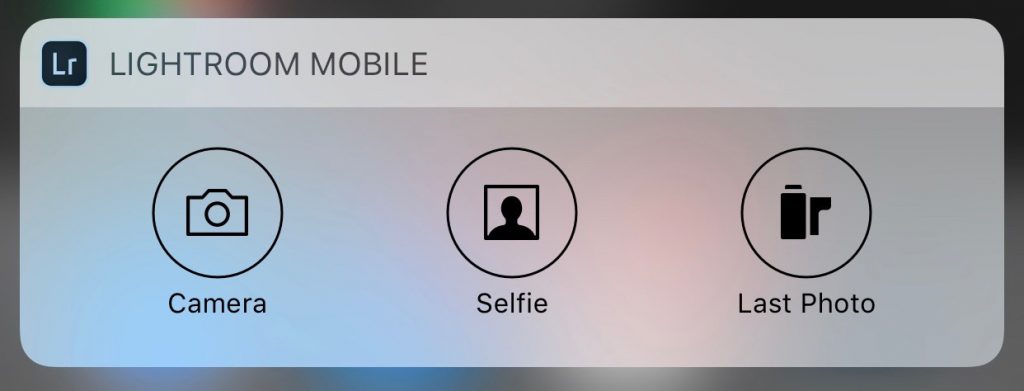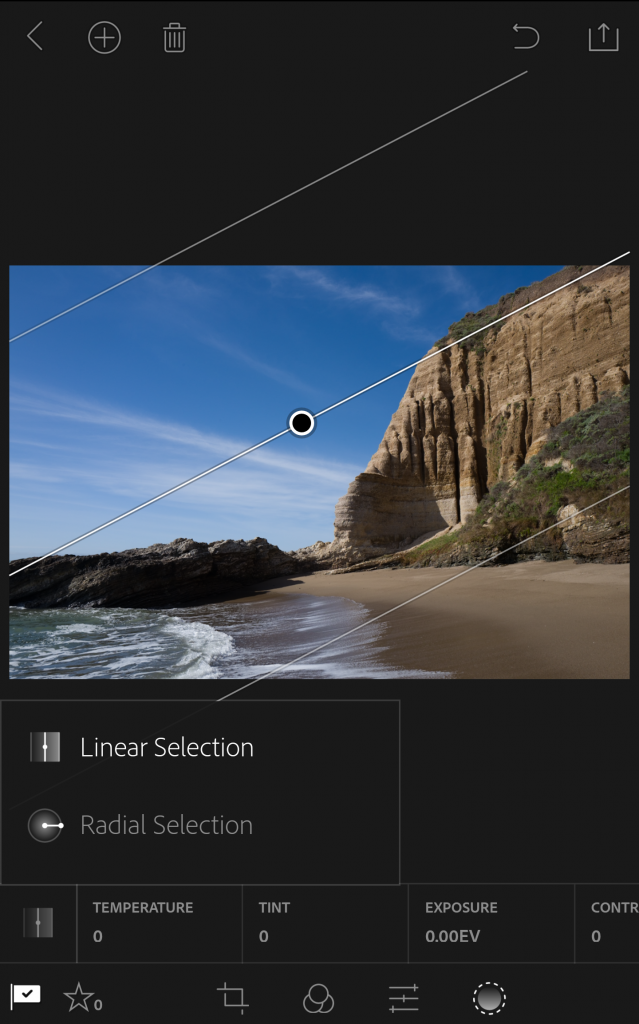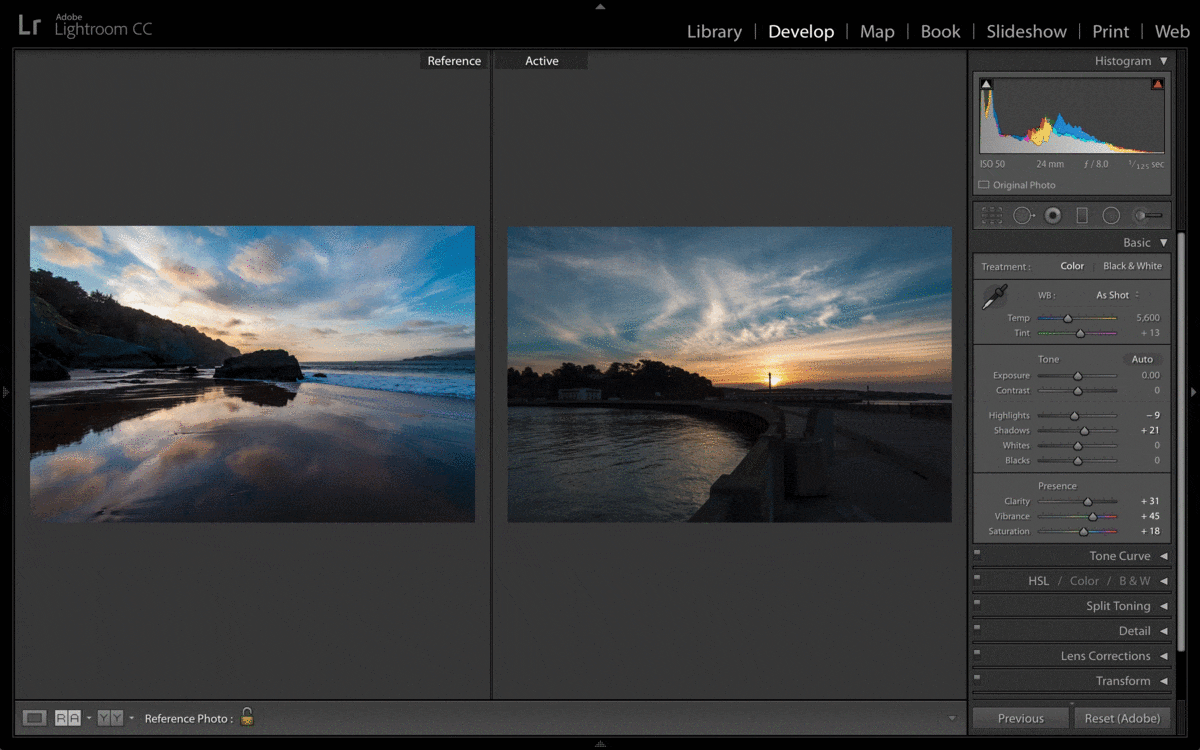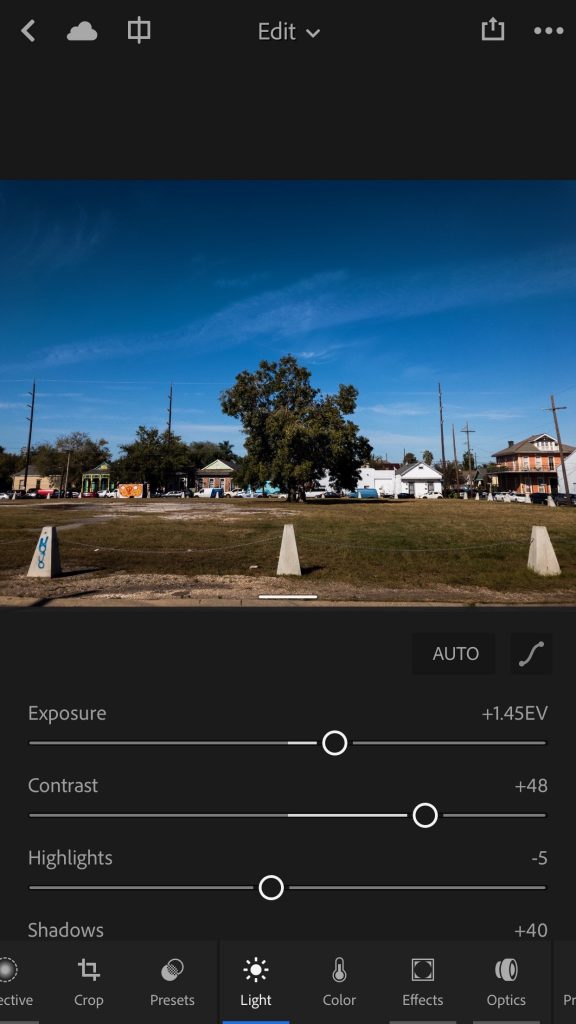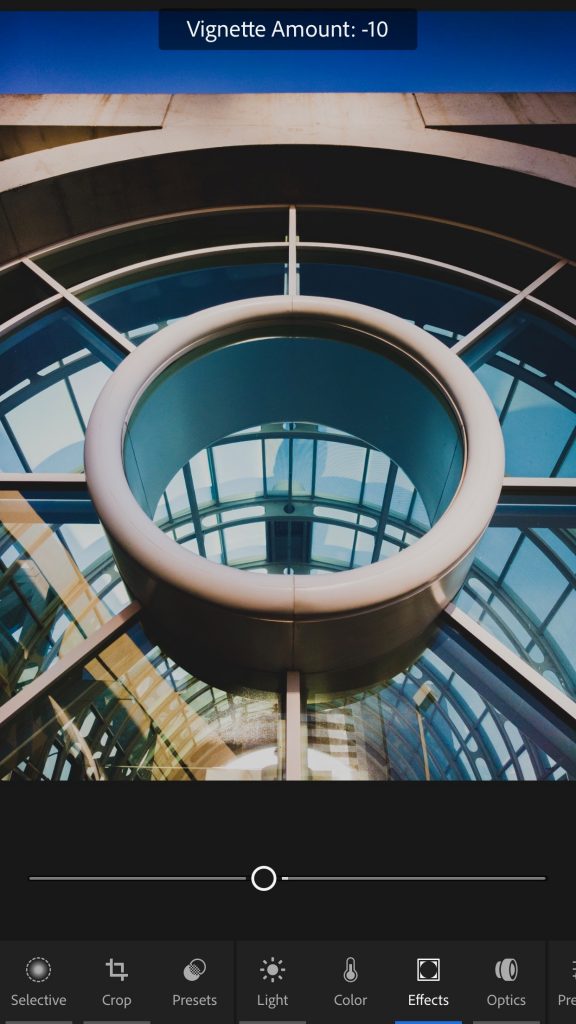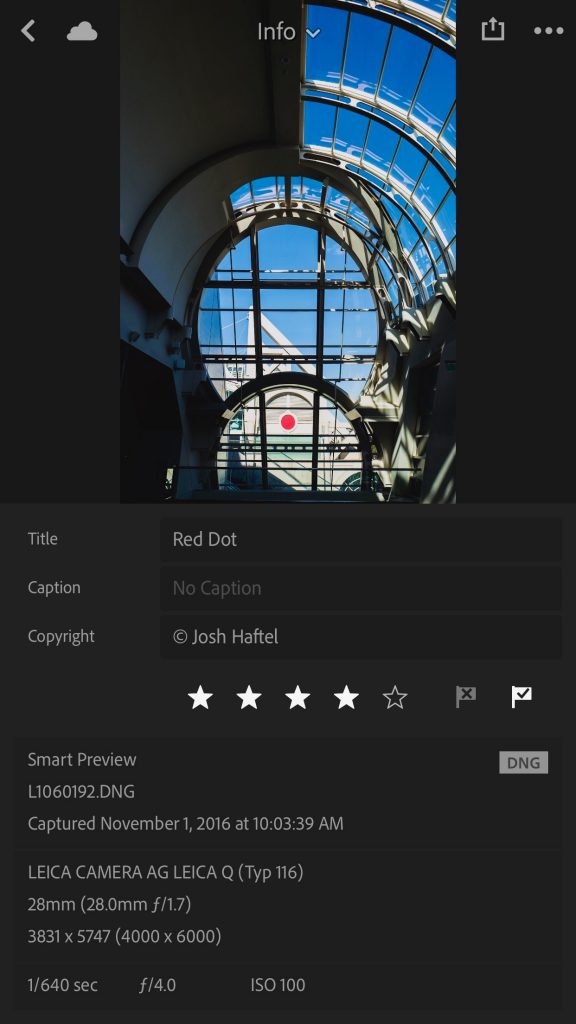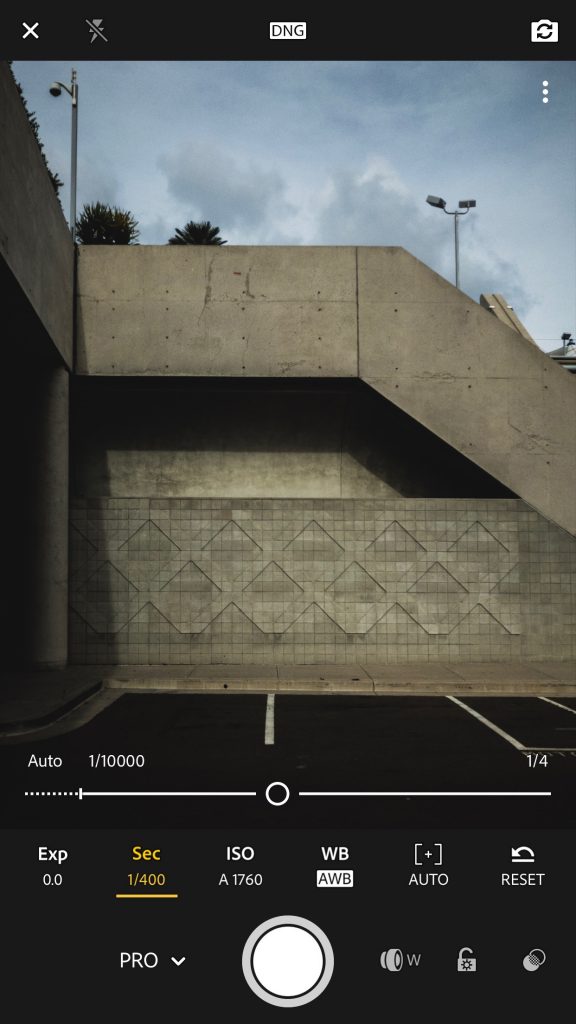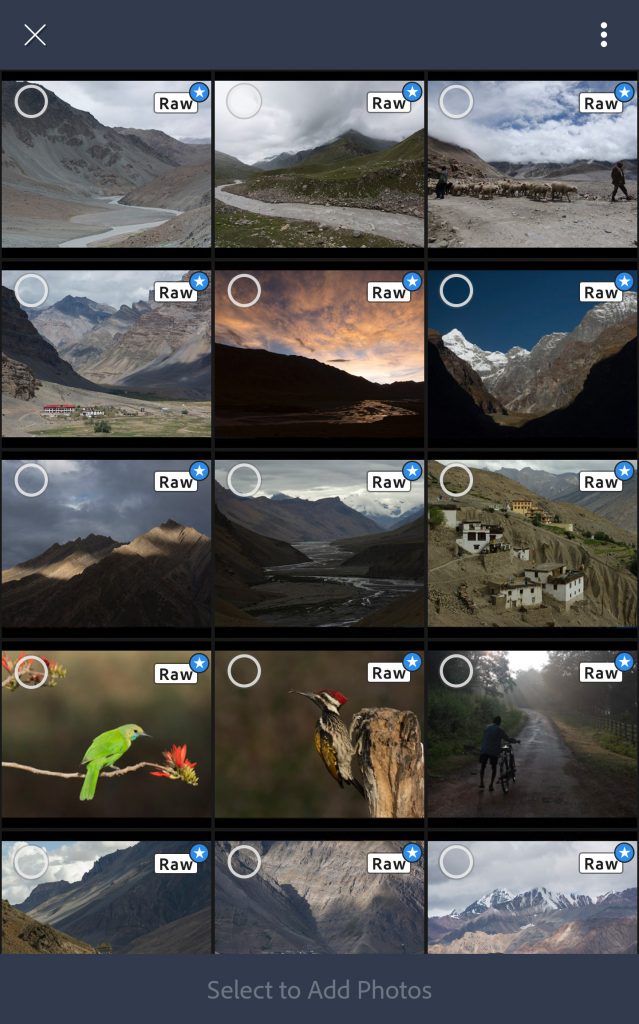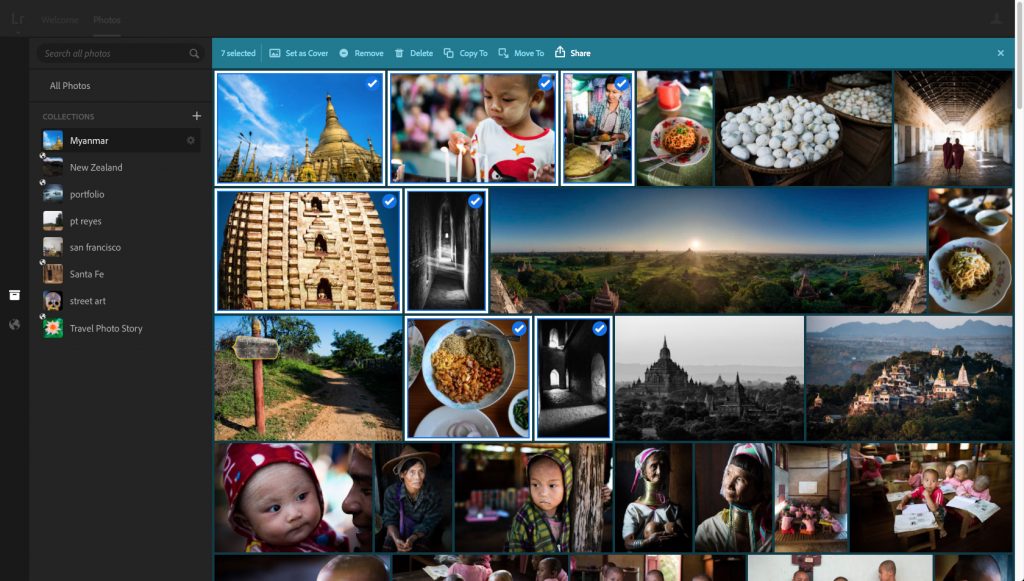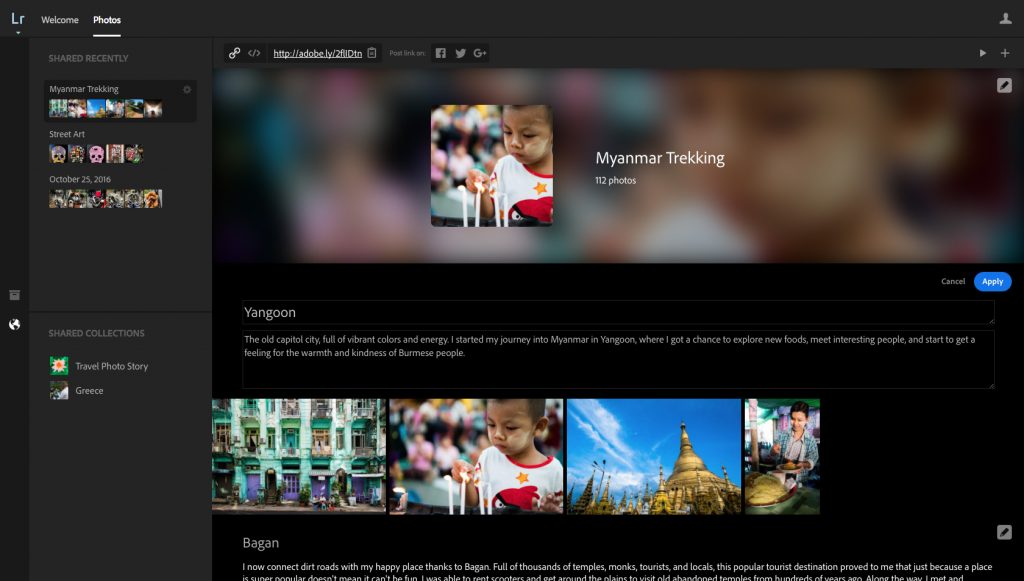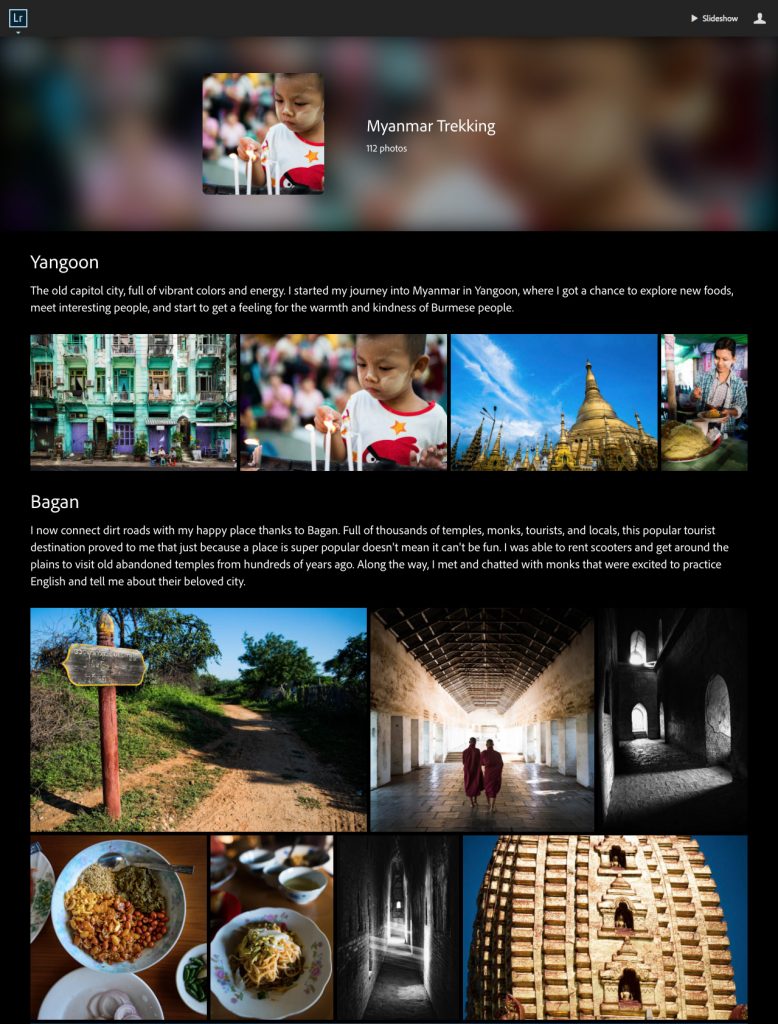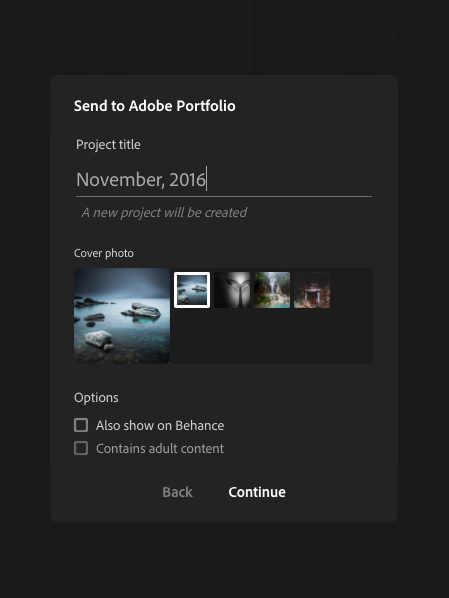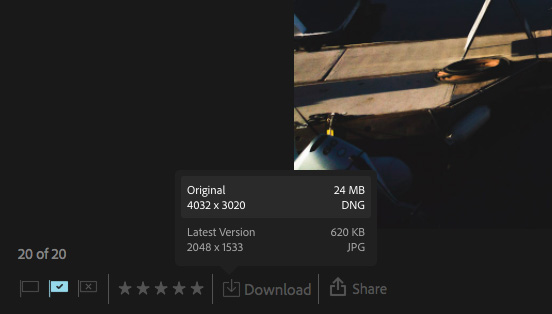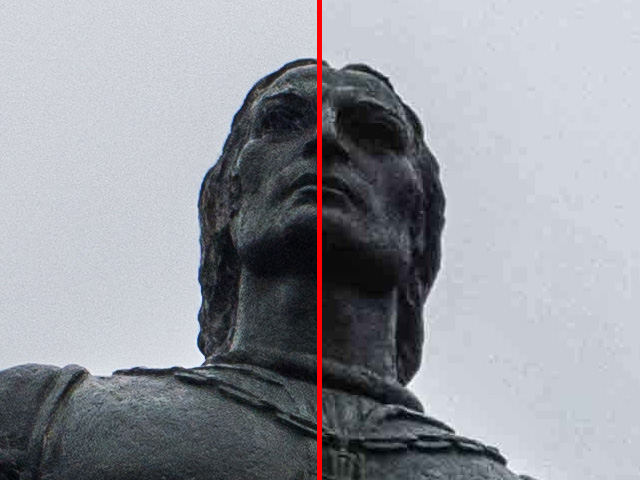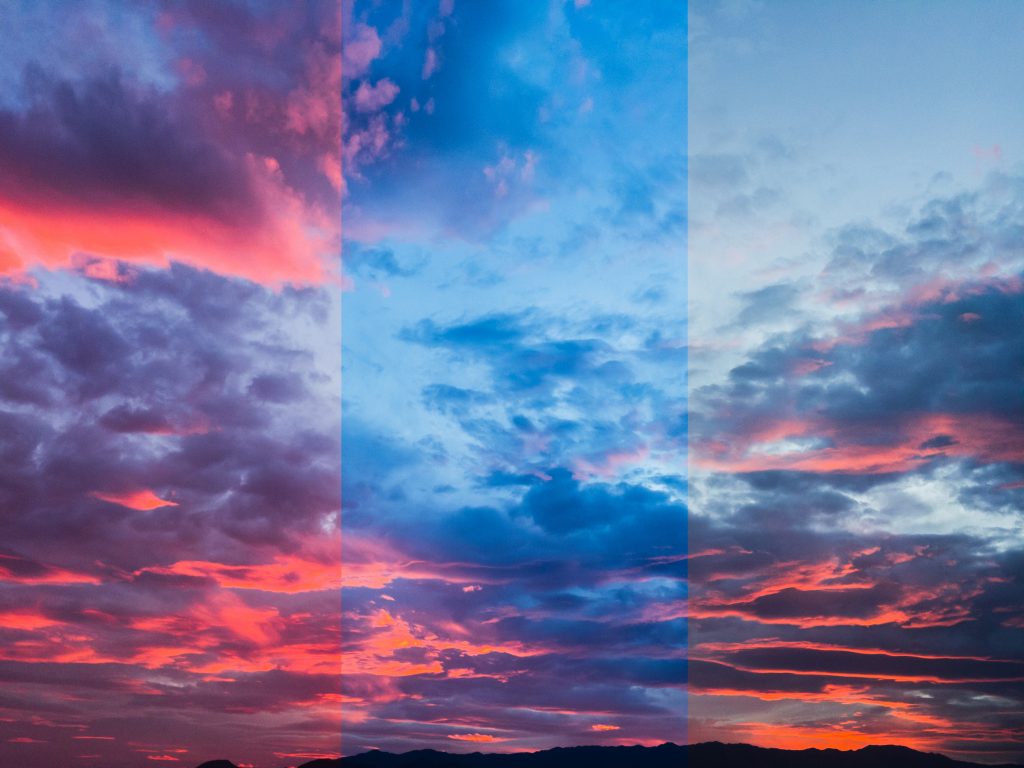We understand we sent perpetual customers down a path of subscribing to a trial version of the new Lightroom Classic CC last week, replacing already installed versions of Lightroom 6.
The good news is we fixed this issue and wanted to get a quick release out to immediately address your concerns. Now once you click on the “Update” button next to Lightroom Classic CC, you will see under the Advanced Options, the “Remove old versions” is unchecked by default. As a result, you can try out Lightroom Classic CC for the trial period and still keep Lightroom 6 running in tandem on your desktop.
We sincerely apologize for not providing a better user experience for our perpetual customers to try out Lightroom Classic CC while still keeping Lightroom 6 in place. This was a mistake on our end. Please let us know if you are experiencing any additional issues with this process moving forward.
New default option for perpetual customers interested in trialing Lightroom Classic CC:
A few clarifications for this release:
What is the difference between Lightroom Classic CC 7.0 vs. Lightroom Classic CC 7.0.1?
The difference is the fix mentioned above, which only impacts perpetual customers, and the customer issue below, which impacts both perpetual and monthly subscribers. If any customer is experiencing crashes in High Sierra upon import from external devices (SD cards/iPhone, etc.), we recommend you upgrade to 7.0.1. Regardless, it’s best to stay up to date with the latest version of Lightroom Classic, and it’s free to do so as a paid, monthly subscriber.
How can I download Lightroom 6 if it’s already been removed in the process of downloading Lightroom CC Classic before this release?
Please follow the steps referenced under “Reinstall Lightroom 6.”
What happens if I attempt to update all apps that I am subscribed to?
Please click here to see which preferences are stored by default when updating apps.
Here are a few ways that you can send us feedback:
Report bugs and suggest features
Discuss workflow and get help with how-to questions or basic troubleshooting
Customer reported issues resolved:
High Sierra crash upon import from external devices (SD cards/iPhone, etc.)
Thanks!