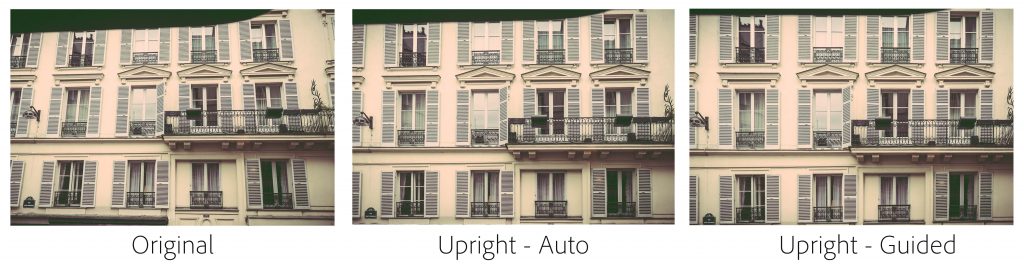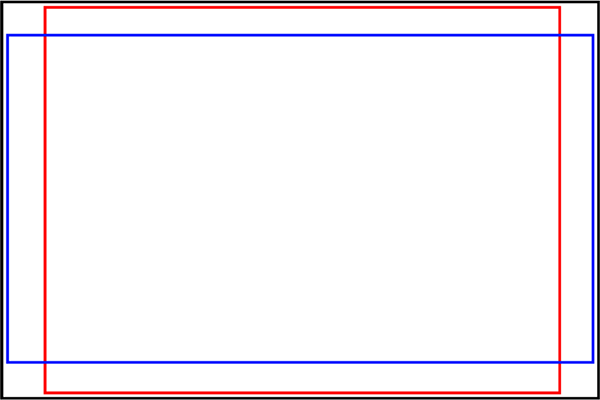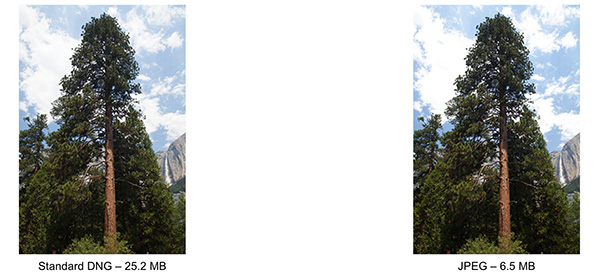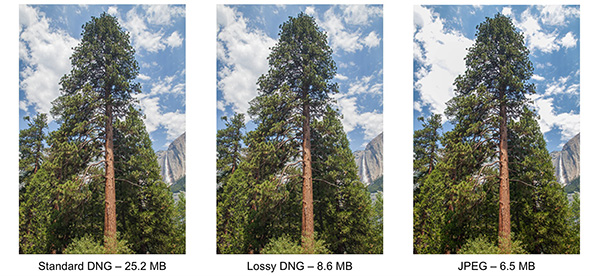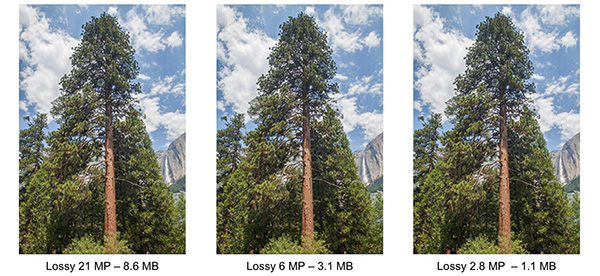Camera Raw 9.6 is now available through the update mechanism in Photoshop CC and the Creative Cloud application.
The goal of this release is to provide additional camera raw support, lens profile support and address bugs that were introduced in previous releases of Camera Raw. This release also includes a new Guided Upright feature.
As mentioned in an update to our camera support policy here, Camera Raw 9.6 is only available in Photoshop CC or later. Customers using older versions of Photoshop can utilize the DNG Converter for continued camera support.
Please note that this version of Camera Raw on Mac requires the use of OSX 10.9 and greater.
Introducing Guided Upright
We included Upright as a tool that helped Camera Raw customers easily straighten images, fix horizons, and reduce or eliminate the keystone effect in buildings. Upright works well when there are prominent vertical and horizontal lines. Not all images contain prominent lines, limiting the effectiveness of Upright.
Starting with Camera Raw 9.6, Guided Upright allows you to provide ‘hints’ that enable Upright to work its magic. You draw the vertical and horizontal lines directly on the image and Upright will automatically transform the image. Here’s how to get started.
- Select an image and open it in Camera Raw.
- Enable Lens Profile Corrections. Upright works better with Lens Profile Corrections.
- Notice that there is a new “Transform” Panel. Transform includes both Upright and the manual perspective correction sliders together in a convenient place.
- Within Transform, click on the “Guided” button.
- Draw 2-4 guides on the image. Upright will transform the image once you’ve draw at least 2 guides.
- Fine tune the results (if needed) with the manual transform slides, including the new X and Y transform sliders. They can be used for repositioning/moving the image within the canvas after applying strong perspective corrections to choose which part of the (warped, non-rectangular) image to show within the rectangular canvas.
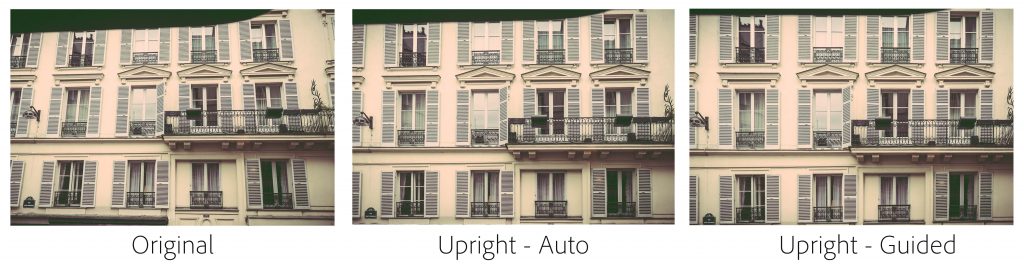
Check out this great video by Julieanne Kost to learn more about Guided Upright!
New Camera Support in Camera Raw 9.6
- Canon PowerShot G7 X Mark II
- Leica M-D (Typ 262)
- Nikon COOLPIX B700
- Panasonic DMC-GX85 (DMC-GX80, DMC-GX7MK2)
Also please note that Camera Raw 9.6 includes camera matching color profiles for the Pentax 645Z, Pentax K-1, and Pentax K-3 II cameras.
New Lens Profile Support in Camera Raw 9.6
| Mount |
Name |
| Canon EF |
Canon EF-S 18-135mm f/3.5-5.6 IS USM |
| Canon EF |
Canon EF 100-400mm f/4.5-5.6L IS II USM +1.4x |
| Canon EF |
Canon EF 100-400mm f/4.5-5.6L IS II USM +2.0x |
| Canon EF |
TAMRON SP 85mm F1.8 Di VC USD F016E |
| Canon EF |
TAMRON SP 90mm F2.8 Di MACRO VC USD F017E |
| Canon EF-M |
Rokinon 10mm f/2.8 ED AS NCS CS |
| Canon EF-M |
Samyang 8mm f/3.5 UMC Fish-Eye CS II |
| Canon EF-M |
Samyang 10mm f/2.8 ED AS NCS CS |
| Canon EF-M |
Samyang 100mm f/2.8 ED UMC MACRO |
| Canon EF-M |
Samyang 135mm f/2 ED UMC |
| DJI |
PHANTOM 4 FC330 (RAW + JPEG) |
| Fujifilm |
Rokinon 10mm f/2.8 ED AS NCS CS |
| Fujifilm |
Rokinon 100mm f/2.8 ED UMC MACRO |
| Fujifilm |
Rokinon 135mm f/2 ED UMC |
| Fujifilm |
Samyang 8mm f/3.5 UMC Fish-Eye CS II |
| Fujifilm |
Samyang 10mm f/2.8 ED AS NCS CS |
| Fujifilm |
Samyang 100mm f/2.8 ED UMC MACRO |
| Fujifilm |
Samyang 135mm f/2 ED UMC |
| Leica M |
Lomography LOMO LC-A MINITAR-1 Art Lens 2.8/32 |
| Leica M |
Lomography-Zenit New Jupiter 3+ 1.5/50 |
| Leica M |
Lomography-Zenit New Russar+ 5.6/20 |
| M42 |
Fujifilm FUJINON 55mm f/2.2 M42 |
| Minolta SR |
Minolta MC TELE ROKKOR-PF 135mm F2.8 |
| Nikon F |
TAMRON SP 85mm F1.8 Di VC USD F016N |
| Nikon F |
TAMRON SP 90mm F2.8 Di MACRO VC USD F017N |
| Nikon Coolpix |
Nikon COOLPIX B700 |
| Olympus |
Rokinon 10mm f/2.8 ED AS NCS CS |
| Olympus |
Rokinon 100mm f/2.8 ED UMC MACRO |
| Olympus |
Rokinon 135mm f/2 ED UMC |
| Olympus |
Samyang 8mm f/3.5 UMC Fish-Eye CS II |
| Olympus |
Samyang 10mm f/2.8 ED AS NCS CS |
| Olympus |
Samyang 100mm f/2.8 ED UMC MACRO |
| Olympus |
Samyang 135mm f/2 ED UMC |
| Panasonic |
Rokinon 10mm f/2.8 ED AS NCS CS |
| Panasonic |
Rokinon 100mm f/2.8 ED UMC MACRO |
| Panasonic |
Rokinon 135mm f/2 ED UMC |
| Panasonic |
Samyang 8mm f/3.5 UMC Fish-Eye CS II |
| Panasonic |
Samyang 10mm f/2.8 ED AS NCS CS |
| Panasonic |
Samyang 100mm f/2.8 ED UMC MACRO |
| Panasonic |
Samyang 135mm f/2 ED UMC |
| Pentax |
HD PENTAX-D FA 15-30mm F2.8ED SDM WR |
| Pentax |
HD PENTAX-D FA 28-105mm F3.5-5.6ED DC WR |
| Pentax |
HD PENTAX D FA* 70-200mm F2.8 ED DC AW |
| Samsung NX |
Rokinon 10mm f/2.8 ED AS NCS CS |
| Samsung NX |
Rokinon 100mm f/2.8 ED UMC MACRO |
| Samsung NX |
Rokinon 135mm f/2 ED UMC |
| Samsung NX |
Samyang 8mm f/3.5 UMC Fish-Eye CS II |
| Samsung NX |
Samyang 10mm f/2.8 ED AS NCS CS |
| Samsung NX |
Samyang 100mm f/2.8 ED UMC MACRO |
| Samsung NX |
Samyang 135mm f/2 ED UMC |
| Sony E |
Rokinon 10mm f/2.8 ED AS NCS CS |
| Sony E |
Samyang 8mm f/3.5 UMC Fish-Eye CS II |
| Sony E |
Samyang 10mm f/2.8 ED AS NCS CS |
| Sony FE |
Rokinon 100mm f/2.8 ED UMC MACRO |
| Sony FE |
Rokinon 135mm f/2 ED UMC |
| Sony FE |
Samyang 100mm f/2.8 ED UMC MACRO |
| Sony FE |
Samyang 135mm f/2 ED UMC |
| Sony FE |
Sony FE 50mm F1.8 |
| Sony FE |
Sony FE 70-200mm F2.8 GM OSS |
| Sony FE |
Sony FE 70-200mm F2.8 GM OSS + 1.4X Teleconverter |
| Sony FE |
Sony FE 70-200mm F2.8 GM OSS + 2X Teleconverter |
| Sony FE |
Sony FE 70-300mm F4.5-5.6 G OSS |
| Sony FE |
Voigtlander SUPER WIDE-HELIAR 15mm F4.5 III |
| Sony FE |
Zeiss Batis 2.8/18 |
Customer reported issues resolved
Installation Instructions
Camera Raw 9.6 – Please select Help>Updates to use the update mechanism in the Creative Cloud app.
Please note – If you have trouble updating to the latest ACR update via the Creative Cloud application, please refer to the following plugin installation:
http://helpx.adobe.com/x-productkb/multi/camera-raw-plug-in-installer.html
DNG Converter 9.6 download links: Win | Mac
Thanks!