Several users have pointed out an issue where you assign a color label to an image in Lightroom and then view the same image in Bridge the label appears white instead of in the expected color.
The issue is Lightroom and Bridge assign labels as text and not as a specific color in the file metadata. The label text is associated with a specific color in Bridge’s preferences and Lightroom’s Color Label Set settings.
To make the labels you assign in Lightroom show up in the same colors in Bridge, go into Bridge preferences, choose “Labels,” and then change the text string for each to simply the color (“Red” for red, “Yellow” for yellow, “Green” for green, “Blue” for blue, and “Purple” for purple).
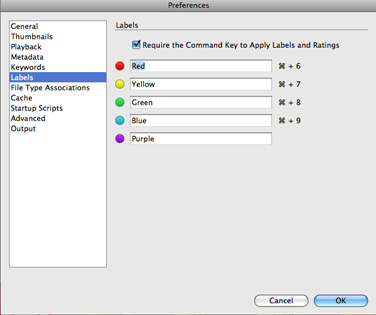
Or if you prefer Bridge’s label naming better, go into Lightroom and select Metadata>Color Label Set>Edit and the text string from Bridge for each (“Select” for red, “Second” for yellow, “Approved” for green, “Review” for blue, and “To Do” for purple). You can then “Save Current Settings as New Preset” from the Preset pop-up.
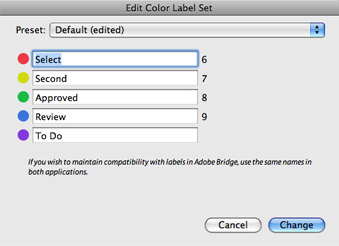
We’ll likely provide a “Bridge Defaults“ Color Label Set preset in a future version of Lightroom. [Via]