Two big updates for Lightroom for mobile are now available for download: Lightroom for iOS 2.4 and Lightroom for Android 2.1.

Lightroom for iOS 2.4
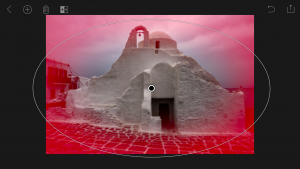 In version 2.4, two major improvements have been added: a raw technology preview and the addition of local adjustment tools. In addition to these major improvements, we’ve also added the ability to use keyboard shortcuts with physical keyboards connected to iPads, the ability to add your copyright to all imported photos, functionality to turn on lens profiles (if your camera and lens combination are supported), as well as the usual bug fixes and improvements.
In version 2.4, two major improvements have been added: a raw technology preview and the addition of local adjustment tools. In addition to these major improvements, we’ve also added the ability to use keyboard shortcuts with physical keyboards connected to iPads, the ability to add your copyright to all imported photos, functionality to turn on lens profiles (if your camera and lens combination are supported), as well as the usual bug fixes and improvements.
Raw Technology Preview
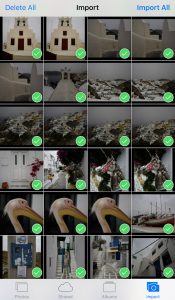 We’re sure it’s happened to you before: you’re out taking photos (in raw of course) and you capture a real stunner that you can’t wait to share with the world. Until now, you had to either transfer a JPEG version of the file over or you had to wait until you got back to your desktop or laptop. With the raw technology preview, you’ll be able to import raw photos immediately to either your iPhone or iPad, edit them, and then share them, anywhere you’ve got a connection. Our goal with Lightroom for mobile is to make it an indispensable part of your photography workflow, providing the tools that you’re familiar with and the quality you expect in a product that can be with you, no matter when inspiration strikes. With this technology preview, we want to push the boundaries of how photographers around the world work with their mobile devices.
We’re sure it’s happened to you before: you’re out taking photos (in raw of course) and you capture a real stunner that you can’t wait to share with the world. Until now, you had to either transfer a JPEG version of the file over or you had to wait until you got back to your desktop or laptop. With the raw technology preview, you’ll be able to import raw photos immediately to either your iPhone or iPad, edit them, and then share them, anywhere you’ve got a connection. Our goal with Lightroom for mobile is to make it an indispensable part of your photography workflow, providing the tools that you’re familiar with and the quality you expect in a product that can be with you, no matter when inspiration strikes. With this technology preview, we want to push the boundaries of how photographers around the world work with their mobile devices.
 You get all of the benefits of raw, such as the ability to change the white balance, being able to recover blown out highlights, access to the full range of color information, as well as editing an uncompressed file, all using the exact same technology that powers Lightroom on your desktop. An added benefit is that the raw file that you’ve imported into Lightroom for iOS will be synced with Lightroom on your other devices, such as Lightroom for desktop or Lightroom on the web, along with any of the edits, star ratings, or flags that you added.
You get all of the benefits of raw, such as the ability to change the white balance, being able to recover blown out highlights, access to the full range of color information, as well as editing an uncompressed file, all using the exact same technology that powers Lightroom on your desktop. An added benefit is that the raw file that you’ve imported into Lightroom for iOS will be synced with Lightroom on your other devices, such as Lightroom for desktop or Lightroom on the web, along with any of the edits, star ratings, or flags that you added.
Lightroom for mobile supports all of the same raw files that Lightroom for desktop as well as Adobe Camera Raw support, with the full list available here.
To transfer photos to your mobile device, you need to use either the camera connection kit or the lightning to SD or USB kits from Apple to transfer your raw files over to your device, which will bring up the Import tab within the iOS Photos app. Importing the files will add them into your camera roll, where you can then access and load in any raw file directly into Lightroom mobile. It’s important to keep in mind that raw files are significantly larger (3-5 times larger) than JPEGs, meaning the raw files will take longer to import, upload, and take up more space on your device. Even as such, we found that the added control and quality that the raw files afforded were so useful that it outweighed the negatives.
Just as when working with raw files that were synced from Lightroom for desktop or Lightroom on the web, you’ll be able to perform raw-specific enhancements, such as changing the white balance with greater control and recovering clipped highlights, but unlike when working with raw files synced from Lightroom for desktop, you’ll have access to the full resolution file AND you can do it anywhere in the world, even from your iPhone!
We’ve run Lightroom for mobile through its paces on a number of different files, including the 50MP Canon 5DS running on an iPhone 6, proving that you really can edit nearly any photo anywhere. After playing with the app for a few months, we’ve found that it’s a really great way to take a few of your favorite images from the day (or even that you just captured), review to make sure you captured what you saw, edit, and then share them, all right away, and with all of your edits carried through the rest of the Lightroom ecosystem.
We had the pleasure of working with a number of photographers while creating the raw technology preview, take a look at how travel photographer Elia Locardi was able to put the technology to use while shooting on location in Greece.
You can read more about the images that were created for this release through an article about Elia on Adobe Create as well as on Elia’s own blog.
Linear and Radial Selections
In addition to the raw technology preview, we’ve also added in the ability to perform local adjustments with linear and radial selections, the two most requested features after raw support.
With the Linear and Radial Selection tools, you can either add or modify existing selections made to your photos and use the tools to draw attention to certain parts of your images.
Lightroom for iOS Availability
Lightroom mobile 2.4 is available immediately for iPhone and iPad from the iOS App Store for free. Both of these improvements are available only for members with a creative cloud subscription or or if you start a free Creative Cloud trial.
Lightroom for Android 2.1

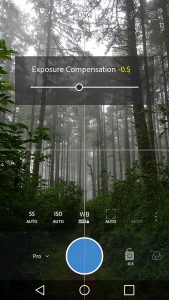 While the iOS team was working hard on the raw technology preview, the Android team doubled-down on the unique end-to-end DNG capture experience first announced in Lightroom for Android 2.0 and created a brand new capture experience. Our goal is to create the best mobile photography experience available, and with the amazing quality possible on Android devices, especially thanks to DNG raw capture, we wanted to provide all of the controls and functionality needed.
While the iOS team was working hard on the raw technology preview, the Android team doubled-down on the unique end-to-end DNG capture experience first announced in Lightroom for Android 2.0 and created a brand new capture experience. Our goal is to create the best mobile photography experience available, and with the amazing quality possible on Android devices, especially thanks to DNG raw capture, we wanted to provide all of the controls and functionality needed.
Now, the built-in camera has a new Pro mode that lets you control the shutter speed, ISO, white balance, and focus all manually, in a brand new interface.
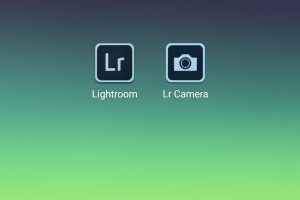 You can access the camera directly using the new Lightroom Camera widget. This new widget will launch the Lightroom camera directly, making it faster for you to get in and start taking pictures.
You can access the camera directly using the new Lightroom Camera widget. This new widget will launch the Lightroom camera directly, making it faster for you to get in and start taking pictures.
In addition to the new built-in camera, we’ve also improved the app’s ability to export full-resolution files. If the files are available somewhere within the Lightroom ecosystem, Lightroom for Android will now download the full resolution version and enable you to export them.
You can download Lightroom for Android 2.1 here now for free.

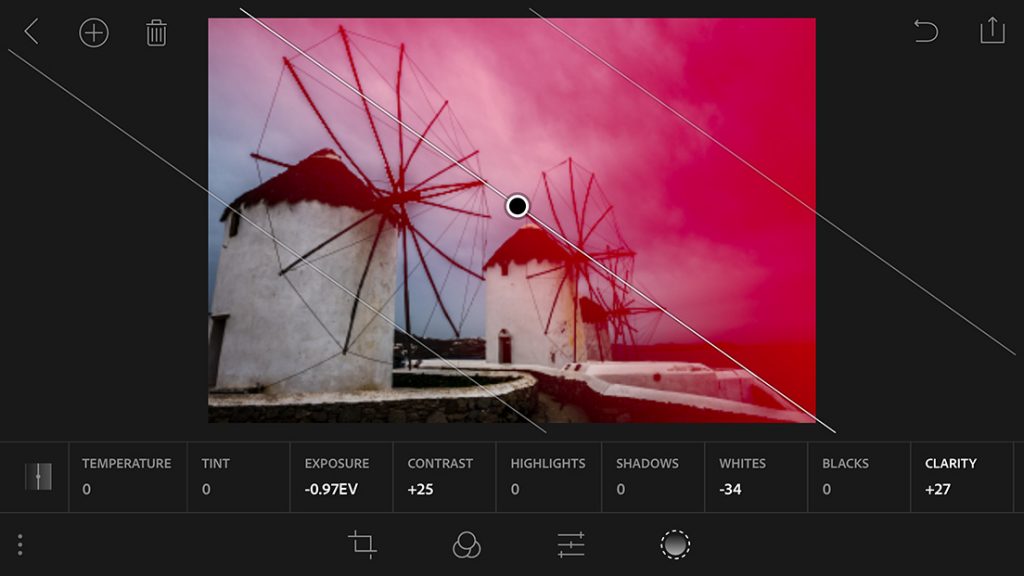
I can see progress on the mobile app, but do not understand why I cannot yet edit a few essential meta-data fields in Lr Mobile. I have been waiting for this since the first release of Lr Mobile.
Personally, I am not interested in the develop features of Lr Mobile until mobile hardware have proper file systems and colour calibration native within the mobile.
Thanks for the feedback, Matt. We’ve heard the request to do metadata entry as well and are working on it.
I’m not sure that mobile devices will ever have a desktop-like file system, and I for one am actually happy about that. I don’t want to think about file formats, file names, locations, etc. I love how Gmail has made it so that I don’t organize my emails, I just search for them. Making the systems smarter is to me the right approach.
Color spaces are definitely a concern, but let’s not throw the baby out with the bathwater. The great thing about Lightroom’s ecosystem is that you can start off, get things going, then come back to your computer with a good color space and refine. At some point, mobile devices and color issues will get there, and hopefully that’ll be sooner rather than later. Until then, I don’t want to wait to edit my photos!
iOS devices do not have a traditional file system, but Android devices do. This is one of the many reasons I prefer Android.
Thanks for the update! I’ve had DNG capture capability on my OnePlus One since day one, but I like the idea of being able to shoot using a black and white filter in the Lightroom app, yet retain all the color information and have it automatically sync to my desktop system.
“Thanks for the feedback, Matt. We’ve heard the request to do metadata entry as well and are working on it.”
That is so good to hear. Feedback appreciated.
The most important fields in my view are Title, Caption, Location and Copyright. [Maybe the copyright field has been handled to-day…. have not had a chance to check].
You can now add copyright at import, that was a feature we just added today in iOS. Thanks for the feedback for which fields you’d like 🙂
Good response 🙂
Glad you are working on the metadata. Keywords are important to me.
Keep up the good work. I love syncing all my recent shoots to LR mobile and then picking/flagging them on iOS along with some basic edits. I’ve been hoping for RAW support and linear selections for a while so they’re a welcome addition.
It would be nice if there was a way to see before/after on images originally edited on the Desktop version but pushed to LR Mobile, and a few times I’ve had to copy an image to a temp folder to create a second copy of it because I couldn’t see an option to duplicate an image in the same location?
Thanks Neil!
Agreed, I do want to see the before and after as well. Something we’re working on 🙂
I agree with you thank you Neil
Will this raw editing work with images imported via the desktop version of Lightroom and synced over?
Any images synced from the Lightroom desktop version will come into the mobile environment as Smart Previews and not the full raw file.
Is there a way, if you import the raw on the mobile device and then have a smart preview created… to sync that raw back to the desktop but no longer maintain it on the mobile, for space considerations ? I haven’t worked with the mobile yet and wondering how that works…
I second this. I’d like an easy way to prevent the cache filling up with massive RAW files, as I predominately use this new feature to get those files to my PC OTA.
It’s fairly easy to reset the cache for the assigned that folder completely, but this is not ideal in scenarios where it contains a large number of non-raw cached files, as they then have to re-sync for offline editing.
Like / possible love the RAW edit feature – just about to go on a trip and will be testing this a lot.
I shoot a lot of events and 2 features that are included on the ipad partially – white balance and noise reduction.
Would be very useful to be able to apply noise reduction in increments rather than as preset (is there a comparison of the low / med / high mobile presets if applied on the desktop version?) and also for a white balance eye dropper on the mobile.
Other than this – looks a great improvement and can’t wait to test in India and Sri Lanka in the next couple of weeks.
Cheers
Thanks Grant, we’re thinking through how to make it work. Appreciate the feedback!
I agree with Matt, the develop enhancements do not interest me. I want wireless jpg transfer from camera to LrM for the purpose of culling on the go, and then metadata-only sync that merges the ratings from LrM with the full size raws that I imported into LR desktop. Photosmith for iPad supported this year’s ago, it’s exactly what I hope LrM will do someday.
I fully agree.
Please enable LrM to use it in a similar way Photosmith did for “field triage”.
1. Import JPGs from camera into LrM (if it has to be via camera roll, then that’s how it is. Photosmith allows to import via FTP directly into the app as an alternative)
2. Review pictures and set flags, mark for deletion, add keywords (!!). Allowing simple edits is a nice add-on.
3. Sync to LR Desktop. The meta data and edits from LrM get applied to the RAW images that have been imported in the meantime in LR Desktop.
Nice updates for Android. What I am waiting for is the ability to upload the images to LR desktop (into the desktops hierarchy) not sync them. I don’t need them in two places and connected. I haven’t found a clean workflow for that yet.
How long will it take for full RAW capabilities to arrive on Android?
As you can imagine, we can’t comment on unreleased features or timelines. All I can say is that it’s planned.
Hopefully sooner than later! Just got myself a Google Pixel C a couple weeks ago.
Very welcome feature, I’ve been hoping for, for a long time (and probably signifies that the next iOS device will support shooting RAW finally)…
Anyway, my question is this:
Workflow… shoot on my Nikon DSLR, import the RAW, edit in LRmobile, export JPG.
Now, the exported JPG is only 72dpi… I need the ability to change that to 300dpi to fit my particular workflow (I’m sure others would have the same requirement)
Is this feature planned? It would certainly enable me to leave my MacBook at home 🙂
Can you describe your workflow that requires you to have a DPI resolution setting on your mobile exports so we can understand better?
Hi Rick,
A bit late to reply but if a client, family and friends or myself want to print (or gain access to) an original resolution file from either LrM or from the browser through LrW then surely this is possible as they are original in the Cloud aren’t they? I mean if Revel can do it!
There could be an option of dpi for those who don’t want their clients to access the high res?
I agree!
Amazing!
Now we just need a sync process like BitTorrent Sync does. When you are mobile use the Carrier internet connection or WiFi but when at the office/home, sync directly on the LAN.
Josh, so does the android version have the localized corrections also? I miss that using my phone. Other thing I’d like to see is the corrections carrying over to ACR if I transfer my images to my computer.
Not yet, Chuck, but soon!
Hoping the update added the ability to shuffle picture order when doing a slideshow (presenting). If not please please add this! Hopefully easy. Really a nice feature if you are using LR Mobile to show off your work and want the photos to be randomized.
Makes sense, thanks for the feedback!
I love the camera widget on Android! I’ll definitely use the LR camera more because of this.
Is there anyway to set a default collection for images taken with the LR camera WITHOUT turning on the global auto import setting? I should be able to specify a Camera Roll collection for images taken with the LR camera without having to auto import everything else; those 2 settings should be mutually exclusive.
Great point, we’ll need to consider how to accomplish this.
Lightroom Mobile can be inserted in my workflow now. Great improvement, keep it up please.
Yeay, thanks! 🙂
This is a big step forward for me. One thing for me that would be useful would be a spot healing tool. I find that if I sync lots of adjustments back to the desktop and then have to carry out spotting Lightroom runs really slowly. I prefer to do the spotting first. I know that Photoshop fix has a great tool for this but that means creating a JPEG. So a spot healing tool in Lightroom mobile would be great, as would, previously mentioned metadata and of course key-wording. Plus labels.
Thanks for the work
Definitely agree! It’s something we’ve got on our list 🙂
So glad to hear this is on the list! Photoshop Fix works really nicely but I’d love to do this in Lightroom mobile in case I need to make minor adjustments after the healing. Or if it’s possible to make the edit in photoshop fix and save it to the same raw/dng file? I really don’t mind as much that it switches to the other app, I mind more that a lose all my “raw” editing features after it saves a new file back to Lightroom mobile. Keep up the great work; I’m loving Lightroom mobile so far!
How long is the “preview”? Is there a way to turn off the preview features for non-CC members? I’m a non-CC member and previously I had a way to edit RAW files using LR mobile, and now because of the feature my work-around no longer works. If the preview will transition quickly to a full-fledged feature then I guess I’ll wait, but if this feature will only for CC members then can ask the team to consider disabling it for non-CC members. Thanks.
Besides importing raw files from the camera roll, can Adobe import files from iCloud Drive or other cloud services ?
Great update indeed. I love to work with lineair selections on the desktop and I am happy that it finally can be done in Lightroom Mobile. Also love the RAW import, however not sure yet on how it would completely fit my workflow as is, as an iDevice has only a certain amount of storage (got the 128GB iPad Pro 12″ myself and with the RAW files from a Canon 5DII you can still store quite a lot, but it’s not endless).
Apart from editing the metadata as mentioned above I also am very looking forward to the spot removal, red eye removal and spot healing brush tools in Lightroom mobile. Especially the last one would be a great pleasure to work with using the Apple Pencil, with the very precise control directly on the photo. Now I mostly use a Wacom tablet on my desktop, but I do think the direct editing on the photo itself would working even better. And of course it means I don’t have to be using my desktop, but I can do it everywhere.
Great work with the update though!
Why is it not available in my country. I’m in Ghana, West Africa, and u cannot access this app
I just checked and we did not limit it from shipping in Ghana. Could you check again?
These are great updates, particularly the ability to deal with RAW files on my iPad. I’ve been wanting this for a while now, in fact I bought a 256 GB iPad Pro anticipating importing raw files while I’m traveling.
This brings me to my question: My iPad Pro has 200 GB free at the moment while my iPhone 6S Plus has 15 GB free and I have the Lightroom App on both devices. What happens to Lightroom on my iPhone if I load 100 GB of RAW files on my iPad? I don’t want to be traveling hand have my phone get screwed up.
Anyway, my only remaining wish is syncing to mobile from smart collections 🙂
Keep up the great work!
We only sync down thumbnails for files until you try to edit them. We also intelligently clean up the cache from downloaded files, so you shouldn’t run out of space, regardless of how many files you have.
I’ve got TBs of images sync’d and it works just fine 🙂
So we can edit full res raw files on the go, but can’t sync full res files from the desktop? Would be awesome to have different resolution options on a folder by folder basis if nothing else!
What are the chances of using the navigation keys on the keyboard as well? Like to skip to the next photo or previous? Or make precise adjustments on the sliders, like you would in LR CC?
Good idea, we’ll take a look to see what’s possible 🙂
Metadata searching falls down
a) if you haven’t tagged everything which is bleeding hard work to do properly, so it actually works well.
b) you can’t recall the name of the person/place you are searching for.
c)you end up with silly amounts of photos of anything you shoot regularly
d)browsing for vague things that are tidily filed is actually quite a good search method when a+b+c occur.
I use a date/description method of filing which is quick and easy to do on import to LR and then add tags[time permitting], though the folder/file name is my first bit of basic and quite effective tagging. So I can find things through a multitude of ways. Browsing or collections, smart mainly.
The lack of a file system as such on iOS does not simplify things, it simply makes things vague and difficult to do/find.
Plus, it’s incredibly important to let people file/organise in a way that makes sense to them.
Great updates! iPad keyboard shortcuts were much needed. One small thing I really need is just a simple search for the collections on Lr mobile. It’s a pain to scroll to find the one I’m looking for.
Hi Josh, this is really a “disruptive” update!
I understand from what I read here above that “to transfer photos to your mobile device, you need to use the camera connection kit (…) from Apple to transfer your raw files over to your device, which will bring up the Import tab within the iOS Photos app. Importing the files will add them into your camera roll, where you can then access and load in any raw file directly into Lightroom mobile”. Ok but: is there a way to bypass iOS Photos app? I don’t like the iOS Photo app because it shows only very small photo previews and does not give the possibility to have an idea about which photo select. Especially if you shoot many photos of the same subject, the iOS Photo app forces the user to import all of them – which is a clear inefficiency.
To be clear, I dream a Lightroom mobile able to bypass iOS Photo app, accessing directly to the memory card (through the camera connection kit) and showing larger previews facilitating tremendously the workflow. Am I the only one? What do you think?
Unf., it’s not possible to bypass the iOS photos app with the camera connection kit. I agree it’d be great to accomplish since it’d be faster and use less space, but it’s just not possible currently.
This is a great update!
I work for a company that makes an iOS app that allows users to (amongst other things) copy RAW files from their Canon (and very soon more) cameras onto their iOS device via WiFi. I’d be wonderful for our mutual customers if our app could hand off RAW files straight from their camera in our app to Lightroom, without creating another copy in the iOS Camera Roll.
I did a quick test today and Lightroom doesn’t appear in the Share sheet when sharing with a UTI of public.camera-raw-image (kUTTypeRawImage). Does Lightroom Mobile support importing files via the share/”Open In” system from other apps? If so, what UTIs does it need? If not, can this be considered for a future release?
Cool stuff! I’ll send an email to the hi@cascable.se email address to discuss further =)
Is The RAW ability also implementer into the Adobe Photoshop fix and mix app?
If you upload a raw file via Lightroom for Web (http://lightroom.adobe.com) and then, when in Photoshop Fix, access this file from your Lightroom for Mobile assets in Photoshop Fix, it does come in as the full-size file rather than a 2560px Smart Preview that comes via Lightroom for desktop… Experiment with that and let us know what you think.
I love the Lightroom Desktop -> Lightroom Mobile workflow. However, I’ve noticed a reduction in image quality once the images are synced to Lightroom Mobile. For example, in Lightroom Mobile, if I save an image to my camera role on my iPhone (image A) vs. exporting a JPG from Lightroom desktop, then Air dropping that file to my phone (image B), image B looks quite a bit better. I would prefer to share photos directly from the Lightroom Mobile app (say to Instagram). I don’t suppose I’m overlooking something, or there is a way to retain the image quality? Thank you, keep up the good work!
If you tap the Share icon in Lightroom mobile, and select Open In… you can access Instagram from the list of apps listed.
Hey, Josh! I am LOVING the new features in Lightroom Mobile. The one thing that I have not been able to find, though, is how to convert the RAW file to a Smart Preview once I am done with my mobile adjustments so that I no longer have to store the RAW file on my iPad. I import the RAW files into Lightroom Mobile, make my adjustments, and then share them or do what ever. After that and when I get home I want to convert them to Smart Previews in Lightroom on the desktop so that I no longer have to store the full sized RAW files on the iPad – just the Smart Preview. The files that I have tried to convert are still stored as RAW files in Lightroom Mobile even if I make a Smart Preview for an image when I get back to Lightroom on the desktop. Is there a solution for this?
You’ll need to manually remove the raw file from the Photos app, we don’t modify or touch the files found there. With the raw file that’s been imported into LrM, once the file is uploaded, the app will automatically remove it once we believe it’s no longer needed or if you need space. The app will then download the file again when you go to edit it, unless you’ve marked the collection as available for offline editing.
We are looking at ways of making it easier to manage storage space on the device, but for now, the only option you have to manually purge the files that have been uploaded (instead of waiting for the app to do this on its own) is to go to the Lr menu (top-left) and tap on the Clear Cache button at the bottom of the menu.
You can manage this from LR Desktop. After the master has been downloaded to your local disk from the cloud, remove the photo from the “All Synced Photographs” section in the Catalog modue. Wait for LR to sync. Now add it back from LR desktop and now only a smart preview exists in the cloud instead of the original RAW file. I wish LR mobile could manage this (convert RAW to Smart Preview) automatically once the original has been downloaded to the computer…
Is there or will there be the ability to keyword raw files that I migrate from my camera to my IPad. This, and geo tagging are on my list. I am a former Photosmith user and the latter had keywording and the ability to preview my day’s work in the field on my iPad. It also allowed me to use my iPad as a storage device for the best images of the day, giving me 2 copies of my best ones — 1 on the SD card and 1 on the iPad. Keep up the good work!!
This is a question of an absolute beginner (I never used Lightroom and so never on a mobile device).
The possibility of working on the NEF files of my D810 on an iPad sounds very attractive, when travelling. One question about the transfer: are the selected and then transfered files copies of the original files or will they miss on the Compact Flash (orSD card) after the transfer ? This as I want to keep the possibility saving my original files on a HD when coming home
Transferring raw files to your device copies them. You still have the originals on your memory card.
Hi Adobe, I am still unable to open raw files taken from canon dslrs(CR2). Do you any plans to support raw filea from Canon camera in the near future?
The iOS version of Lightroom for mobile does support canon CR2 files. The full list of compatible cameras can be found: http://www.adobe.com/go/supported_cameras
If you’re experiencing problems with your device, please go to https://forums.adobe.com/community/lightroom and post there so that our support team can figure out what’s happening on your device.
When will import on lightroom mobile for Android include support for CR2 files? Intended workflow would be to transfer files from CF card to tablet, import them using lightroom mobile, do a first round of scanning through and pre-editing images in the field, then sync to lightroom “non-mobile” later at home via cloud sync. Would that actually work with the iOS version already now?
Great iOS upgrade! How do I get the RAW images from iOS device to my PC library when I return? Is cloud sync the only way?
Currently, Cloud Sync is the method.
Hey Josh, I’m really excited about the ability to import and edit raw files on my iPad. I’ve tried it with the release and it’s fast and responsive. However, as to workflow – I would like to see some sort of ability to link the iPad with LR desktop without the need to pass through the Internet. While I appreciate the triangle between the iPad, LR Web and LR Desktop I presently don’t have the monthly bandwidth allowance to accommodate this. As well, when travelling (e.g. we were on a cruise ship in Antarctica in February without sufficient Internet), off net in Parks, etc for several days it would be awesome to be able to direct-wire from the iPad to the Desktop so that after you have done initial work on the iPad you could backup to and incorporate the images into your Master desktop Catalog and then at some future point have the desktop complete the triangle – but only when you had sufficient resources. Can you address this, please ?
Agreed, we’re exploring how to enable a more expedient way to transfer files from mobile to desktop 🙂
+1 that would be great
+1! Agree completely!
Great improvement!
it’s really the most important part of a mobile app for me to import the raw files from the camera to the tablet.
Then do rating or maybe delete some.
Then when back in the office get it synced to the desktop and take it from there with more power.
How does the transfer from the mobile/tablet for raw files work? can it be done via usb?
Let’s say you are shooting 3 days, have a 100GB of raw data, get back to the office.
To sync that over the creative cloud would be terrible.
Quite a big deal! But too bad it requires a $10 a month subscription.
$10 a month for all this plus the full desktop Photoshop CC is too much?
These professional tools used to cost well over $1,000 upfront just to get in the door.
I’m enjoying the new features of LR Mobile and the ability to finally edit RAW files on my iPhone. Now I just wish Apple would do something to improve the method of transferring RAW files while using the Apple camera connection kit. Looking forward to see what additional features they add.
I’ve been playing around with the RAW-workflow for the past couple of days and I’m really impressed with the possibilities this enables! Hopefully this also brings us one step closer to having a shared (and Adobe-hosted) catalog across multiple desktop/laptops as well 🙂
I’ve written a short post about my experiences so far, so if anyone is interested; please check it out here: http://herrogfruloken.com/2016/07/18/raw-workflow-lightroom-mobile-ios/
This is the best announcement since the first Lightroom Mobile. I only wish that there were a way for me to get home, open Lightroom on my iPad and on my Desktop and let them sync directly. Both devices could connect to Adobe, check if my Adobe CC plan is still valid and then start talking directly to each other. It would take less bandwidth and time to sync all my trip photos from the LR Mobile to the desktop.
Or that I could directly download the RAWs via iTunes, through the “app” tab, reimport them in Lightroom and sync only the edits.
Any solution that I would let me pass through the need to upload and redownload everything from Adobe´s cloud. Both devices are just there, side by side, why spend so much energy sending it through Adobe?
Here in Brazil some ISPs are trying to impose monthly limits to data transfer in DSL. That would make syncing a huge problem.
Please keep at it! Lightroom Mobile for Android has quickly become the best photography experience on the platform. Raw DNG capture and editing is incredible.
Adobe typically neglects the Android world, but it’s very encouraging to see genuine development that takes advantage of what’s unique there. Excellent work, Adobe. Keep it up!
I’m not clear on what Lightroom does with the imported RAW files on the iPad. I understand when I import on my Mac only a smart preview is shared with LR Mobile, I edit a smart preview on the iPad and the edits are applied to the RAW on the Mac via sync. Some of the posts here suggest that LR Mobile when importing RAWs from the iPad ships the RAW files off to the Mac and only retains the smart previews for editing to save space. Is that correct? How does that work if your Mac is not on to conduct syncing?
I’m surprised by how good this is (can we see this kind of interface on Windows tablets please?). Only issue I see with the interface is that the UI sits at the top and bottom only. In landscape mode on a 16:9 tablet that leaves little space for the image, while the left and right area remains empty and unused. A more conventional approach with these elements at the sides might be more useful.
And it looks like the app doesn’t save anything to the files themselves, so anything you do in the app won’t appear when you move the files to the PC. Is this intentional, i.e. you want people to subscribe to Lightroom CC instead of buying LR6? Or is it simply not implemented yet?
Hi there. I’ve been trying to figure out how to copy my title and captions from LR mobile (android) so that I can paste them into social media apps as general text. Is this possible ? If not, can you please add to the list of new mods!! Would save A LOT of time. LR Mobile is presently the easiest way of getting my LR images to Instagram
I hope the local adjustment tools in the latest isolated release is coming to android soon been waiting on this for a while
Me too ☺
I’m considering setting my iPhone and iPad up with iios 10 as.a beta tester but am hesitant because I’m concerned LrM won’t work. Any advice?.
I’ve upgraded to iOS10 on my old iPhone, and so far LrM seems okay. If you are depending on LrM or other apps on your phone and / or iPad I’d probably hold off a little while longer, though.
My question is what is the path of the files between my iPad and my laptop? Here is what I observed: I took about 100 24 MP raw photos and downloaded them to my iPad in Apple Photos and imported them into LR Mobile. The collective size of the files is 2.21 Gb. I made a few adjustments to selected images as a test and I then uploaded them through a wireless internet connection from LR Mobile. Before I uploaded the files and after the upload was reported as complete, I checked Creative Cloud which reported that 3.26% of my 2 Gb space was used. I then turned on my laptop, opened LR CC and synced with LR Mobile. All of the raw files with the adjustments arrived on my laptop. So, how did they all get from my iPad to my laptop, supposedly through CC, where there appears to not be enough storage space, and the amount of the reported used space did not change? I am obviously not understanding something. The follow-on question is there a size limit to the files that pass through this process from LR Mobile to LR CC? Thanks for your help.
Synced Photos do not count against your 2 GB of Creative Cloud storage.
This is a very welcome feature. looking forward to test this new feature on my ipad pro.
there is one feature, i’m waiting:
– the possibility to use all the presets of the desktop version on the mobile version
– a “main-switch” to use the mobile-version like a portfolio (presentation-mode witch is individually already on every gallery possible)
– possibility to change the layout of the overview with bigger (and nicer) pictures
Hi!
Android user here. I’m upset about the fact, that android version does not support locan adjustments. Why, oh why is that?!
Hey Guys,.
i switched from ios to android. Now i see differences between the ios and android versions which i dont understand
on the ipad i coul cull an rate the images immediatlyin the downside menu. on my galaxy tab s2 i do always have toswipe with my fingers zo make a rating, what is rather hard when you go to a lot of pictures.
i than tried a workaround and connectet a bluetoot keyboard to use it simmilar to the way i do it the pc. but unffortunatly lr mobile doesnt seems to work together with a keyboard.
both would be great
regards jan
Hi there,
great update, but how do I import both the raw AND the jpg file? Most of the time I’m happy with the jpg file from camera (usually a b&w film simulation from my Fuji camera), but I do want the option to edit the raw file (if I decide against b&w, for example, or the jpg turn out badly). I’ve tried it and interestingly the ipad seems to import both the jpg and the raw file, but as “one image file” (in inverted commas because clearly there are actually two files). At this point the b&w simulation is still visible in Photos. When I go to import in LRM it shows up as b&w, but says “raw”, and when I then tap “add” only the raw file is imported with no sign of the b&w jpg. How do I get both? What am i doing wrong?
Thanks for your help!
Currently, the ability to tell Lightroom to ignore or treat the JPEG as a separate file only exists in Lightroom for desktop.
Bummer – that just killed my iPad as a useful travel companion…if at least it had the presets so I could speed up my processing. I wonder if there is a way to split the jpg from the raw file in Photos, or another app. Thanks for your speedy answer, though!
Josh – thanks for the efforts and sharing information.
My biggest editorial client uses Dropbox exclusively and when I’m shooting remotely they need my images ASAP. Why can I export/share a single image from LRMobile to DB, but not a group of selected images? (very frustrating) I have to travel light/compact and ditching a laptop for an iPad would be ideal. Please add this to the User Wish List 🙂
Oh, and exporting more than 15 images at a time, being able to access images off a wireless drive or USB drive. Also helpful.
This…15 pictures only at a time…why U do dis??
Hi Josh! We need to be able to sync the Custom Presets from LR Desktop to Mobile! Are you planning this feature for the next update? Thank you!
Yes please!!!! Being able to sync custom presets from LR Desktop to mobile would save me so much time!
Adobe Lightroom 2.5 released for iOS on Tuesday with you will be able to capturing images in raw format that many professional like to use. This is because raw images aren’t compressed unlike JPEG files, meaning that raw images keep a certain quality about them, also photographer can more edit and manipulate without worrying about corrupting the quality.
http://www.technoblink.com/technology/mobile-apps/iphone-photos-get-image-quality-improve-with-new-lightroom-app/
I’m astonished by 14 to 20 Mp dng images from an iPhone camera.
It would be wonderful to have the option of a silent shutter for the camera in Lr mobile.
I would really love to see my collections folder hierarchy as I organize mainly via collections.
Hi, Im just now looking into using Lightroom Mobile as a main platform for editing instead of using the desktop. But I have a few questions.
1. Can I use a Lightning to CF Card reader and import my raw 5D Mark IV files directly to the iPad and skip the PC all together?
2. If I can copy raw files from CF to Lightroom Mobile, is there a way to get the edited photos back off, or do I just use the Lightroom sync?
I tried Lightroom Mobile with an iPad on a vacation trip. I had enough foresight not to take it on assignment, and do not believe it will replace my laptop workflow. Besides the metadata issues, there is one serious problem. Syncing does not work with RAW files. It completely jammed up. Now I have 265 images in Lightroom on my iPad and no way to transfer them to my studio computer. I can go ahead and download the memory cards and edit again those images, so nothing is lost. If I had been on a shoot dealing with a thousand or more images, my time spent with Lightroom Mobile would have been a serious waste of time.
I am experiencing no issues with syncing raw images from my iOS device to Lightroom desktop. Double check the version numbers of your Lightroom for mobile app and your desktop app and make certain that you are 2.5.1 and CC2015.7 respectively.
If you go to Lightroom for web at http://lightroom.adobe.com and log in with your Adobe ID do you see the raw files synced to the cloud?
Is there a way to access the cache before purging? I accidentally deleted my images prior to syncing and it shows that I still have the in cache.
Hi,
What seems easy on Snapseed, to just oben a RAW file and edit right away seems hard on LR Mobile. Is it possible to open CR2 or ARW files directly in Lightroom or how do I do this? Thought it should work as easy as snapseed, but it seems its not as easy at all …
What I’m looking for is not so much a full-on ‘sync all images to all devices to all devices’ option, as a one-way workflow, using my iPad as an in-the-field, temporary work station. Take the picture – import to iPad – edit on LR Mobile – despatch edited images to desktop back home. Once the image has left my iPad and successfully transferred to my desktop, I have no further need of it on my iPad. Is that possible and, if so, how? If not, is it something you might be considering?
That is possible.
Using Lightroom mobile, you can accomplish the import, the edit and the sync back to your desktop of the camera captured file. Removal from the iOS device afterwards would be a manual process and not automatic after sync back to your desktop.
Hi Rikk – sorry, I may be missing something here. I have a set of photos on my iPad, which I have edited in LR mobile and which I have sync’d to my desktop. From that set, I have just deleted two photographs using LR on my iPad. The two photos have also vanished from LR on my desktop. What I’m seeing is that once I’m working in LR – either on iPad or desktop – deleting an image means it’s deleted on all devices. The delete is sync’d, too, in other words. Is there perhaps a way of disabling this so that I can delete images in LR on my iPad, whilst retaining them in LR on my desktop?
When you say “vanished on my Lightroom desktop” are you looking at a Collection in Lightroom on your desktop? A folder? The All Sync’d photos special collection in the catalog panel?
Have you tried searching for the file using the Library Filter?
Hi Rikk – I knew it would be me missing something – thanks for pointing it out. The photographs are no longer in the ‘All Synced Photographs’ folder under the main ‘Catalog’ heading; they are however still in the ‘All Photographs’ folder. It really does look as though the workflow I’m looking for is there, much to my delight! Appreciate the assistance – my traveling backpack just got a whole lot lighter. Best wishes. Chris
Excellent-keep the feedback flowing!
I am using Lightroom mobile on an Android tablet to display my recent photos. It works very well and would be greatly improved if the time delay could be extended from the current 15 seconds to much longer – even 5 minutes would be useful to use the tablet as a photo frame.
I am planning on using LR Mobile on a trip to SE Asia (very excited that I don’t have to bring my MacBook Air!), and do initial edits. One Q: does LR Mobile allow one to select “do not import suspected duplicates?” I am using 64 GB SD cards, and with my Oly 4/3 OMD that is about 2000+ images, which means multiple days of images. I want to download daily (but not delete from the SD card..basically use the iPad as a back up storage…so on day 1 I will shoot maybe 200 images, and want to download them into LR mobile, but not delete fro, the card, and the next day, Using the same card, I will take another 200…then download the,..how does LR mobile prevent me from downloading the same 200 from day 1, again?
The import is actually accomplished via iOS to the camera roll and then added to your Lightroom catalog either manually or automatically via Lightroom for mobile. Lightroom should not bring in the same image twice from camera roll.
iOS will give you a duplicate warning upon camera connect and allow you to either Skip Duplicates or Import All. As long as you heed the iOS warning on the card import from the camera, you shouldn’t see any duplicates enter your device and be subsequently imported into Lightroom for mobile.
Dear LR,
I’m a noobie to the LR mobile app and currently using the trial version on my android phone. (Samsung S5)
Previouslly I was using a nikon S9900 compact and transferring the jpeg images to my phone, then importing them to the app which was working great.
However I’ve just bought a nikon D3300 and after transferring the jpegs from camera to phone, when I go to the LR app, none of the jpegs from the D3300 come up anywhere.
Please help! 🙂
Do you have your Lightroom for mobile configured to automatically import your Nikon images from the phone?
Hi Rikk
I do some editing on files outside LR then save copy of them. Now after importing to LrM I get warnings about duplicates not getting imported, is this possible to override? Can I see what images that didnt get imported somehow? Trying to find out what 115 of 2500 images that didnt get imported.
One more thing. Is there a strategy for us iPhonographers to not use 2x of space on device? I wonder if deleting all files from ios roll is “smart” after fully sync to desktop and leave images in LrM. Is this what people are doing? Used 105gb of 128gb on my iPhone.
Thanks
HI Rikk,
Thanks for your reply.
Yes I have LR for my mobile set up to auto add in both jpeg and raw formats that’s the only settings I could find on the app that related to the issue. Pics still not showing up in the app but they are there on my phone .
Any other tips would be much appreciated!
Thanks, Gavin
Hi ! I have owned the Samsung Galaxy J2 phone. I am trying to use Lightroom for Android 2.1 on my phone. But I am not able to setup this. It shows me some error problems. Please help me out with this problem.
Does Lightroom mobile allow you to switch camera profiles after import? This is a big part of my workflow using a Fujifilm camera. I can’t find any info on this.
Currently, you are limited on camera profiles in the mobile environment. We are looking at this for future enhancement.
Hi Josh Haftel!, this is hugely helpful and grate comments!! I read all of them. Thank you so much for posting this!!
Hi I’m very new to photography and Lightroom and am currently deciding on whether to buy an iPad Pro or a mac book pro for traveling? I already have an iMac desk top at home with Lightroom installed. I want to be able to take photos and do edits while traveling (but I might not have Internet access all the time) and then ultimately store the raw files at home and sync the edits to a main catalogue when I get home. My quandary is what combination of iPad Pro or Mac book pro or external hard drive with either will work?
thanks for sharing these lightroom app updates. it would be great if the time delay could be extended from the current 15 seconds to much longer – even 5 minutes would be useful to use the tablet as a photo frame.
Really love LightRoom Mobile, however due to the number of presets and custom camera profiles I have in my desktop version of Lightroom, I’m finding it difficult to do really use LRm as an extension of my editing workflow. I love the ability to import from desktop and rate on my iPad, but my workflow has to shift back to the computer for anything past that. Is there any intention of better incorporating custom presets and camera profiles in LRm?
Hi, I’m shooting with a Fujifilm X-Pro2, Raw+jpeg mode and import the images to an iPad Pro using the SD card reader lightning adapter. I only want to show the client the jpegs with the film simulation and colours/contrast etc. of the lovely jpegs but Lightroom mobile will only show the flat looking raw files. Is there a way to only show the jpeg version? LR mobile used to only show the jpegs before it could support raw files and I had no problems then. Now if you are importing the images it seems to only show the raw file view if a raw is available and I can’t seem to access the JPEG view.
Hey I am trying to install lightroom in Android phone and it failing repeatedly without showing any reason. Any one else having such issue ? Also is there any good guide to use the tool ?
I have enjoyed the new features of LR Mobile and the able to edit RAW files on my iPhone 5. Now I just wish Apple would do something to improve the method of transferring RAW files while using the Apple camera connection kit.
Really love LightRoom Mobile, however due to the number of presets and custom camera profiles I have in my desktop version of Lightroom, I’m finding it difficult to do really use LRm as an extension of my editing workflow. I love the ability to import from desktop and rate on my iPad
If you buy lightroom 6 (not lightroom cc) do you get a creative cloud login so I can use the full LRm features on my iPad Pro? Or do you have to have lightroom cc?
Lightroom 6 comes with a 7 day trial of Lightroom for mobile connectivity. If you don’t subscribe to the Creative Cloud, your access is limited to the trial. For the mobile app, full functionality depends upon having a subscription. It is available to use for free with much reduced functionality.
I know this has been asked for before, but to my knowledge, never fully answered. What are the chances of importing jpg’s over wifi to the iPad and syncing edits with RAWS on the desktop. If I’m shooting corporate headshots I currently use Shuttersnitch to import small jpgs over wifi, so the client can instantly review and rate. My ideal would be to be able to basic edit on site, then when I get back to the studio, sync the jpg edits with RAWS on the desktop. Technically I understand this is possible as Photosmith used to do it, and Shuttersnitch can import over wifi OK without going via the Photos app.
The ability to import RAWS into an iPad is great, but in terms of speed and size, not always practice in a mobile situation. The option to sync mobile jpgs with desktop RAWS would be a colossal addition to the mobile workflow and something that many pro togs have been crying out for.