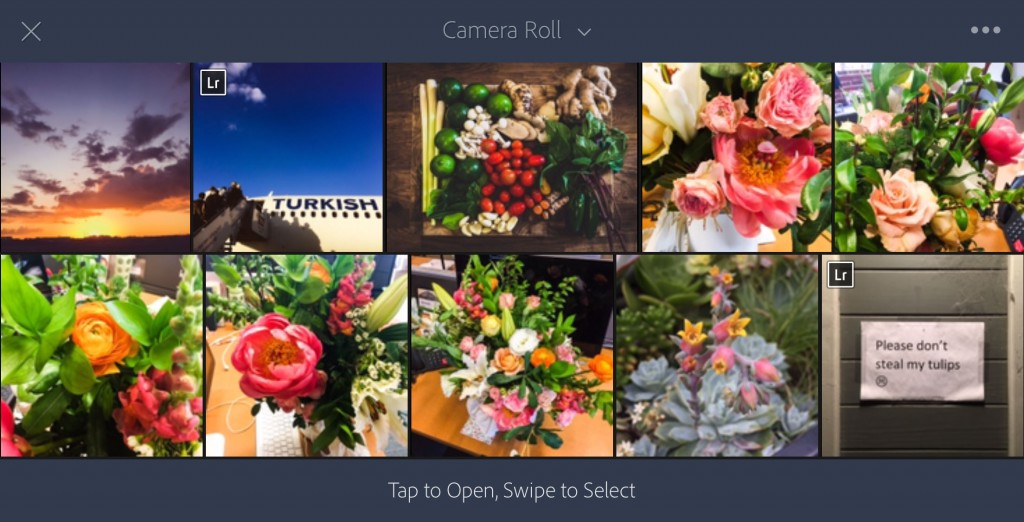
Lightroom for iOS 2.3 is now available, bringing with it a few important improvements and bug fixes. Most notably, we’ve taken steps to reduce the amount of steps that it takes to edit a photo from your camera roll. We heard from a number of users that editing and sharing a single photo was really important, so we made it possible to start editing immediately with a single photo. Importing multiple photos was also made easier by being able to swipe across a series of photos directly. By making it possible to start editing directly, you no longer have to find a photo, import it, find it again, and then start editing, so common workflows should be improved considerably.
We’re of course constantly working on ways to improve the many different workflows in Lightroom for iOS, and have a number of improvements in the pipeline. Let us know in the comments here what you think about this update as we all as what improvements you’d like to see in future builds of Lightroom for iOS.
Lightroom mobile 2.3 is available immediately for iPhones and iPads from the App Store.
We’d love to know what you think, and don’t forget to rate it if you like it 🙂
-Josh and the Lightroom mobile team
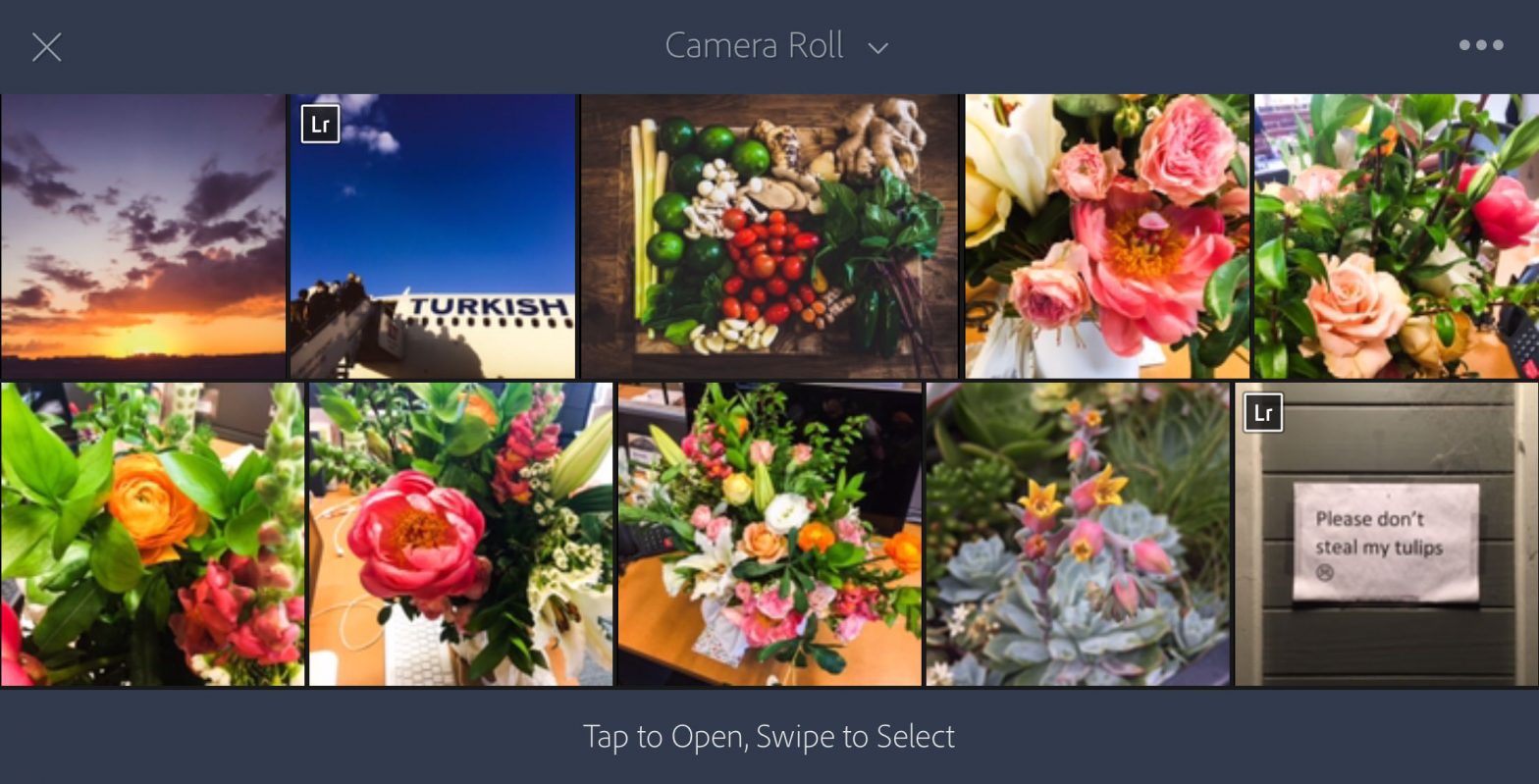
I haven’t looked at LR Mobile in a while because it didn’t / doesn’t import .dng image files made by my Leica cameras. Does it now import these files (which I understand are Adobe digital files)?
Lightroom Mobile is designed to import files that were created by the device that it is installed on. Files that were not generated by the device itself, but are currently stored on that device, will have to match the native formats in order to be imported. For example, the phone’s camera captures images as JPEG. These can be imported as well as any other JPEG files which may have been downloaded to the device.
Since your phone is not the Leica, you can’t import images from that device. Instead, you should be importing the images from your Leica onto your desktop copy of Lightroom. From here you can sync the images to Lightroom Mobile.
Currently, the only direct DNG support in Lightroom Mobile is available on Android phone in which you are able to capture images directly within Lightroom Mobile as DNG using the phone’s camera.
Brett: that’s a terrible design decision. Most people don’t hold up their iPad with a blanket over their head like it’s some glass plate camera to take photos. Most people import photos to cull, flag, keyword, rank and edit on the iPad from some other camera.
Adobe really needs to rethink this as a design limitation/choice.
That’s not necessarily correct. We have many users that are working with either a camera connection kit or the wifi enabled app that comes with their devices to copy images over to their devices. LrM is designed to be a mobile version of Lightroom. As it’s a newer app compared to the desktop, it doesn’t have a 1:1 correlation with functionality, due to the different capabilities of desktops vs. phones as well as considerations to make the interaction work well on a smaller device. Of course, LrM will continue to grow and add in functionality based off of the best possible experience for a mobile device.
Great feedback, thanks. LrM doesn’t yet support raw files, but it’s definitely one of the biggest requests we’ve received.
Good morning.
I just discovered how easy it was to move images from my son’s xt-100 to my iPhone using the Fuji Cam Remote App.
Can you imagine how good it would be to move Raw files over and edit in LR?
I ‘m sure you know editing jpg doesn’t compare to editing Raw.
I’m not firing up my laptop, I hope at all, on vacation to move stuff over from my DSLR or Xt-100.
Come on guys let’s get Raw editing on LR mobile. Any ETA?
best, David
p.s., I have no idea why there’s three photoshop Apps, PS Express, Mix, and Fix. What was it three development teams and short on integration time?
I’m using the iPhone Photo Transfer app. This will copy jpeg’s either way, computer to ‘phone or ‘phone to computer. To size the images correctly I used Fotosizer on the PC. This app will size up or down to provide sensible image sizes to view on a ‘phone or tablet.
These are good improvements, but we need greater parity with the desktop version. Particularly in lens correction and noise reduction. Without those two, I can’t make Lightroom Mobile a part of my workflow at all.
Thanks for the feedback. We are definitely looking at how to integrate additional controls.
I completely agree with you Ed. Works fine for products but if I’m outside of the studio I need that data to be synchronised.
As I wrote you on Twitter these’s a problem on this update. I really appreciate this update and i was waiting for that. I write for the biggest iPhone’s blog in Italy and I deeply love your products.
But, opening in Photos App on iOS the photo and then selecting “modify” I can’t still see “Lightroom” among the apps (while Photoshop Express is present from a lot time). Please contact me if you need further feedback, i guess it’s a bug.
Good work.
Great point, thanks! We’ll take a look again and see if it’s possible yet 🙂
The app is still removing the lens model from the metadata when exporting the photo. Any idea when this will be fixed?
Is this a question about Lightroom Mobile?
Thanks for the feedback. We’re looking into this and once we can find the issue, we’ll release a fix.
I don’t need an another filter application, I need a true raw converter on my 128 GB iPad.
Thanks for the feedback.
Need to be able to export higher quality images
With version 2.2, we enabled full resolution export. We’re also exporting JPEGs with a high quality, so I’m curious to know in which way you’d like to export in higher quality.
Hi Josh,
Yes, Lightroom does allow for full resolution export, however when exporting a JPEG the amount of compression applied is quite large – My 20MB photos imported directly from my Sony A7R2 into my iPad Pro are compressed down to around 8.5MB when I export/share/email them from Lightoom Mobile.
Why not provide the option not to apply any compression? iOS photo does.
Cheers,
Patrick
P.S. This compression is applied even if the photo has not been edited in any way.
P.P.S. Lightroom Mobile is An amazing feat of programming, please keep up the good work (and add raw support please!)
I use Lightroom Mobile as a place to store images from trips after the photos have been edited in Snapseed and then exported to Lightroom desktop on my main computer. I welcome the day when photos edited in Snapseed on my iPad can be transferred to Lightroom Mobile directly with the edits intact. As it is now, those edits are not recognized making my workflow much longer.
You can, but you need to use the Export option. The way that Snapseed provides both of its save options, with the ability to use the built-in undo functionality of iOS, causes some problems for us to work with the top-level rendition (vs. the original file).
We’re exploring options for this currently, but if you want to work with the edits made in snapseed and store those within Lr, you’d need to use the Export option. If you have Auto Add turned on within Lr, we’ll automatically import the edited version.
Would like to be able to tag photos in lightroom mobile
Thanks for the feedback. We’ve had similar requests in the past and we are currently exploring how to support keywords in mobile.
+1 keywords
also it would be amazing if we had live sync-able smart collections. Meaning all I do is add a keyword to a photo and if it matches a smart collection it goes there and then gets uploaded to mobile. If I remove the keyword it removes from both.
Would be an amazing time saver
…sync-able smart collections…
This would be the greatest. and would actually make the mobile version useful.
+1 on keywords
Yes! Keywording is the thing I miss the most in Lr mobile. I would love to be able to go through catalogs and add keywords during downtime. I’ve talked with a lot of people who have the same wish to be able to clean up old catalogs from a mobile device.
This is how my workflow would look if I could.
I’m shooting to laptop or workstation. LRmobile syncing as we go. Client adding metadata on product description etc on a iPad which in turn is syncing with my master files (2 people being productive simultaneously on the same job)
also +1 on keywording in mobile app!!!
+1 for title and keywords
It will save lots of my time if I’m edit title and keywords on iPad.
+1 on keywording on mobile app
I also need to be able to flag, reject, star my RAW files shot on my DSLR when I’m on vacation with the 128GB iPad but *no* laptop.
I CAN import those cr2 raw files into the camera roll.
The iPad WILL display them (and even let me tweak them in the photos app)
Only LR mobile won’t bring them in and rate, flag or keyword them on my long plane/train/car ride home.
Thanks for the feedback Brad. iOS is only showing the JPEG preview built into most raw files—iOS doesn’t actually support the raw conversion of those files. Until LrM can support raw files natively, we can’t import the files, since you wouldn’t want to only have access to the JPEG preview within the file.
Totally understand your use case, and it’s one that I have also, and something we’re actively exploring.
Josh: of course I would be very happy with only the embedded jpg preview of the raw file.
I only want library module features of flagging, picking, rejecting and maybe staring the files while on the trip home (500-2000 photos from a vacation take a long time to cull).
Then when I get home to fast wireless, I want to have LR Mobile transfer all the non-rejected photos to LR desktop do I can work on developing the few keepers.
That’s all.
I don’t see why that’s not possible today. Can you explain what’s missing to achieve that workflow?
My current, painful, workflow is to use the photos app, delete ones there that ate rejects and then try and find those same photos when I’m using the iMac back home to delete them again in LR 🙁
It’s good feedback. The biggest issue I’d say is that if we imported a raw file but only extracted and imported the JPEG preview, we’d only transfer the JPEG and not the raw. We don’t have a way to treat a raw file differently than a raw file. It’s a common request though, so it’s something we are actively considering.
Josh. Thanks. If iOS can view the embedded jpeg from the raw file, why would you have to extract the jpeg and only import it? Why can’t you import the raw file, sync that to the Adobe cloud and internally in LrM display the embedded jpeg?
Alternatively I’d change how I shoot to Raw+jpeg workflow on my camera if LrM did the same import and stacking trick as LR Desktop.
Thoughts?
Not all JPEG previews are created the same. Some are full res, some are low res. You’d also be working on a “raw” file without raw benefits, so things like white balance and highlight recovery wouldn’t work.
It’d be a hack instead of a good long term solution 🙂
On a long vacation, I take well more than 128gb of photos and need a way to cull them. Importing them all to an iPad is not an option.
Here’s my plan. View a card of RAW files on a USB card reader attached to an Android tablet, using a RAW file viewer, and delete the ones that don’t pass muster. Then, duplicate the keepers from the card to a 1TB portable hard drive. Keep both copies.
Keywording can wait. Location data can be accomplished auto-magically.
I would love to see RAW photo edits. The new iPad Pro would be an awesome tool if I could edit using the pencil in a RAW format.
Definitely Todd, we have heard the same request before (including on this post!). We’re actively exploring how to accomplish this goal.
I’d love to see local adjustments supported, and all of them. I see no reason why the adjustment brush, radial tool, and gradient tool couldn’t work on an iphone. For me, this is the biggest hinderance to lightroom mobile use. I’d also love to be able to pull in named custom presets from my computer, even if it is limited to 10 or 20, that would be fine. I love lightroom mobile, I’d just love it even more with these improvements. I’d also love to be able to shoot raw on my iphone, even if through LR mobile, but I’m sure that is an apple issue.
Totally agree, I also really miss local adjustments!
And raw on the iphone, please ask Apple =)
Yes local color adjustments are a must have – even eyedropper color corrections would be a huge improvement as first step.
The Target Adjustment Tool is available in the HSL control, allowing global but color-targeted adjustments—your eyedropper based color correction workflow 🙂
And are we to assume there is STILL no ability to do something as basic and critical as KEYWORD our images using Lightroom mobile? This is frankly inconceivable.
Hah, thanks Thomas, I read this in Vizzini’s voice 😉
Keywording is an interesting one. It’s definitely important for some, and completely unimportant for others. We are working on it though 🙂
I agree with the comments requesting RAW capability on the iPad. I have a 256 GB iPad Pro and need to be able to work with RAW files when I’m shooting on my my DSLR while traveling with my iPad. I’m very sure there is no technical limit stopping Adobe from allowing this. It would improve my travel workflow 1000%
Great Charles, totally hear you! I also have an iPad Pro and would love to be able to transfer my Fuji, Nikon, and Leica files over to it while I’m traveling instead of lugging my huge MBP around with me.
Know you’ve heard it before but ability to keyword in LR Mobil would be a game changer for many busy photos workflow!!!!
It’s OK, we like to keep hearing it. Helps us prioritize all the things 🙂
For me, the following features would be most appreciated (in no particular order):
– Support for creating virtual copies on the device. Please!
– Light desk mode where photos can be arranged, resized and stacked freely to sort and select images, possibly with an optional grid snap option to keep things organized, rect select mode, some kind of intelligent auto-grouping /stacking or similar (say, when box selecting a few items, a button would appear to display those in a grid view) and infinite canvas. Touch screens would be ideal for sorting photos gesturally like we used to with printed photos.
– More precise straightening, like at least an option for a finer grid overlay. I currently still have to fine-tune straightening on the desktop most of the time since the display size and UI don’t allow for the necessary precision and control.
– Access to DNG profiles, noise reduction and all the other global adjustment parameters that for some incomprehensible reason are still not exposed in the UI.
– Local sync over WiFi. Uploading to cloud and re-downloading is too slow, unnecessary and completely rules out usage of LR mobile under tight deadlines and in cases where privacy is an issue. LR Mobile is also completely useless in situations without network access or where only slow and costly phone connections are available.
– Enable cropping even if no full size/smart preview is rendered/synced/available. In cases where the low quality preview allows for judging the crop, there is no need to force the the user to wait for a full quality image that does not provide any additional information.
– Better visual feedback about what is happening, what is syncing, what is up to date, and what is pending, what is rendering, what has an outdated preview proxy etc. Three dots in a cloud icon and images that occasionally jump to looking different are not very informative. Same weakness in desktop LR – I often don’t know if the Develop preview is up to date or if a change I made is still rendering.
– No performance impact on desktop LR when Mobile Sync is turned on (set sync to idle priority or something). Currently LR desktop becomes close to unusable when Mobile Sync is enabled.
– Proxy workflow for importing from card/camera on the mobile device. Import the embedded JPEG previews from the raws or have the device render lower quality proxies from the raws and then automatically re-sync metadata to the raw files on the desktop when they are ingested if you don’t want to support ingest of raw files on mobile devices.
Thank you for listening!
“Better visual feedback about what is happening […] Same weakness in desktop LR – I often don’t know if the Develop preview is up to date or if a change I made is still rendering.”
AMEN! User should always know what’s shown.
“No performance impact on desktop LR when Mobile Sync is turned on (set sync to idle priority or something). Currently LR desktop becomes close to unusable when Mobile Sync is enabled.”
AMEN to that as well! It’s frustrating.
Wow, lots of great feedback, thanks! Responses to all below:
– Support for creating virtual copies on the device. Please!
>> JH: Would you prefer virtual copies, snapshots, or both? I find that virtual copies often clutter up my library and tend to use snapshots instead, but curious about your workflow.
– Light desk mode where photos can be arranged, resized and stacked freely to sort and select images, possibly with an optional grid snap option to keep things organized, rect select mode, some kind of intelligent auto-grouping /stacking or similar (say, when box selecting a few items, a button would appear to display those in a grid view) and infinite canvas. Touch screens would be ideal for sorting photos gesturally like we used to with printed photos.
>> JH: This sounds like a desktop workflow much more than a mobile workflow. I couldn’t imagine this working on a phone, maybe a tablet, but then would also be quite complicated to work through. What I’m getting that you’re looking for though is an easier way to group and sort images, right?
– More precise straightening, like at least an option for a finer grid overlay. I currently still have to fine-tune straightening on the desktop most of the time since the display size and UI don’t allow for the necessary precision and control.
>> JH: Totally agree. I find the current implementation difficult to get precise straightening as well.
– Access to DNG profiles, noise reduction and all the other global adjustment parameters that for some incomprehensible reason are still not exposed in the UI.
>> JH: Well, there are plenty of reasons for this ;), but it’s understood as a request.
– Local sync over WiFi. Uploading to cloud and re-downloading is too slow, unnecessary and completely rules out usage of LR mobile under tight deadlines and in cases where privacy is an issue. LR Mobile is also completely useless in situations without network access or where only slow and costly phone connections are available.
>> JH: Agree, it’s a pain and it’s something that Dropbox has done really well. We could certainly get better at local syncing.
– Enable cropping even if no full size/smart preview is rendered/synced/available. In cases where the low quality preview allows for judging the crop, there is no need to force the the user to wait for a full quality image that does not provide any additional information.
>> JH: Something to consider, thanks.
– Better visual feedback about what is happening, what is syncing, what is up to date, and what is pending, what is rendering, what has an outdated preview proxy etc. Three dots in a cloud icon and images that occasionally jump to looking different are not very informative. Same weakness in desktop LR – I often don’t know if the Develop preview is up to date or if a change I made is still rendering.
>> JH: It’s actually quite difficult, as it’d potentially clutter the interface with lots of additional information. However, we have been discussing this recently a lot as it is frustrating to not know where things stand.
– No performance impact on desktop LR when Mobile Sync is turned on (set sync to idle priority or something). Currently LR desktop becomes close to unusable when Mobile Sync is enabled.
>> JH: Yes, that is strange. I’ll bring it up with the Desktop folks…
– Proxy workflow for importing from card/camera on the mobile device. Import the embedded JPEG previews from the raws or have the device render lower quality proxies from the raws and then automatically re-sync metadata to the raw files on the desktop when they are ingested if you don’t want to support ingest of raw files on mobile devices.
>> JH: We’ve discussed this as well and still discussing more. There’s lots of implications about a proxy workflow…
I found a solution to “directly” import RAW files and process them in Lightroom mobile.
1. you need to get your camera RAW file on your Android device which already might be a problem (I do it with my iUSBport2 and an SD card reader)
2. you have to convert your RAW file to DNG format (in the android store you will find a small converter called RAW2DNG which is able to do this)
3. you have to copy the created DNG file to a different location on your android device (as Lightroom is not able to see the directly converted DNG file; but it sees the copied version)
4. now you can import the DNG file into Lightroom mobile and process it
Yup, that works, but quite a long workflow…
Please ….
Allow me maintain certain metadata fields. Ipad is the ideal travel tool to update this info while waiting for planes and trains. This would radically increase my usage of both Lr Mobile and Lr Desktop.
Fields of interest. Title, Caption, Location, Copyright.
Thanks for the feedback, definitely understand the use case and the need, and it’s something we’re exploring.
Hi Josh,
I also would like to add most fields of metadata in LrM on my iPhone – in order to get my photos taken with the iPhone, and the ones transferred via wifi to my phone, directly into my workflow, so as to be able to share them immediately. Thank you!
One small question. Can somebody tell me which font used in the interface of LR app? I like this font.
Hi Josh,
Coming from a viewpoint of someone that loved Adobe Revel and being a time-limited, re-ignited (had a darkroom in the late 80s), keen photographer, my thoughts are more centred on features that were lost when Revel closed rather than editing (although impressive in LRM), as being a professional Photoshop user in the Pre-Press trade for 20 years, I use that if need be.
Predictably, I prefer the iOS interface of Revel, so would be nice to have an option, if I haven’t missed anything, to have the Collection thumbnails larger (Album List/Cover view in Revel). Also, when you enter a Collection, the photos are smaller than when entered an Album, portraits look nearly half the size.
More importantly though, I wanted to see if there was any update on Original Resolution Cloud Storage? (Actually, I have been trying to find out at what resolution LR Mobile and Web uploads are stored at on Adobe’s servers?).
Collaborating Libraries in Revel was really good also and I’d love this feature carried over to Catalogs. Although I guess that would rely on full cloud implementation and a full overhaul of LR Desktop.
Although it wasn’t perfect (and didn’t have enough features for more serious photographers) Adobe got so much right with Revel. It would be nice to see some its features and design integrated more.
Thanks
Nice to see all well-thought questions as well as open-minded answers. Looks good for the future of LrM! I find the image adjustment possibilities in LrM very handy, I frequently use them to decide whether I want to “produce” an image or not. For the final edits I use the computer and the raw file. I haven’t tried lately to publish directly from LRM, maybe I should? While I am surprised editing is so good I am even more surprised that all sorts of text editing is absent. It would really be useful both to able insert keywords on the fly and to use select by keywords when preparing presentations to be shown on the iPad. My second wish would be Internet-free integration between LrM on an iPad and a wifi-equipped camera. Thirdly I would love to be able to review videoclips too.
Nice upgrades, but please fix the problem that makes all iOS videos get the wrong capture time when imported into Lightroom. They are off with a couple of hours every time.
And please get the video functions on par with Photos on iOS so I can ditch Photos app and go all Lightroom. We need basic editing and two way syncing on videos as well.
Love seeing an active and engaged feedback thread. I’ll throw my hat in with many of the above looking fro keywording and an ability to have a mobile ingestion workflow. Currently I am using eyefi raw+jpeg to shoot on location and allow clients to proof their images (mainly headshots.) The biggest drawback is the inability to compare picks side by side. To this end, I would love a survey view or compare view. ( To finish the selections, I then use John Beardsworth syncomatic to sync client picks when I ingest raw into my tower at the office.) If I am dreaming about LR mobile features, I would also really like to work in a book module on the Ipad Pro.
2..3.3 just added raw support! But not for RAF files! Please add.
How do you edit directly in Camera Roll ? I dont see the Lightroom widget after updating to 2.3
Open Lightroom for mobile to the Collections menu.
Tap Camera Roll at the bottom of screen
Tap on any image
Image opens in edit mode.
So…Lr Mobile now syncs RAW files imported into an iPad via the CCK?
I import from camera to iPad, a RAW (tested ORF and DNG). I go into Lr Mobile, and go to camera roll, but the RAW I just imported doesn’t show up. Nothing in “last import.” I go back to camera roll in Photos and arbitrarily do an edit on said just-imported DNG or ORF. Now back to Lr Mobile; it sees the image. I copy it into a sync collection.
When I go back to the desktop and look at my sync’d collection, there’s the ORF or RAW that I put into the iPad. With Lr Mobile adjustments, if I did them, and the XMP sidecar if needed. Seems to be the same size, same extension, a real raw, not just anything altered in any way.
Other than the hiccup of having to edit it first in Photos, works fairly well. When did this happen?
On desktop I’ve set up multiple collection sets for shoots that I want to work on and/or have ‘output’ collections for showing to clients. These sets may have similarly named collections within them, and also the amount of collections is fast becoming overwhelming, at least on LrM where Collection sets aren’t supported. Would love this to be implemented so I’m not scrolling through many many collections, similarly named by shoots, products or models. Seems like this is just simple organisation.
Just downloaded Lr mobile and I love the editing features. I’ve been using Snapseed for a while for quick edits on the go but I can definitely see myself switching.
One major problem for me though: Your post here talks about reducing the number of steps for editing, but your app doesn’t do the one, most obvious thing to reduce the total steps completely–make Lr available as an extension directly in the Photos app (i.e,, when I click ‘Edit’ and select the ‘…’ to view/add photo editor extensions, Lr isn’t there).
Why not? Adobe Ps Express is available to use as a Photos extension.
Editing keywords and metadata is a must for me. Otherwise, this app is kind of useless for me. Whenever I start editing my photos, editing keywords and metadata is where I start after import. This could be easier accomplished on my iPhone or iPad. Then I could move on to editing the actual photo on my computer.
Syncing from iPhone LR Mobile to Desktop needs fixing.
I’ve used it on the 5-6-6s with marginal success. It always gets stuck or behaves erratically, like when it delete’s photos I’ve put in a collection to sync.
Aperture used to allow you to log into your iCloud account and download periodic collections almost seamlessly with minimal effort.
Hands up I’ve a lot of Photo’s in my phone library but that really shouldn’t be an issue it’s something the team should be expect.
Why for instance would I want to create duplicates of all the photo’s on my phone just so I can download them into Lightroom? Surely what I want is a simple way for Lightroom to read the existing file structure and a simple way to select the ones I want and just download those or move them to a Lightroom collection to sync.
As it stands the app is just confusing and if you have more than a scant few photo’s or use any of the newer iPhone features like live photo’s, panorama or 4k video it dies a death.
I’m frankly astonished that between Apple and Adobe there’s such a massive failure to get to grips with mobile photography.
Apple lock you into the consumer grade Photos app and Adobe appear to have no concept of how to create controlled transfer of photo’s from the Phone to Lightroom desktop.
I know it’s already been said on here, but add me to the chorus of keywording. I’ve toyed with the mobile app briefly a few times since it’s release, but I won’t really take the app seriously and incorporate as part of my workflow until I can do metadata and keywording tasks, ideally being able to synch to my already created keyword library. A lot of my work in Lightroom is intended for stock photography uploading, and keywording is so central to stock work. Keywording is all I really want out of the app, and I’d love to be able to do my keywording while on the train or wherever on the go, but for image processing I really prefer to be on my desktop computer.
Hey guys !
I have the new ipad pro with Lightroom . But i’m trying to find out how to re position the thumbnail images while
in lightroom, they seem to be set alphabetically and not moveable. This is important because i have a bunch of portfolio images and need to play around and arrange them in the best flowing order . Is this possible .?
Select a synced collection (not Lightroom Photos)
In the Thumbnail Grid view, tap the top center where the collection name is
At the bottom of the menu change to Sort by Custom Order
Tap and hold on an image till the context menu appears
Select Change Order…
Tap on those images you wish to move to select them (a blue check mark will appear)
Tap, hold and drag the images or group of images to a new location in the grid
Release
When done rearranging, tap the back arrow upper left.
I will just echo a couple of things already mentioned. Keywords would be near the top of my list, as well as virtual copies, which I use all the time in LR. While I do not expect LRM to do all the same things as LR, for me it is most useful in culling and doing those things that are at the beginning of my workflow, especially when on the road.
The other useful additions that would be near the top of my list would be the ability to import from more than one catalog, and while I understand the inherent problem, from smart collections. Thanks for a great product.
Keywording! Would have been using Mobile years ago even if this was the ONLY thing it could do!
KEYWORDING? you getting the message yet Adobe? People have been asking for this ever since the mobile app came out. I use Photosmith, which is an excellent tagger and browser. Sync photosmith collection to the iPad, make all my selection and metadata input on the move, and sync back the metadata to my main Lightroom desktop catalog back at base. Saves me hours for selection of images, tagging, naming and sorting. The app is no longer in development, but still works fine, so whilst I can wait and still use Photosmith, I really can’t understand why Adobe are dragging so much on this.
Mobile tagging and uploading are MAIN reason Lightroom would interest me. Unless that feature is added, I might go with another Digital Asset Management program